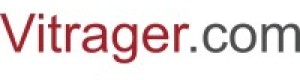My webpages
To start setting up a web page, you must first create it in.
The My web pages menu item allows you to use the company's website on Vitrager.com or create a website on another domain.
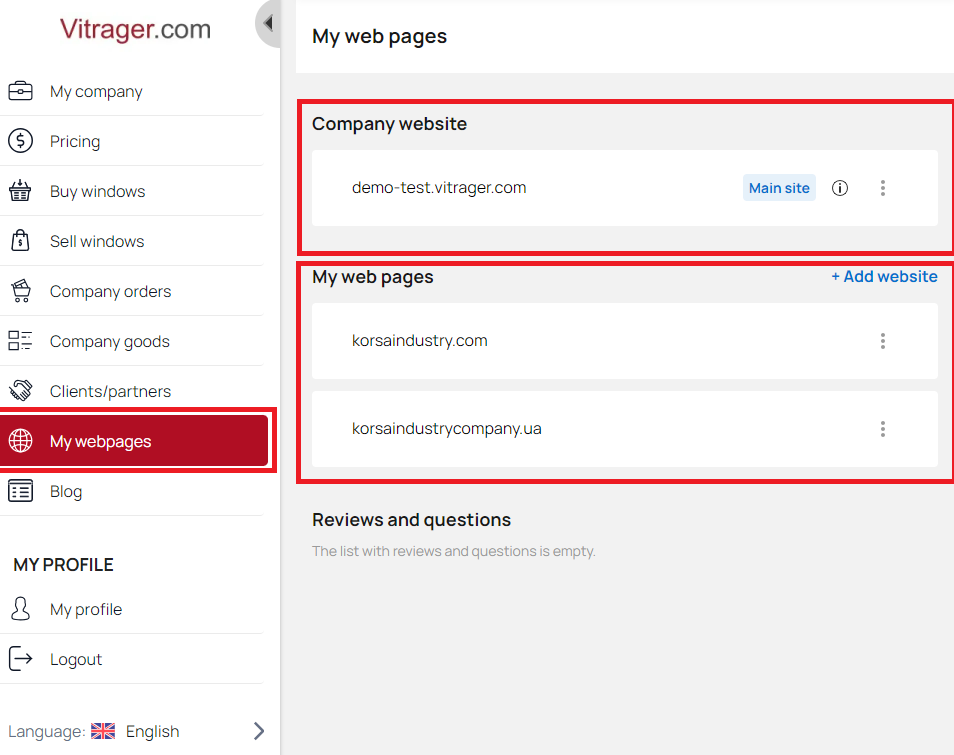
When you create your company, a website for that company will be created automatically. You will have only one website on the vitrager.com subdomain.
The general format of the subdomain YourCompany.vitrager.com is formed by the name of the company in English. Also, if the company name is not written in English, it will be automatically converted to Latin.

You can change your address at any time. Select My web pages - YourCompany.vitrager.com (Main site) - General information - Edit.
You can have any number of sites on your own domain. You have an opportunity to create a unique user address, but only if it is not already registered in our system.
After creating and filling the site, you can activate/deactivate it, view it, or delete it forever.
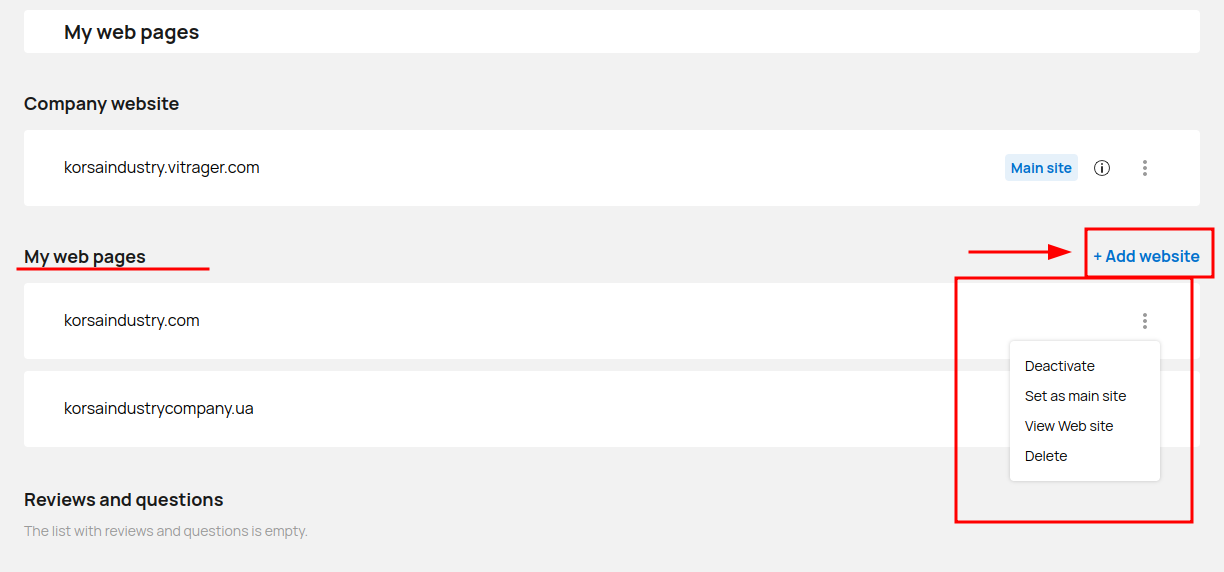
To activate a website, go to its settings by clicking on it and click on the activation switch.
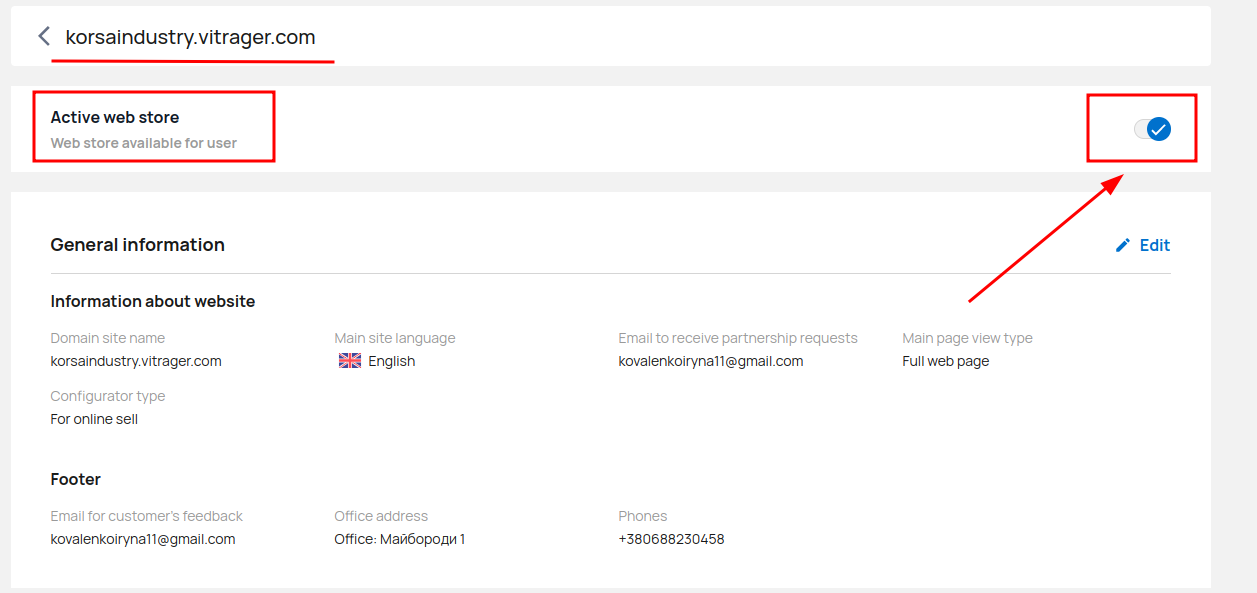
Add pages
You can add as many pages as you want to be displayed on your website.
To add a page, select a specific language version and click Create Page.
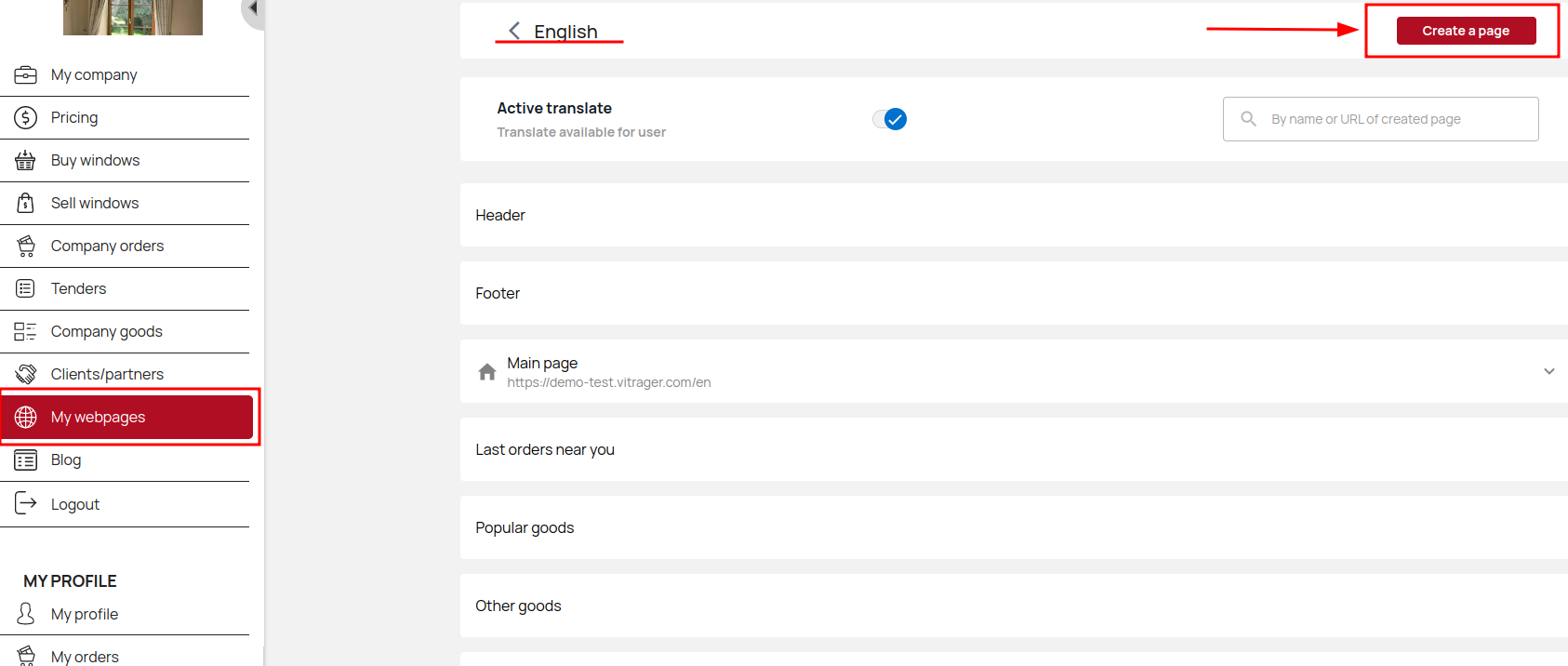
Enter a page title, select a page category, and enter a specific URL. Click Create.
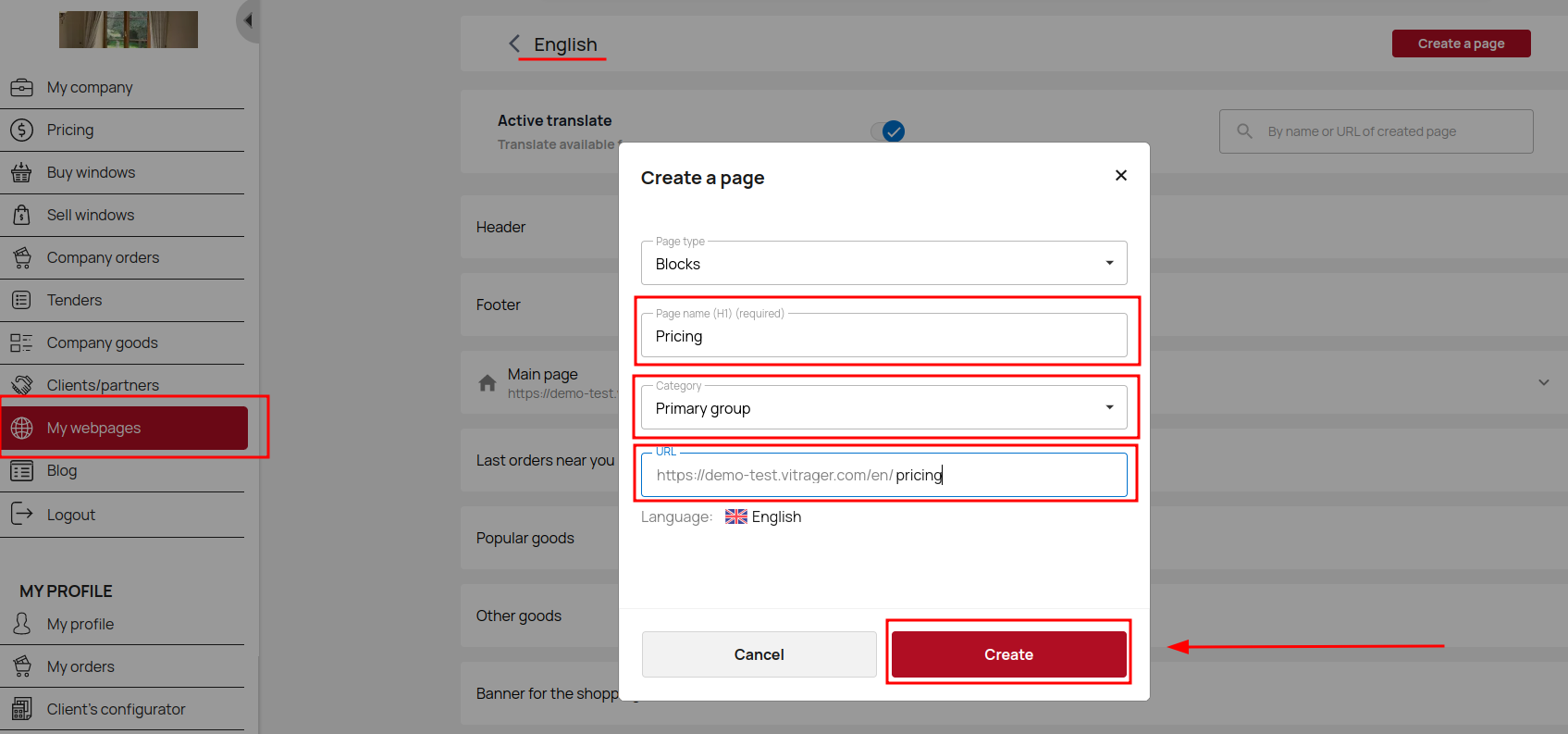
Now that you've created this page, open its settings.
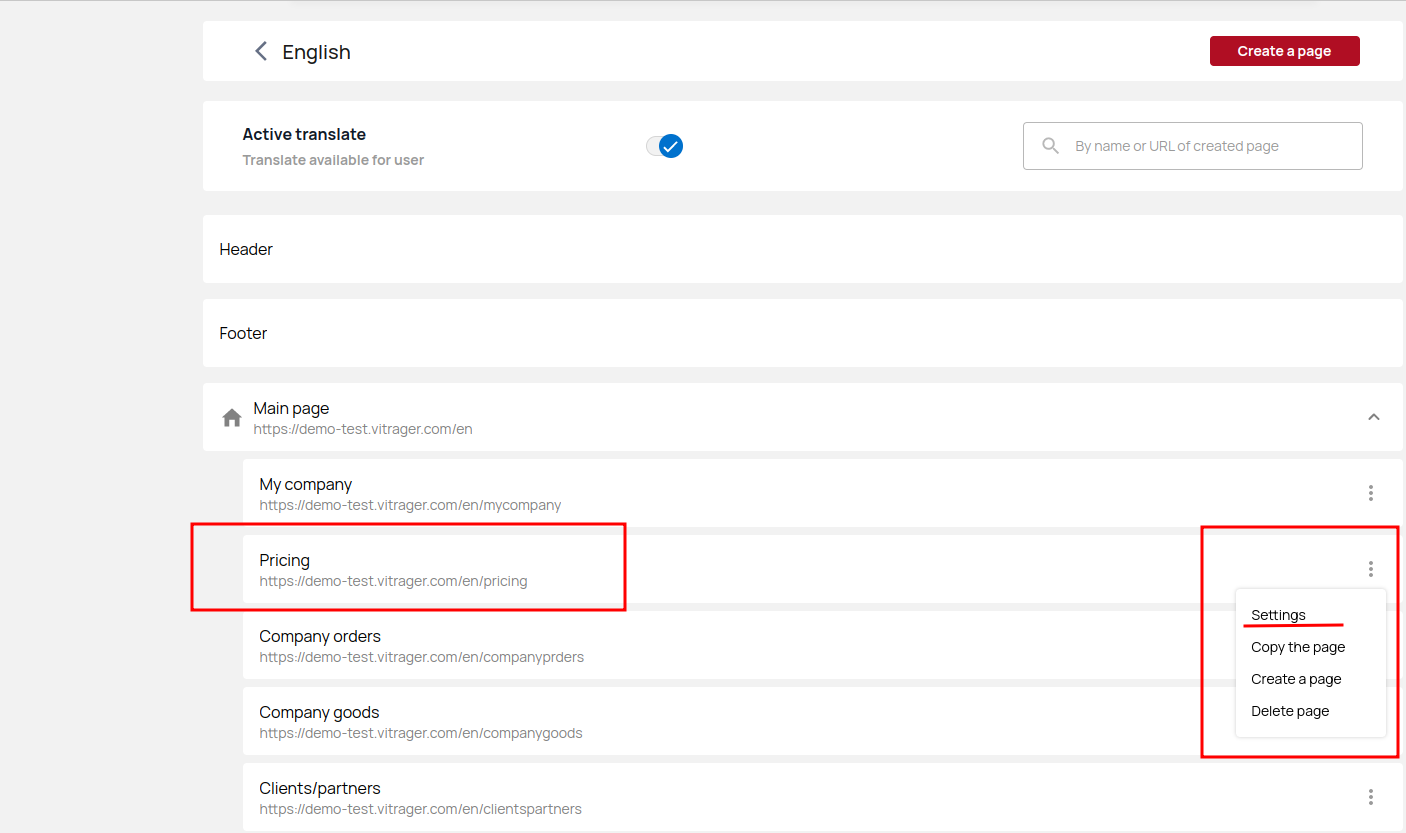
Add image title, img alt, preview foto, SEO information and Breadcrumbs.
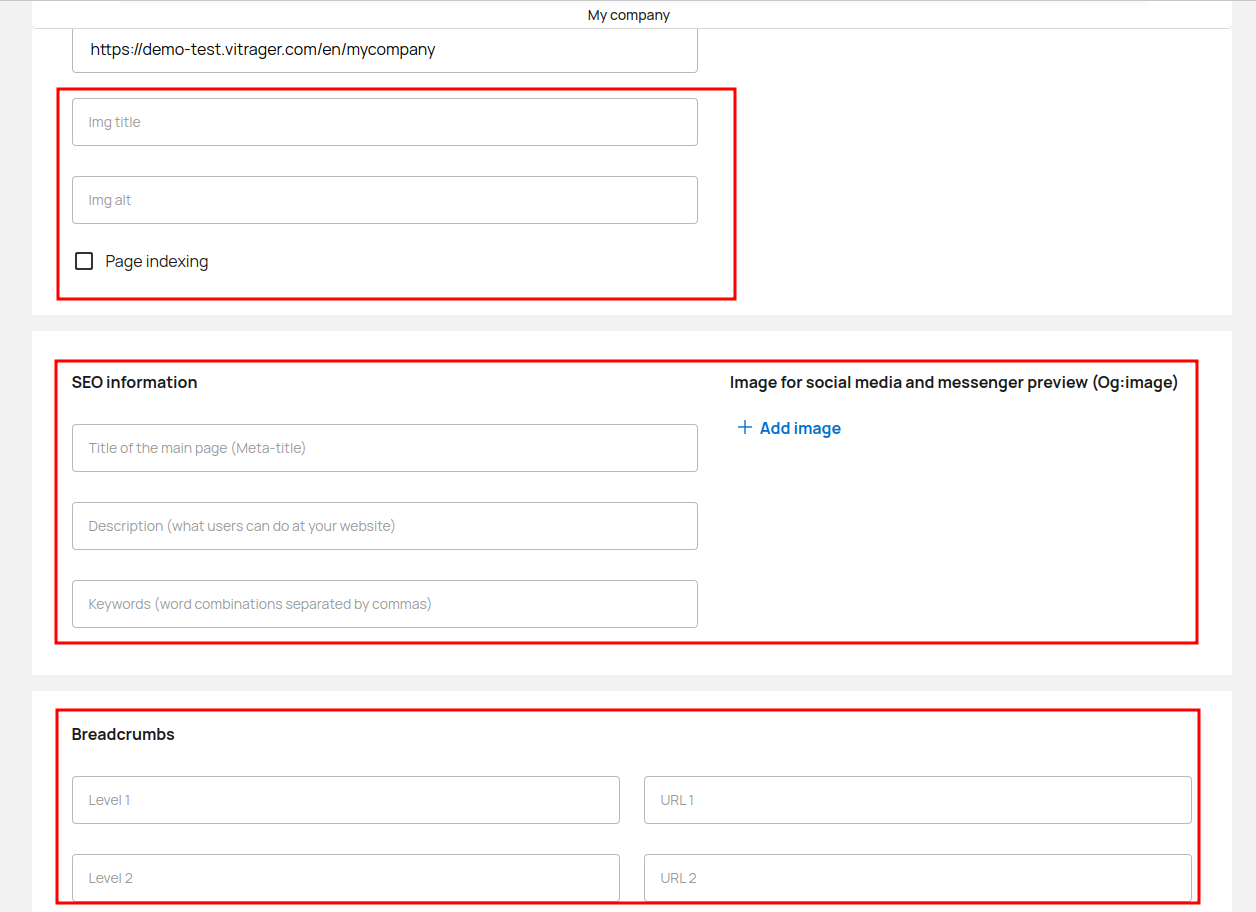
Copy the URL of the page.
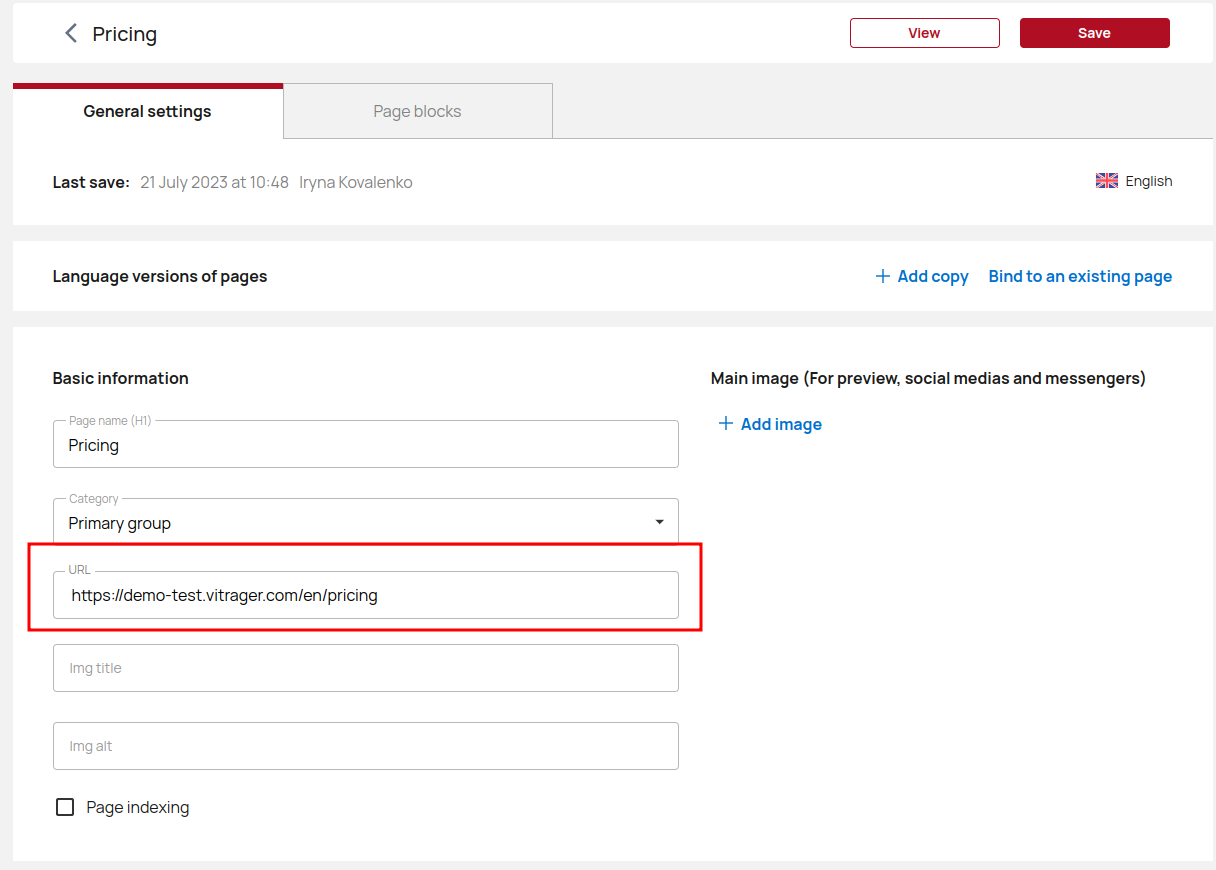
Then open the Header and click Menu.
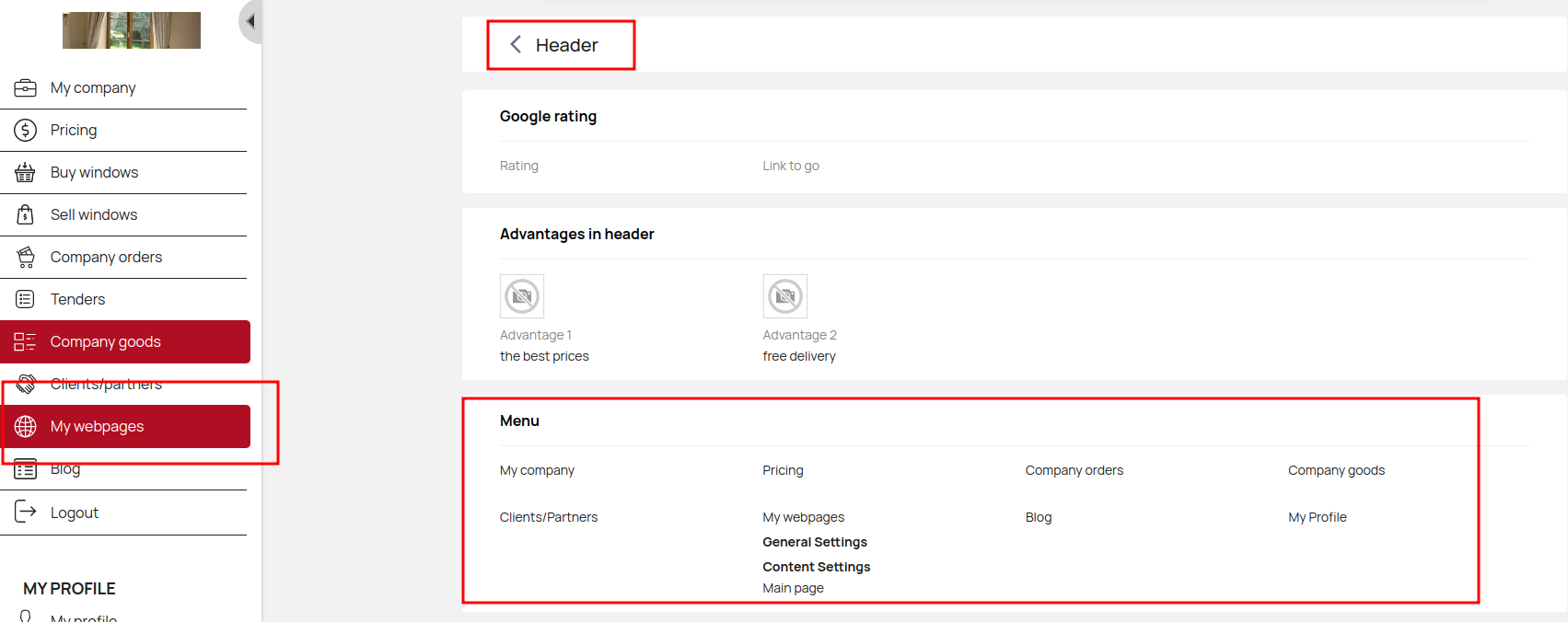
Here you can see previously added items. Select the item you want to link to our newly created page. Click Settings.
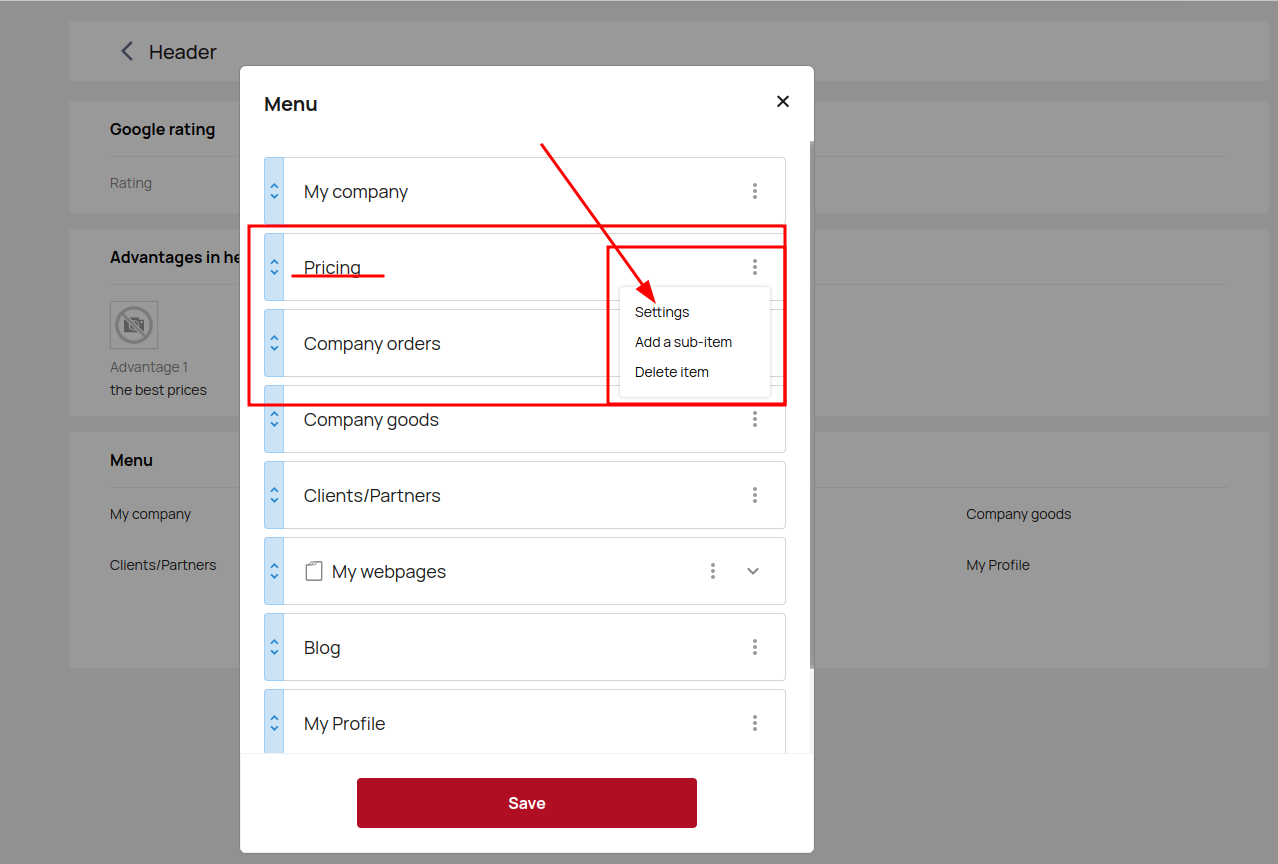
Paste the URL into the Other Link field if you want the element in the header to link to that specific page. After that you can open the settings and edit that particular page.
But first, fill out the Main page content.
Page Blocks
Page blocks provide visual design of the page. You can first create a suitable list of blocks, fill them, and then change the order.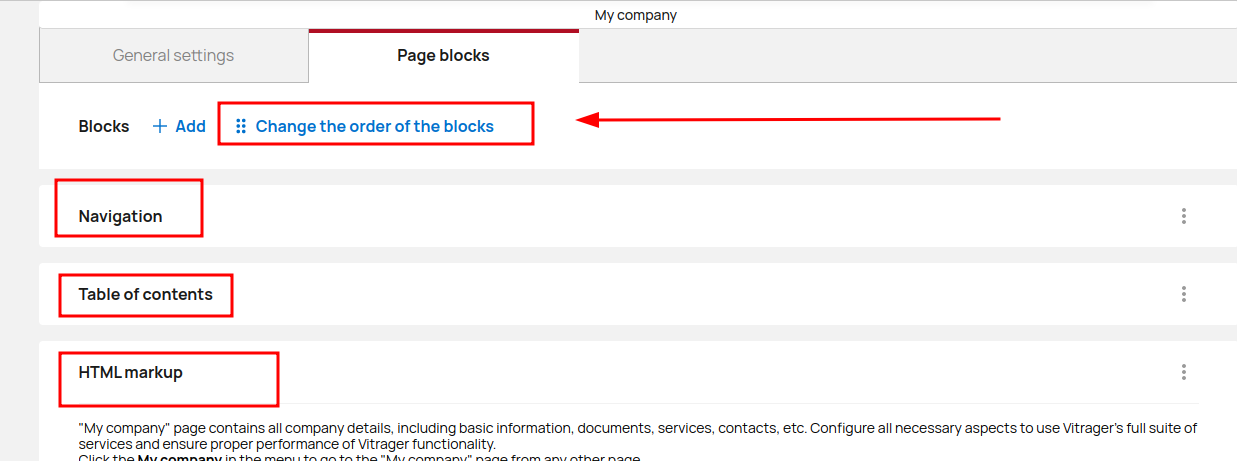
To add a new block, click Add and select a block type from the options provided. Click Create.
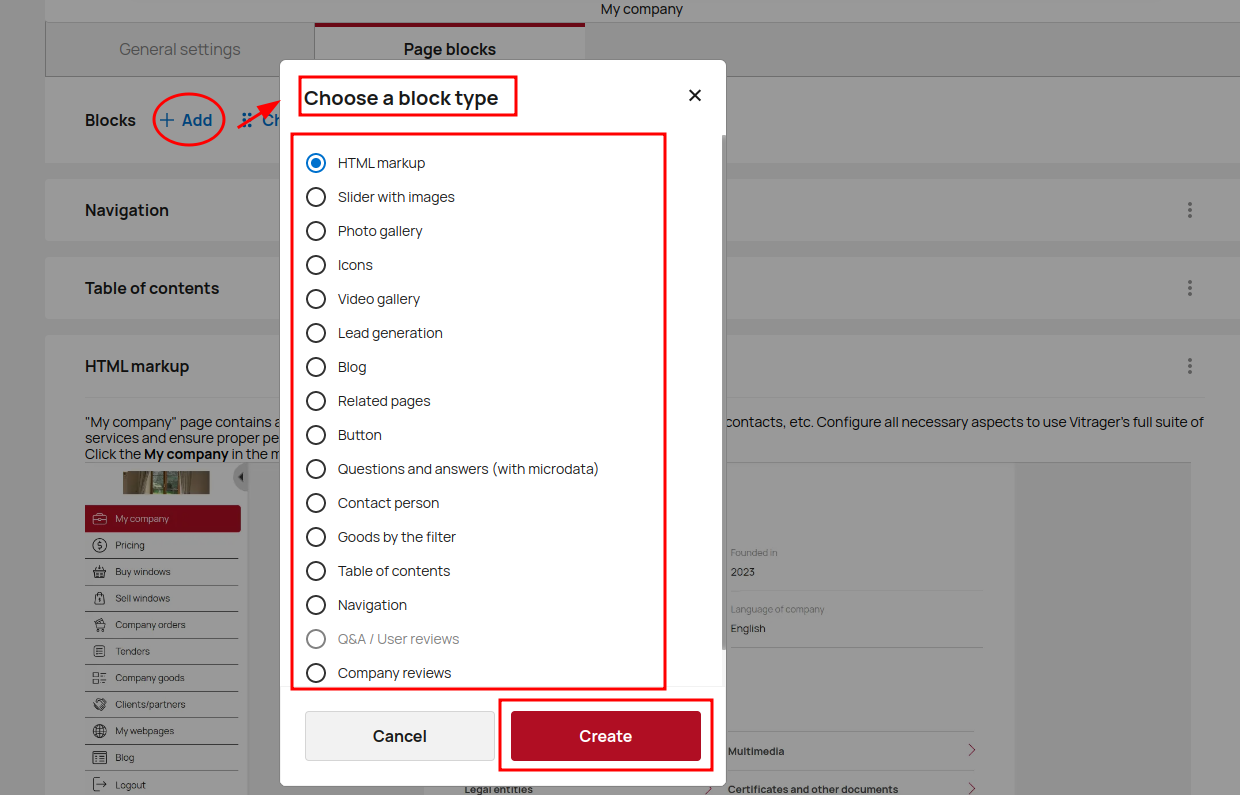
Now that you have selected the block, you should enter its title, navigation title and anchor, if you want to add this block to the navigation, select the title size.
Enter the content you want to display, add images etc.
Click Save.