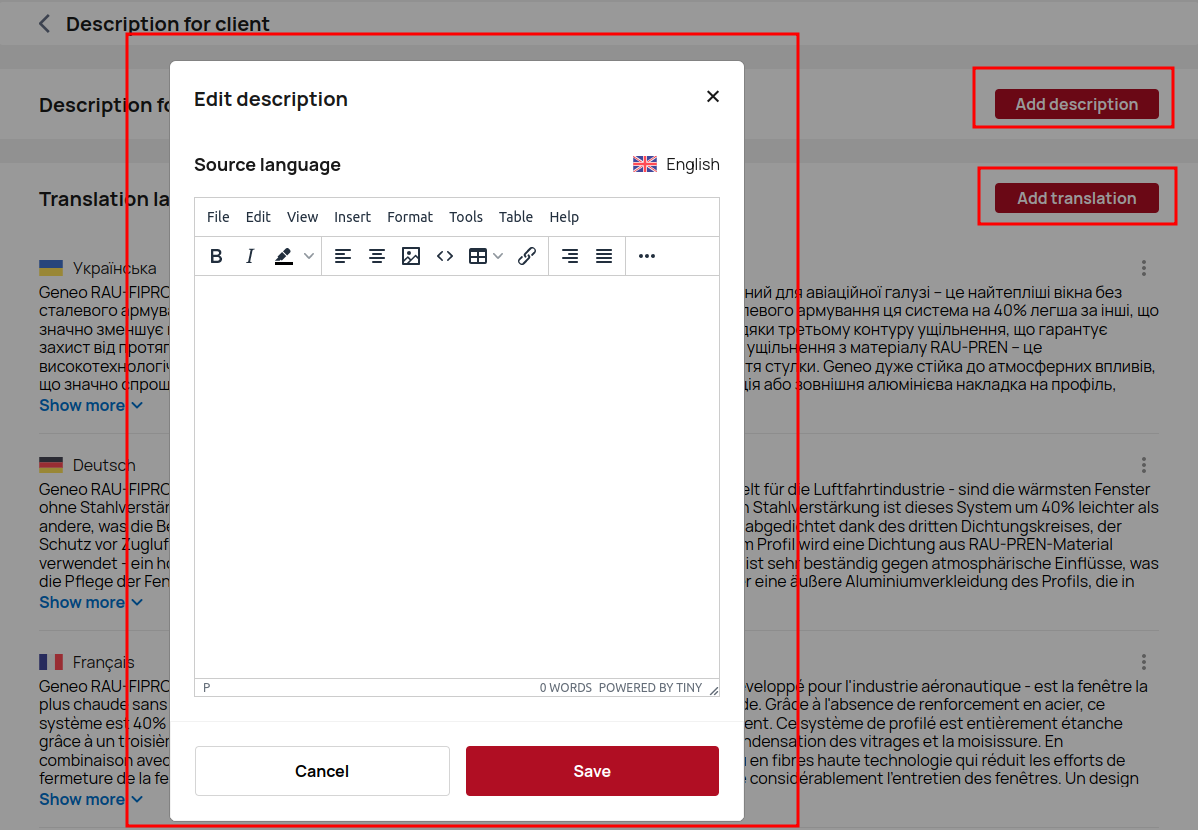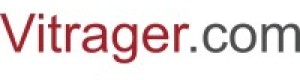Pricing
Customize the Pricing page for the most convenient and full use of Vitrager features. Here you can add special markups, discounts, taxes, currencies and other settings.
Setting up different price options is important for several reasons. This allows you to tailor your offerings to your unique business strategies, customer preferences and market dynamics. This makes it possible to provide value-added services, increase customer satisfaction and promote business development.
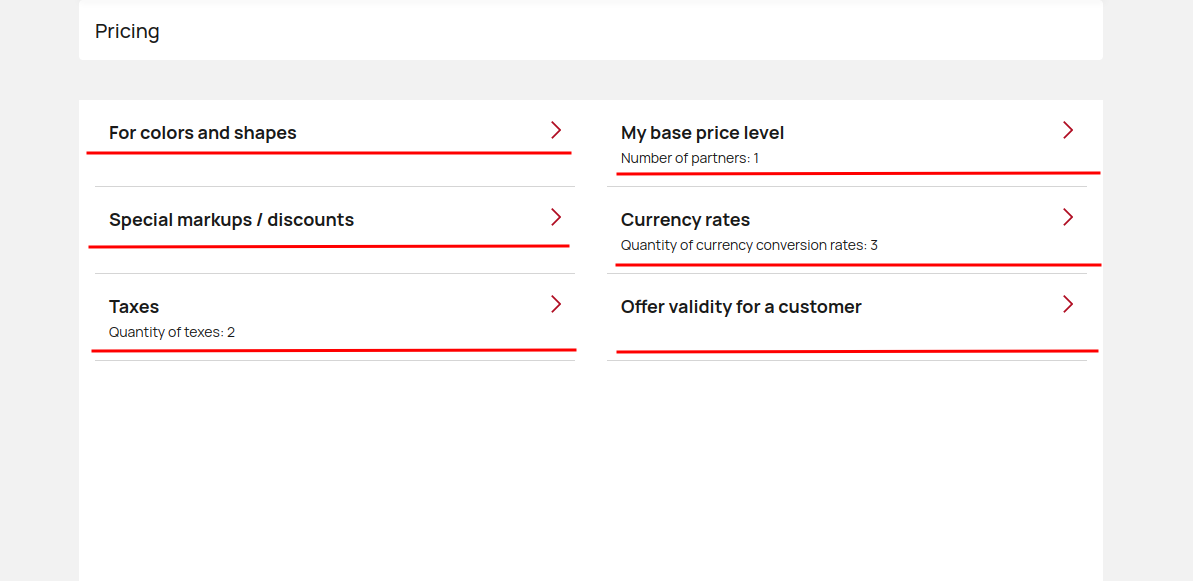
For colors and shapes
In the menu Pricing - For colors and shapes, you can set prices for different combinations of colors and shapes of products. You can also always control which colors should be without markups.
It is necessary to have your own pricing rules for colors and shapes, because different variations of the product can have different prices.
This allows you to accurately reflect cost differences in pricing, ensuring profitability. In addition, it allowsyou to offer competitive prices based on market demand and customer preferences for different colors and shapes.
By setting your own pricing rules for each option, you can optimize your pricing strategy and use all Vitrager features when creating and managing orders.
Please note that this feature is only available to manufacturers.
Click For colors and shapes to go to settings.
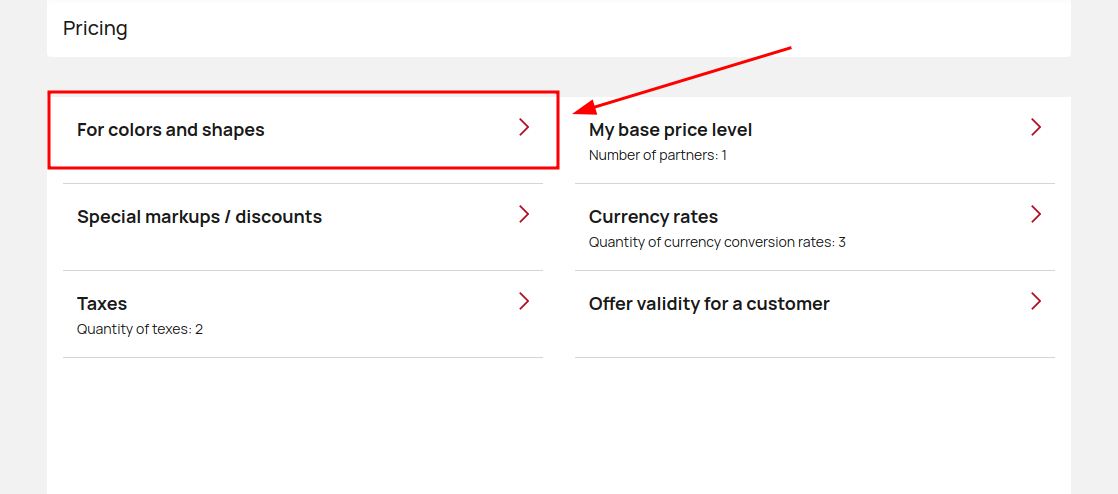
Special discounts/markups
Use the "Special discounts/markups" menu to create specific conditions for your partners and end consumers (for online sales).
It is also possible to choose the user's region (if it is a regional discount for the consumer), the shipment composition, the currency of the customer's order, specify prepayment and delivery terms, specify the validity period of discounts/markups. Additionally, you can create different conditions for a specific collection or group. Separate discounts can be set on accessories - for end users or separately for specific partners.
Taxes
Different jurisdictions have different tax rules, and including taxes in the calculation ensures that the final price charged to customers is accurate and compliant with applicable tax laws. The addition of taxes ensures transparency of pricing. By including taxes upfront, customers can easily understand the total cost of their order. This helps build customer trust and confidence as they know exactly what they are paying for.
In addition, including taxes in the calculation simplifies the purchase process for both customers and the company. Customers can have a clear idea of the final cost, and the company can accurately determine revenues and maintain financial statements.
In general, adding taxes to the calculation of orders ensures compliance with tax laws, promotes transparency in pricing and simplifies the buying process for customers and companies.
Add taxes for different countries by clicking Add Taxes.
Add a tax name and tax amount, select a country and save all changes by clicking the Create button.
Now that you have added the taxes, you can select the required tax in the Company orders when creating and editing the order.
Click on the screenshots below for step-by-step instructions.
Base price level
Base price level page is intended for dealers and allows you to set your base price level for the suplier's goods.
Click my base price level to go to the settings.
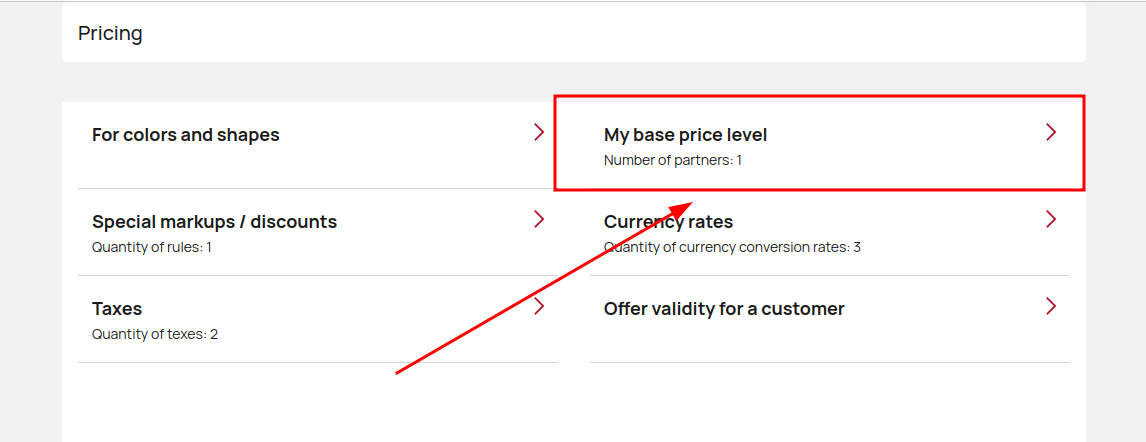
Select one of your suppliers.
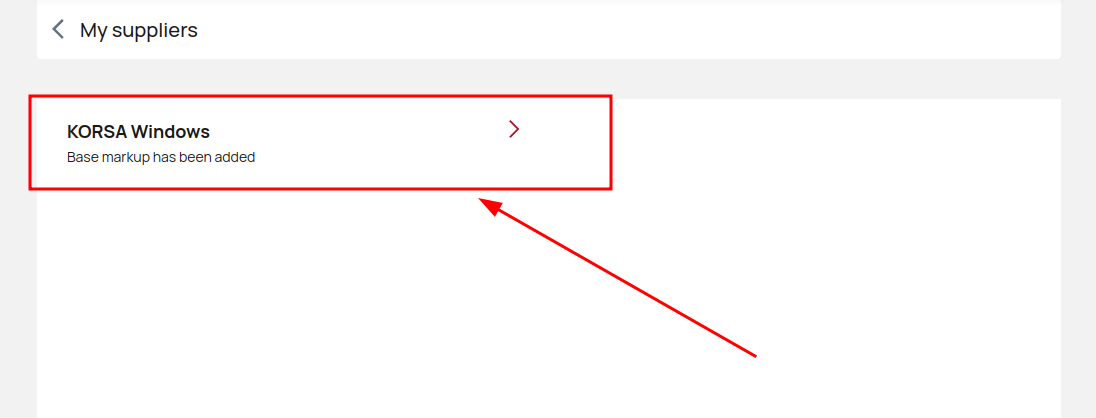
Choose one of suggested options.
Supplier's price without discount - setting the base price for the supplier's goods without the discount provided by the supplier.
Supplier's price with my discount (my own discount) - setting the base price for the supplier's goods with a discount provided by the supplier. That is, the price with your discount.
Click Save to save your changes.
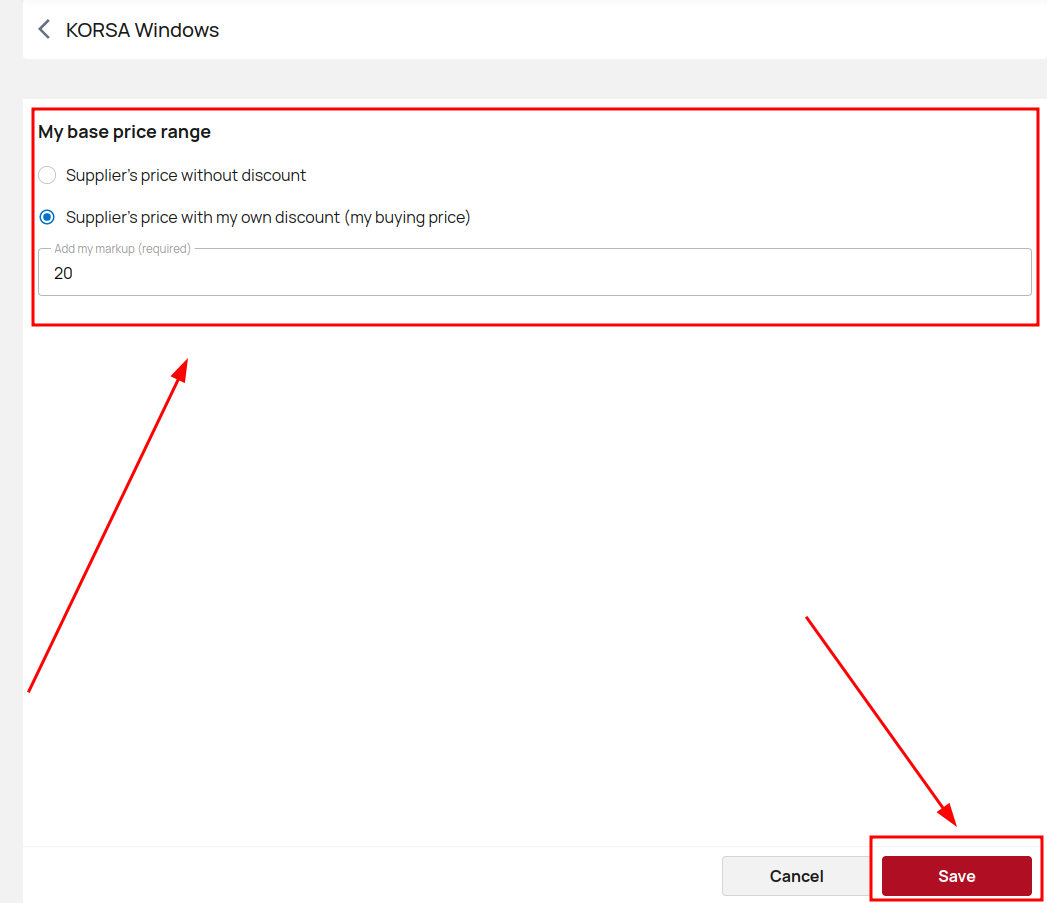
Special discount rules for users apply to the base price level (prices loaded by the manufacturer or the supplier's set base price level).
Currency rates
Setting exchange rates according to the base currency allows you to serve international customers, adapt pricing strategies and ensure transparency for customers.
After setting up exchange rates you could add appropriate currency to order country in configurator when making and editing orders.
Open Currency exchange settings.
Click My Currencies to view, manage and add currencies.
Add currency and exchange rate to base currency. You can also change the rates of already added currencies, if needed, and view the history of rate settings.
Click on the screenshots below for step-by-step instructions.
Offer validity for a customer
Setting up offer validity for a customer is important for several reasons.
Firstly, it helps create a sense of urgency and encourages customers to make a purchasing decision within a specific timeframe. Limited-time offers can motivate customers to take action and make a purchase, as they don't want to miss the opportunity.
Secondly, setting up offer validity allows businesses to effectively manage their inventory and stock levels. By specifying a validity period for offers, businesses can control the demand and ensure that they have sufficient stock to fulfill orders within the specified timeframe.
Additionally, setting up offer validity helps businesses accurately forecast sales and revenue. It allows them to measure and track the success of different promotions and assess the effectiveness of their marketing strategies.
Moreover, setting up offer validity enables businesses to maintain pricing consistency and avoid potential misunderstandings or disputes with customers. By clearly communicating the duration of an offer, businesses can minimize confusion and ensure that customers understand the terms and conditions associated with the offer.
Descriotion for a client
Add different descripton translations in different languages. Click Description fot a client.
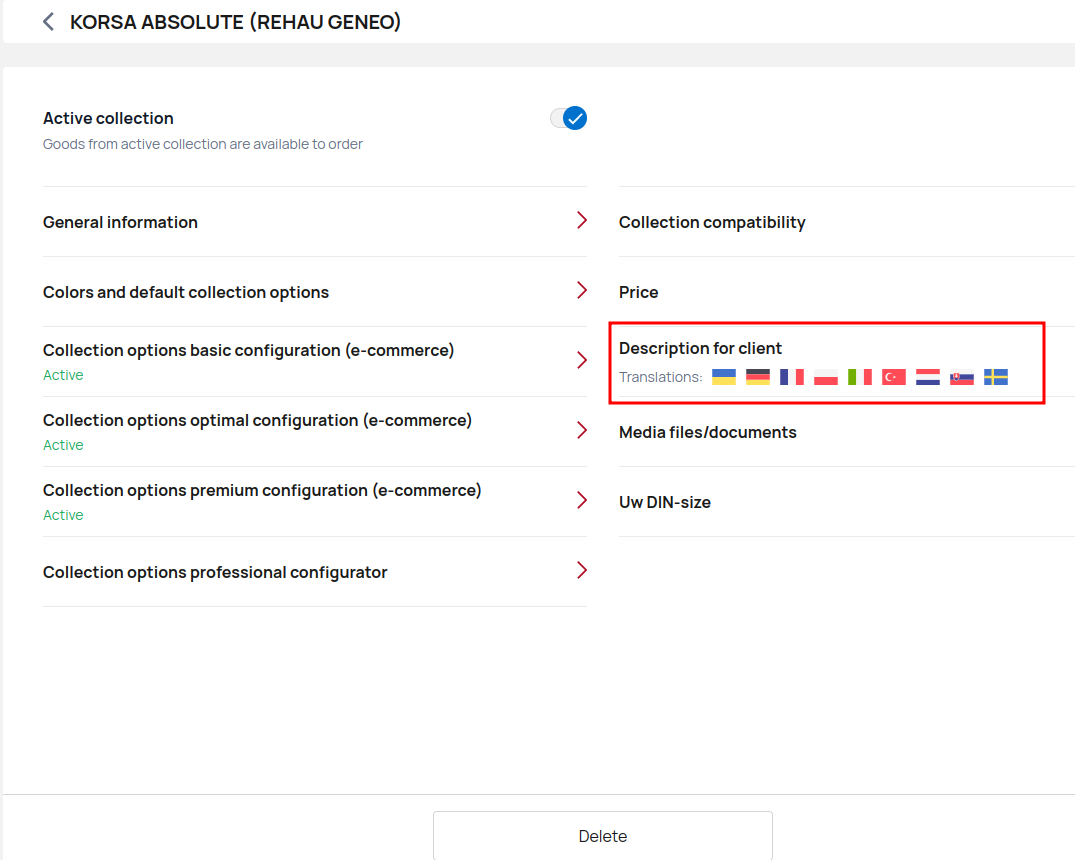
Click Add description to add text in the source language and click Add translation to translate the description in other languages for your customers.