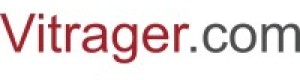The Company Goods menu item allows you to work with product collections. By creating your own collection, you become a supplier. The distributor can view and edit collections, special conditions on which they are provided by partners.
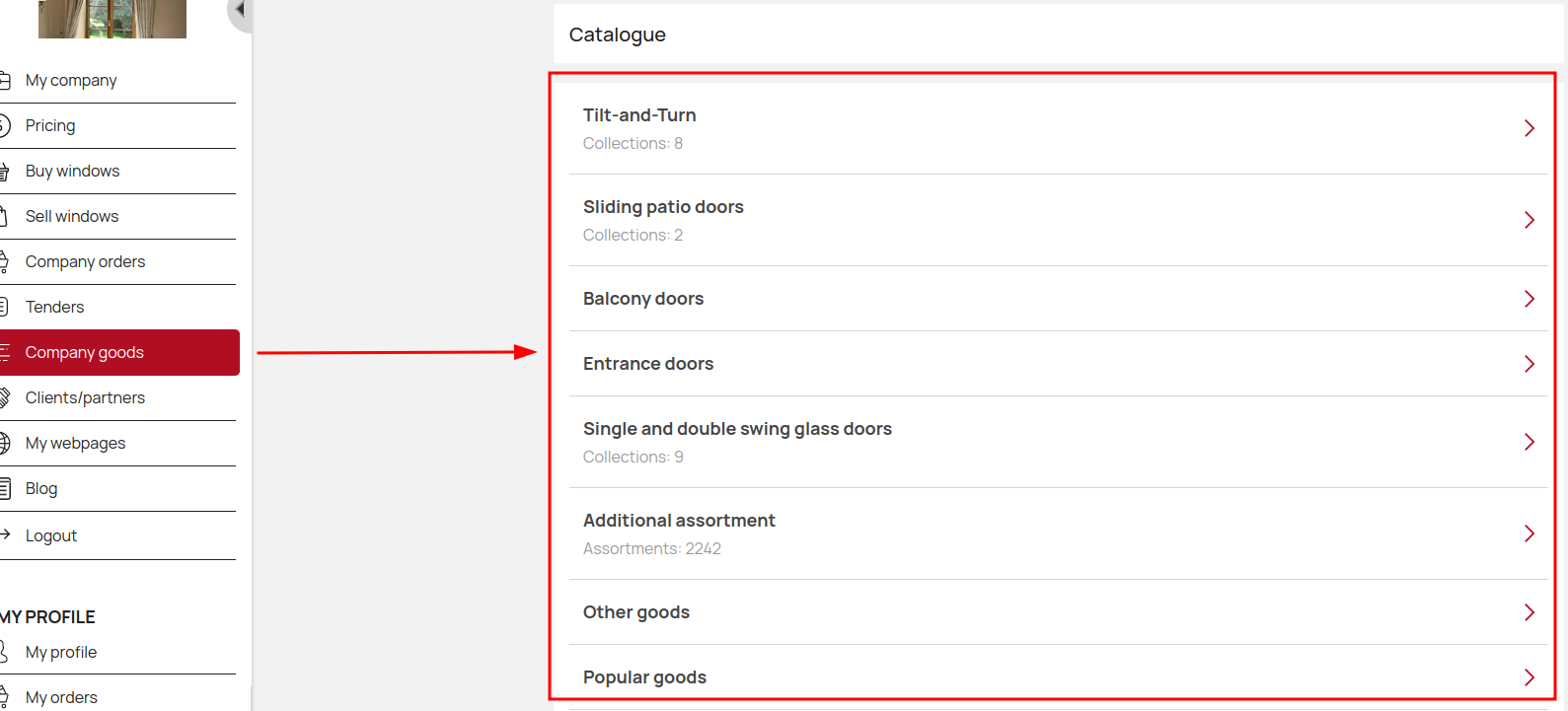
Collection settings
Select the product type and click on it.
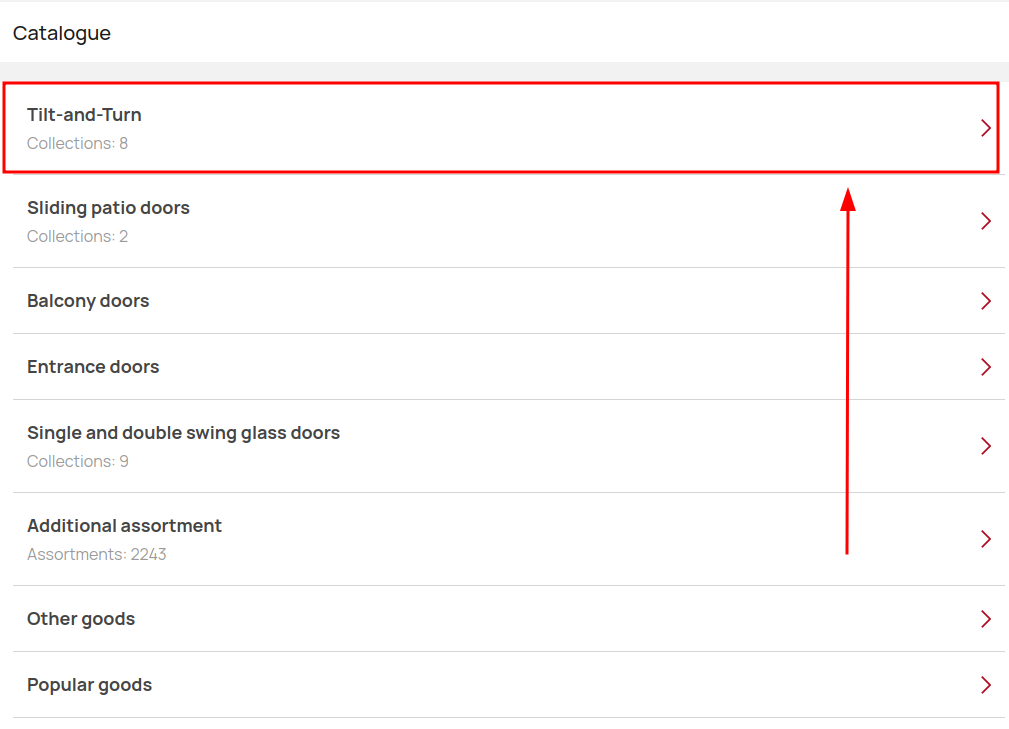
On this page you can see your own and partner collections.
By creating their own collections, the dealer becomes a supplier. Dealer can view and edit collections, special conditions provided by partners.
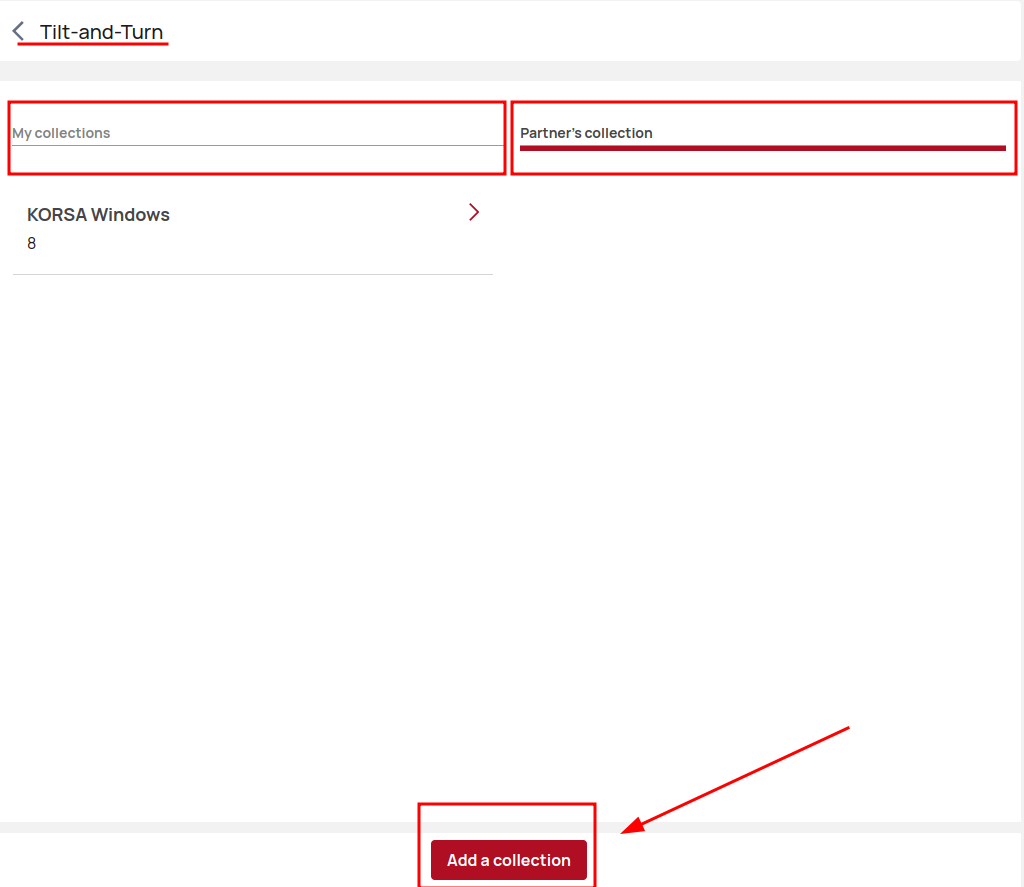
Click on an individual collection to view or edit information.
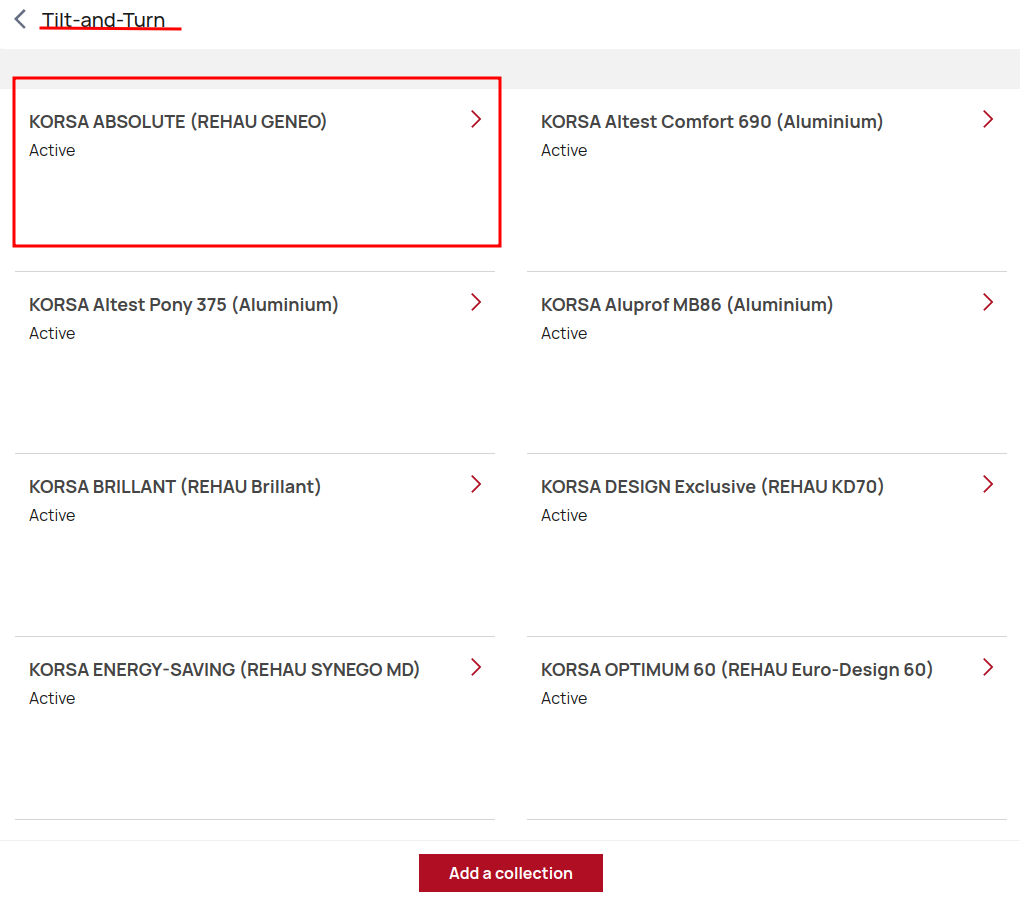
Click on each information block to view and edit the specific collection information you need.
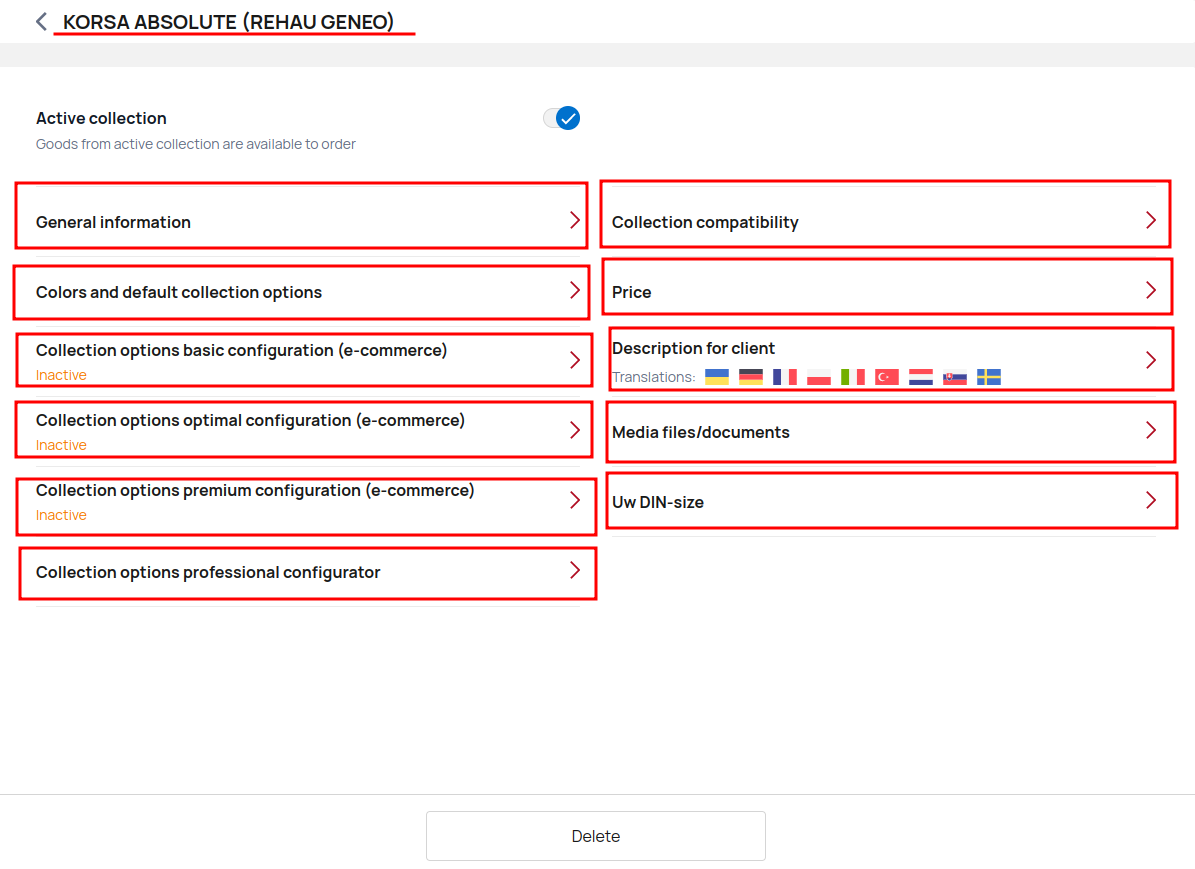
General information
Click General Information to view the basic required data and click Edit to start the setup.
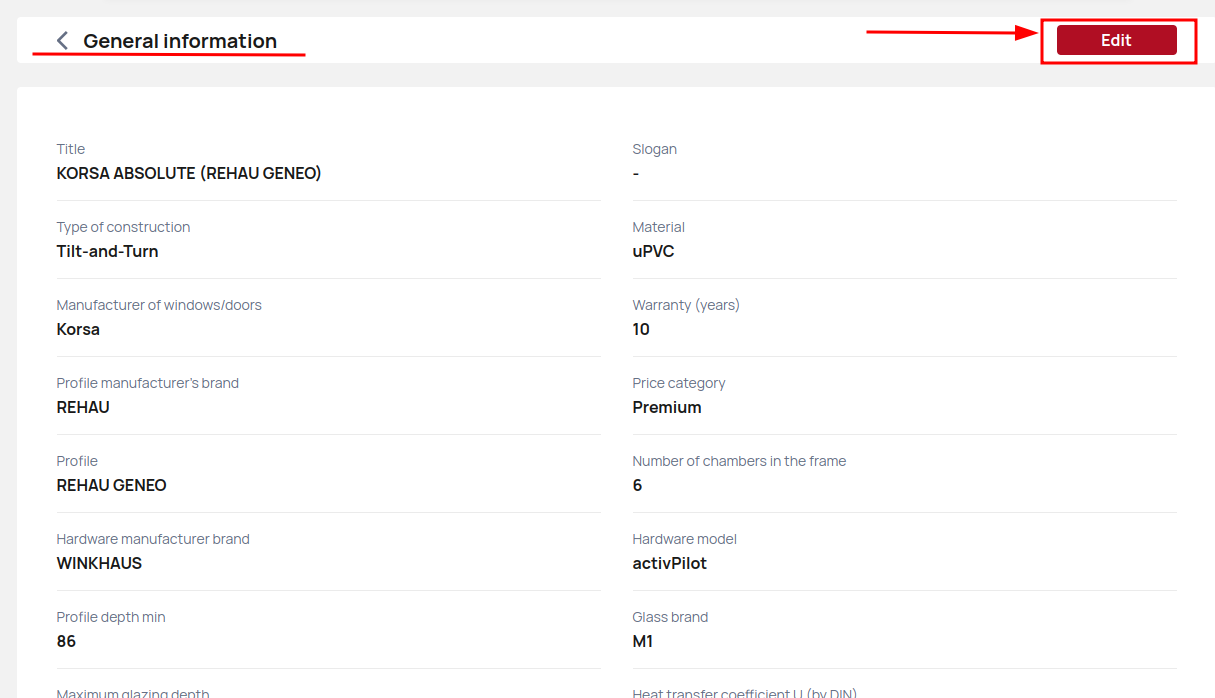
At this stage, you can edit the Title, Slogan, Warranty years, add Promo tags. Scroll down the page. 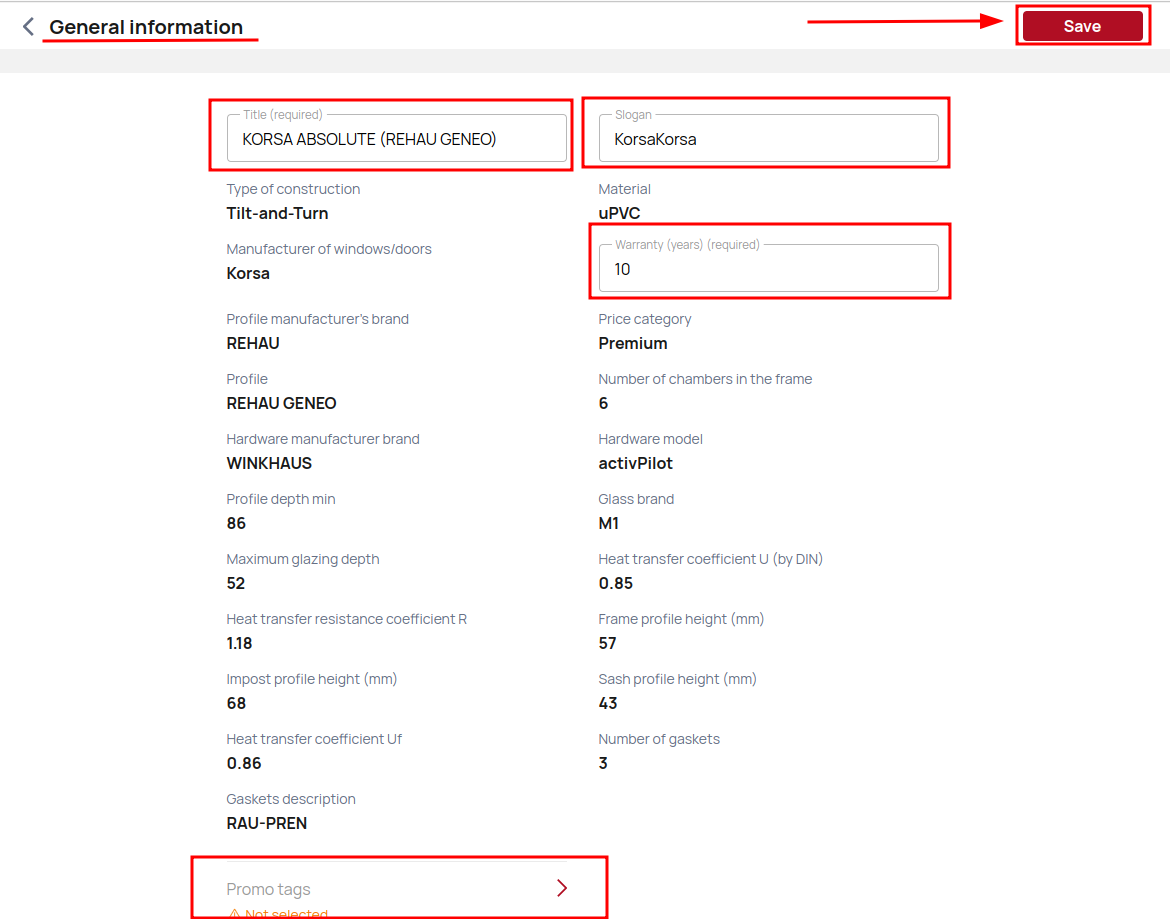
Choose additional options for this collection and add Internal description. Scroll up and click the Save button.
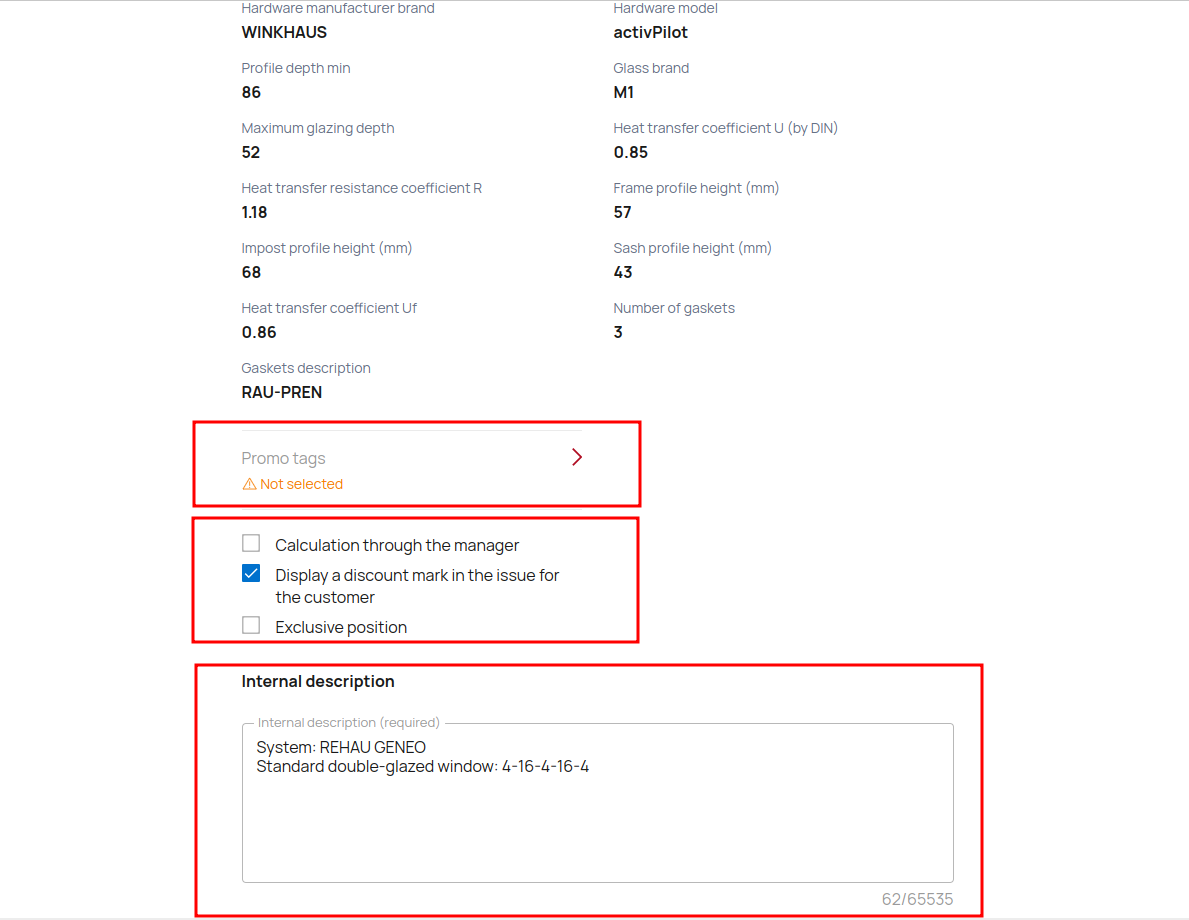
Colors and default collection options
Click Colors and default collection options. Here you can view all required information about collection Colors, Gasket or Sealant colors, Handle, Transom bar/Mullion, Glazing and Burglar safety.
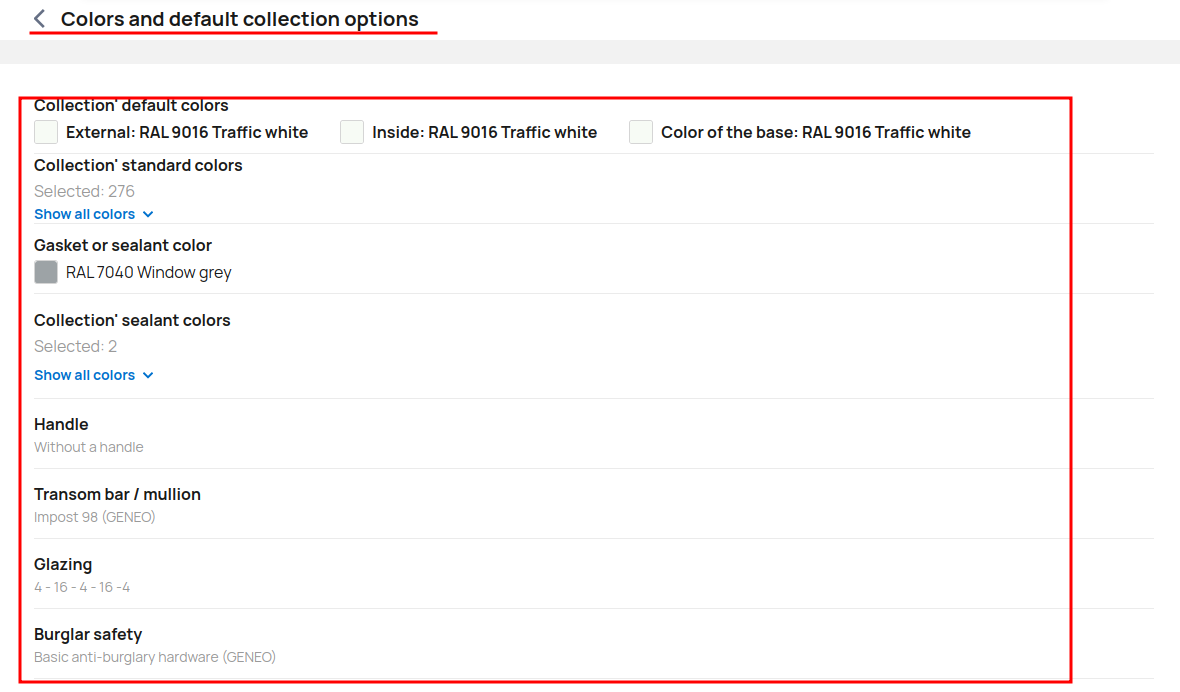
At the moment you cannot change any data, this is handled by the supplier.
Collection options
Set up basic, optimal and premium collection options and collection options professional configurator.
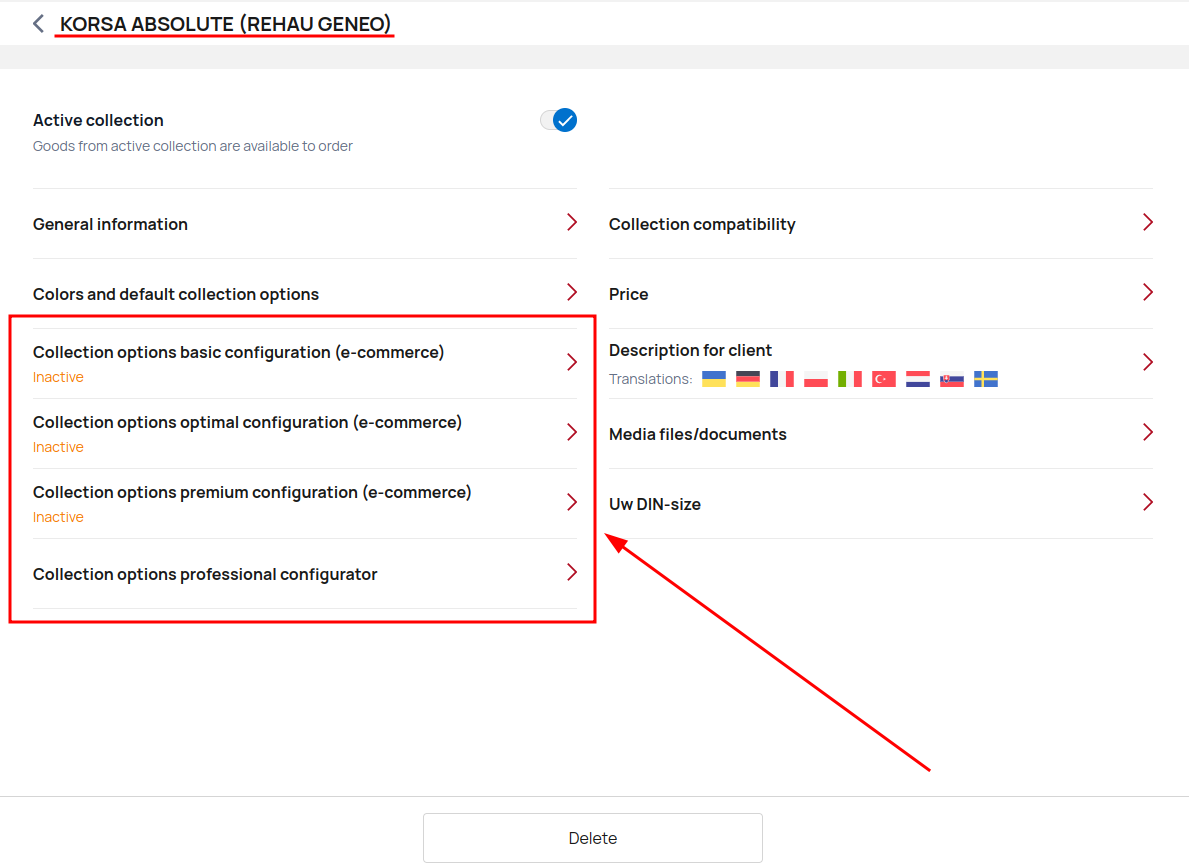
Set up all available for clients equipment options.
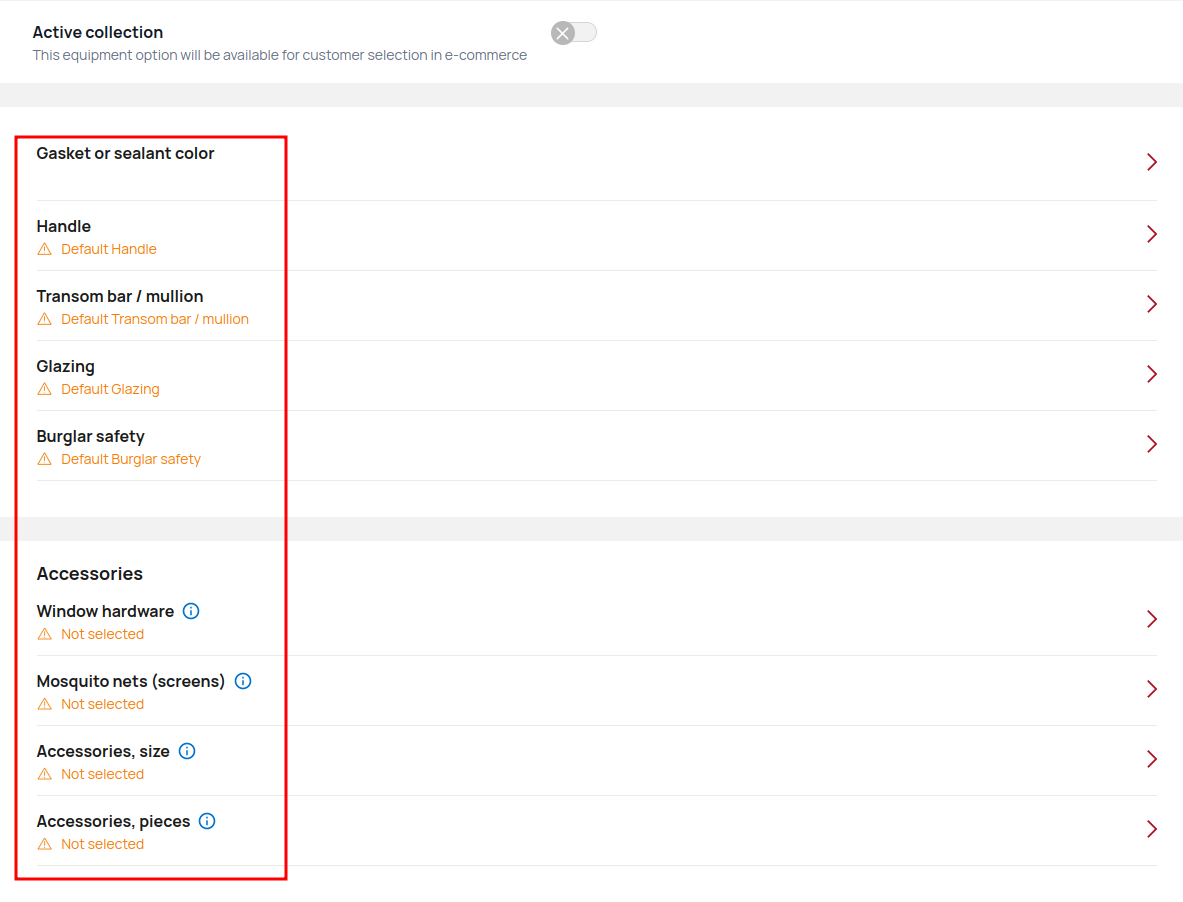
Choose a handle from your collection of suppliers, use the search, get all the information you need by clicking the info icon.
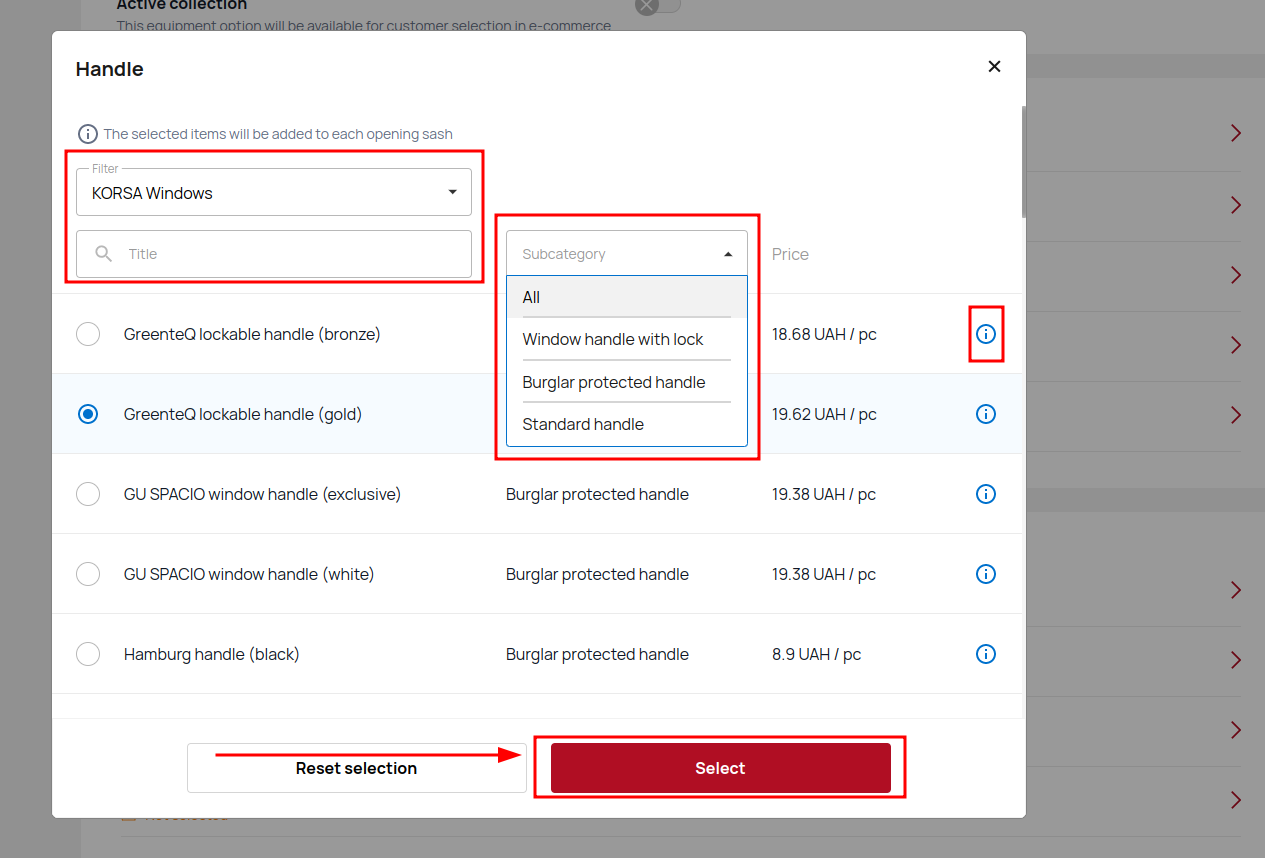
Set up the rest of equipment options.
Now that you've added the necessary equipment options, you can activate that particular collection by clicking the switch.
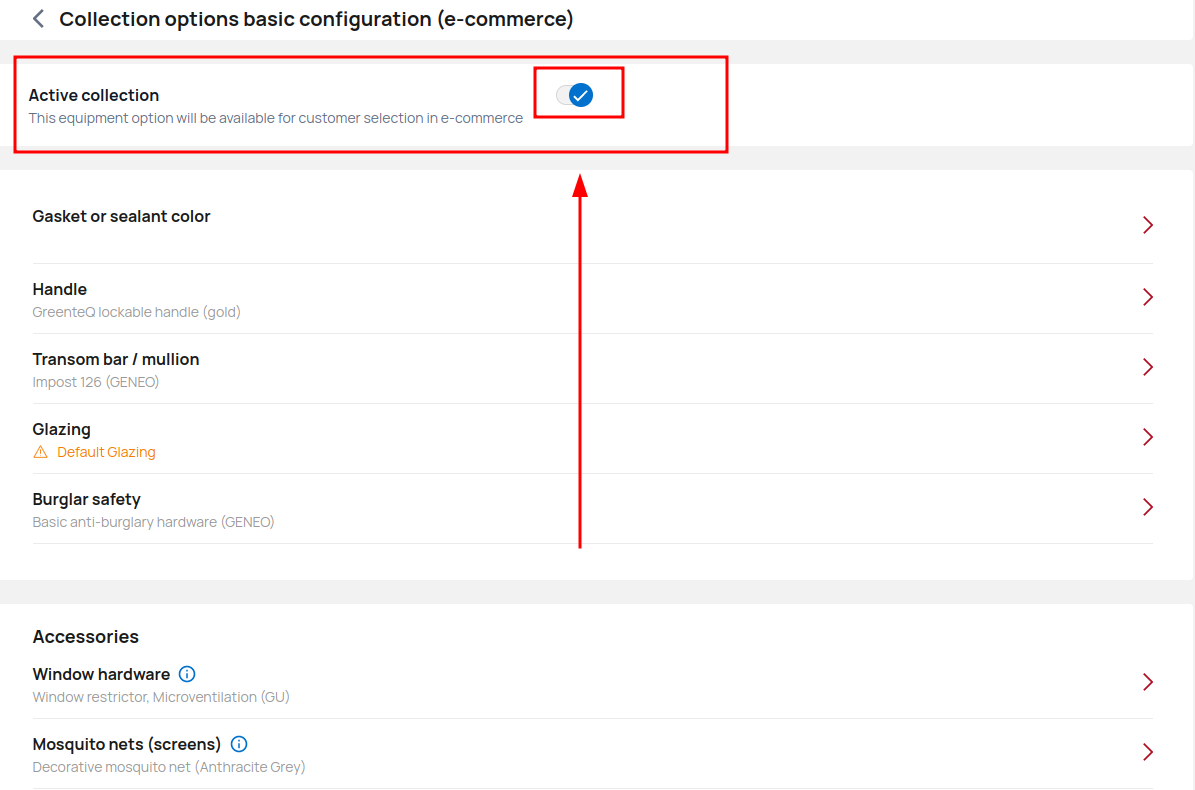
Price
Click Price to see the prices of the different templates uploaded by your supplier.
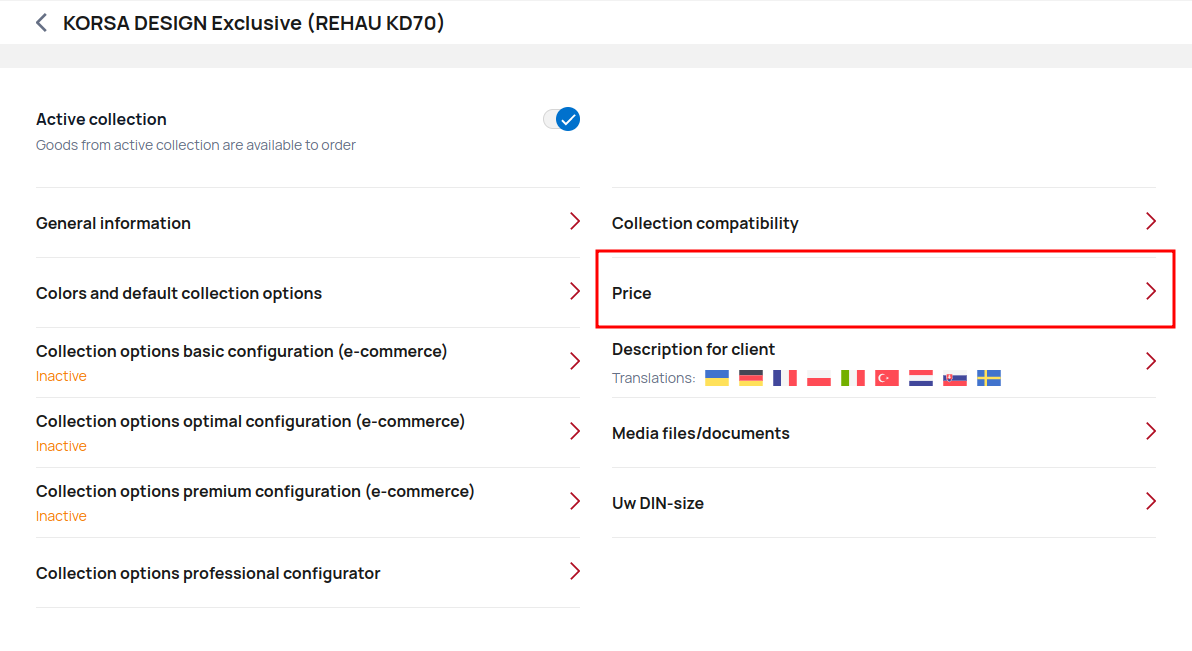
Select a specific template to view pricing.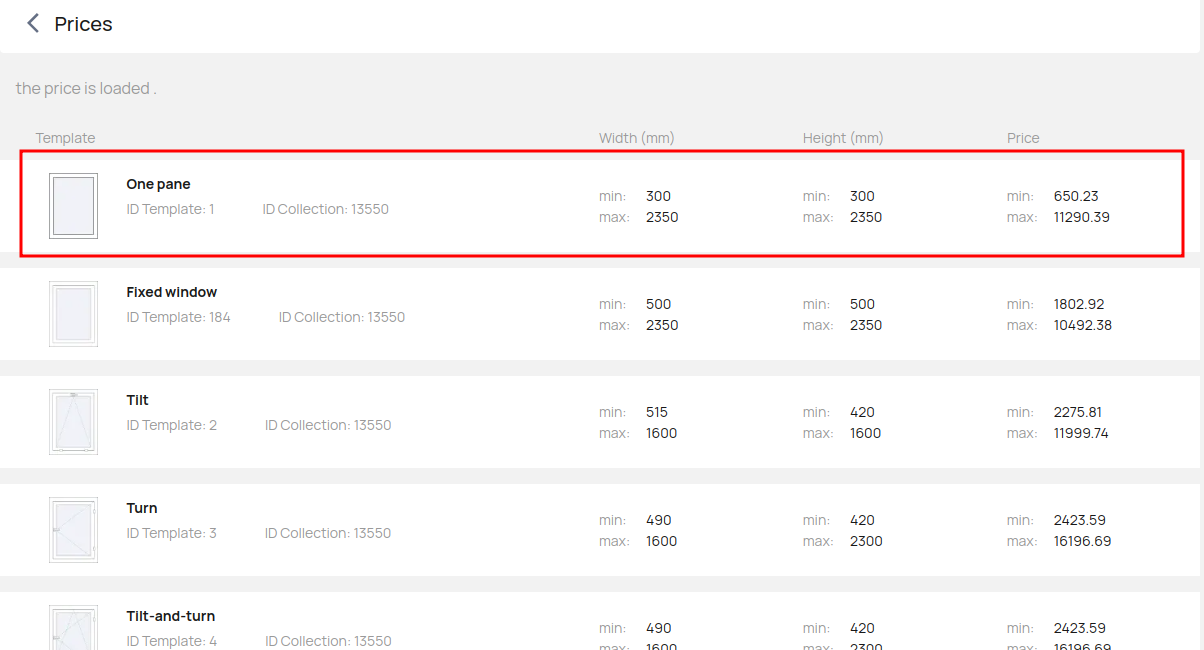
View prices for different size variations.
Please note that if your size is outside the price grid, the system will not be able to calculate your order in the configurator.
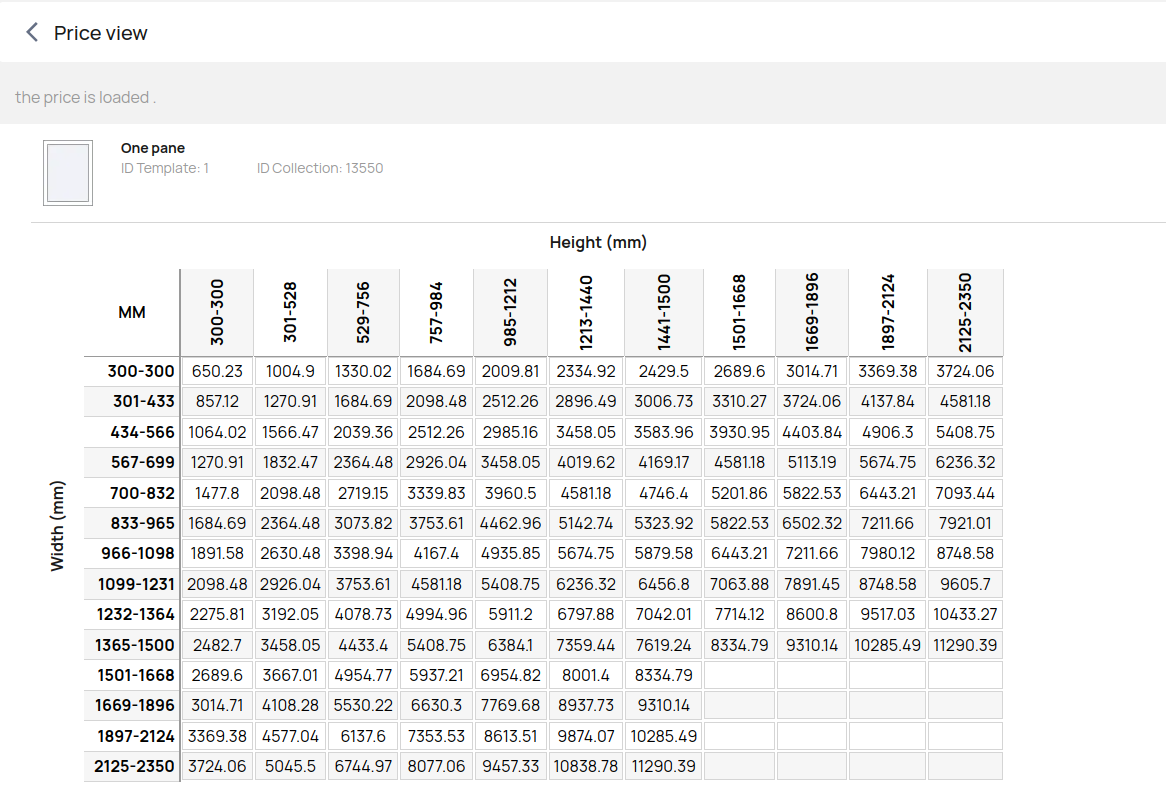
Description for a client
Add a description of the specific collection. Click Description for client.
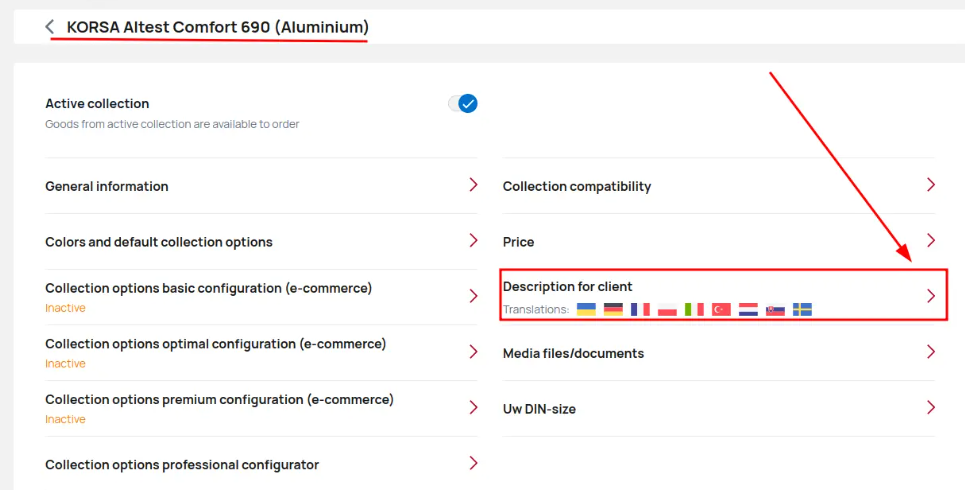
Add description in your source language and translations into other languages.
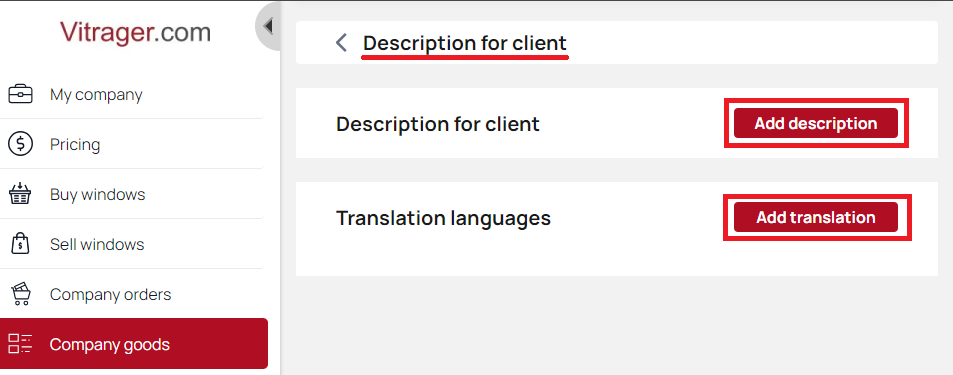
Media files / documents
Add media/documents from a specific collection to provide additional visuals to your clients and create a compelling image.
Click Media files/documents.
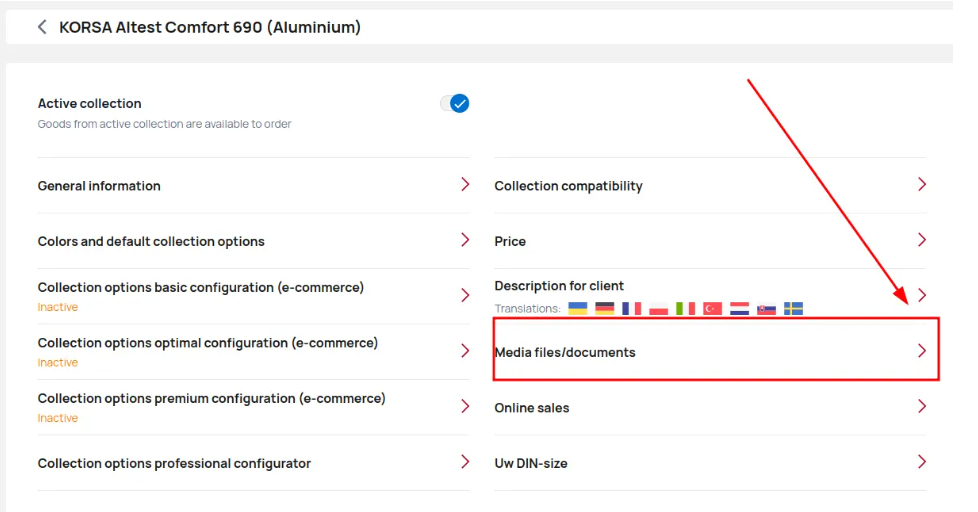
There are 4 types of files to download - profile cutout drawing, certification of product, photos and videos. Each type is displayed in different blocks on the product pages.
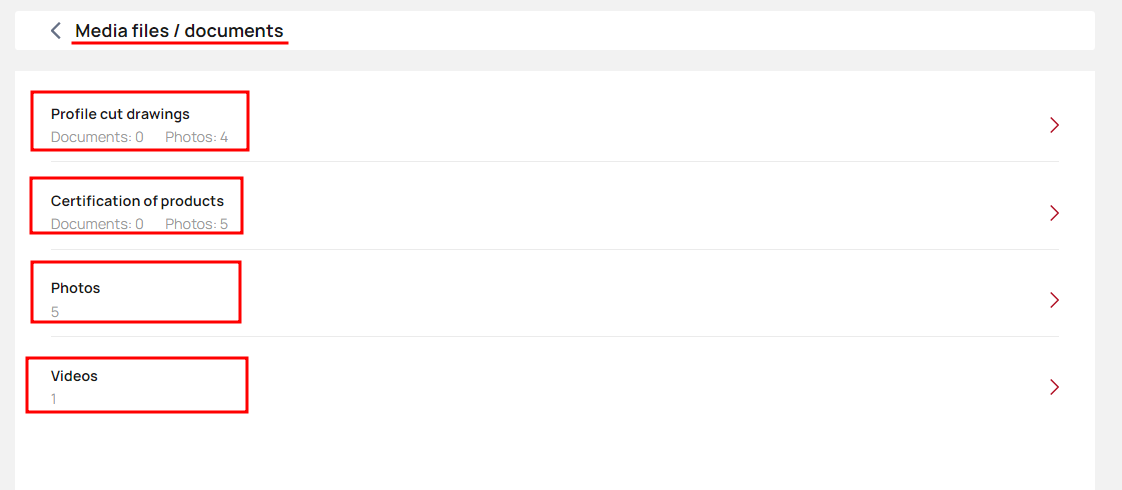
Creating a collection
Dealer becomes a supplier, by creating his own collections.
Select a product type and click on it.
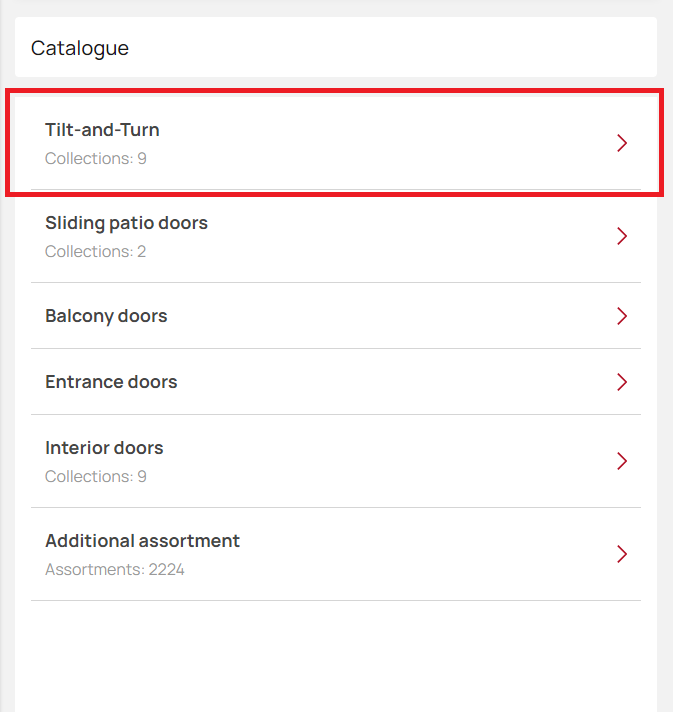
To create a collection click on an Add a collection button.
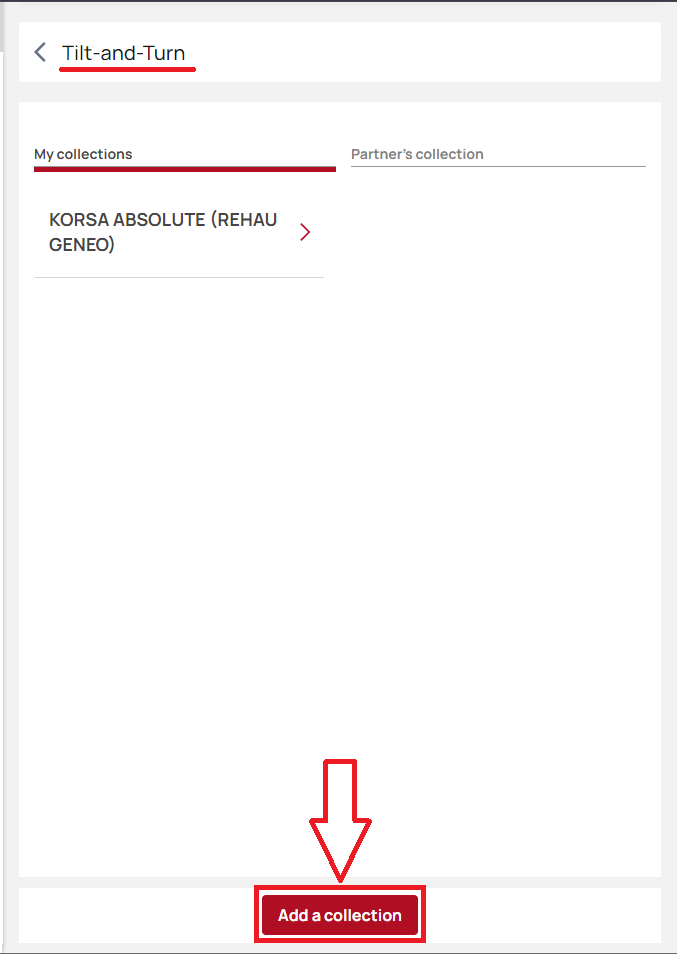
You will see a General Information page with information about collection. Enter all the data about collection (not all fields are mandatory). After filling all the data click on the Save button.
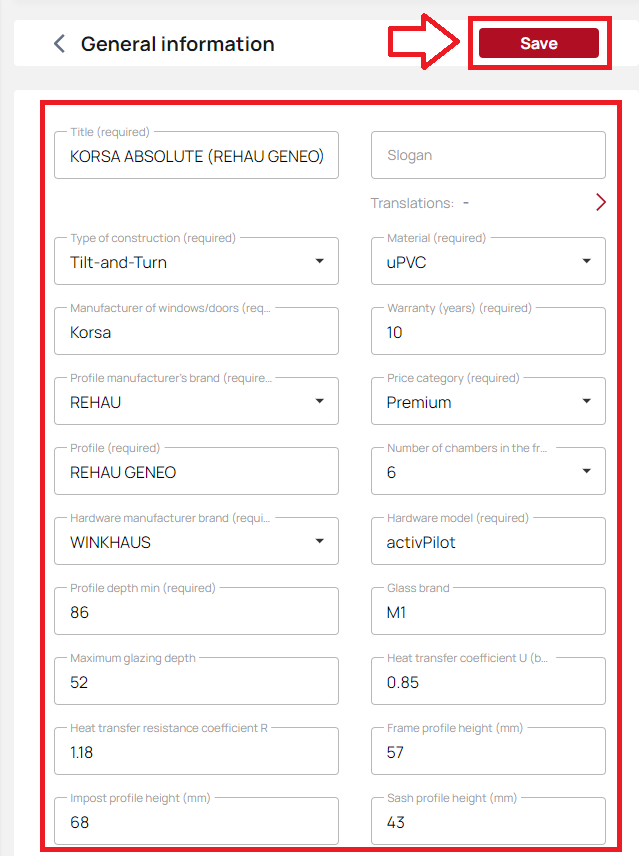
Click on each informational block, to view and edit certain information about collection you need. After setting everything up you need to activate the collection.
If newly created collection`s price is not loaded - you can`t activate the collection.

Upload price
To upload price file click on the Price block.
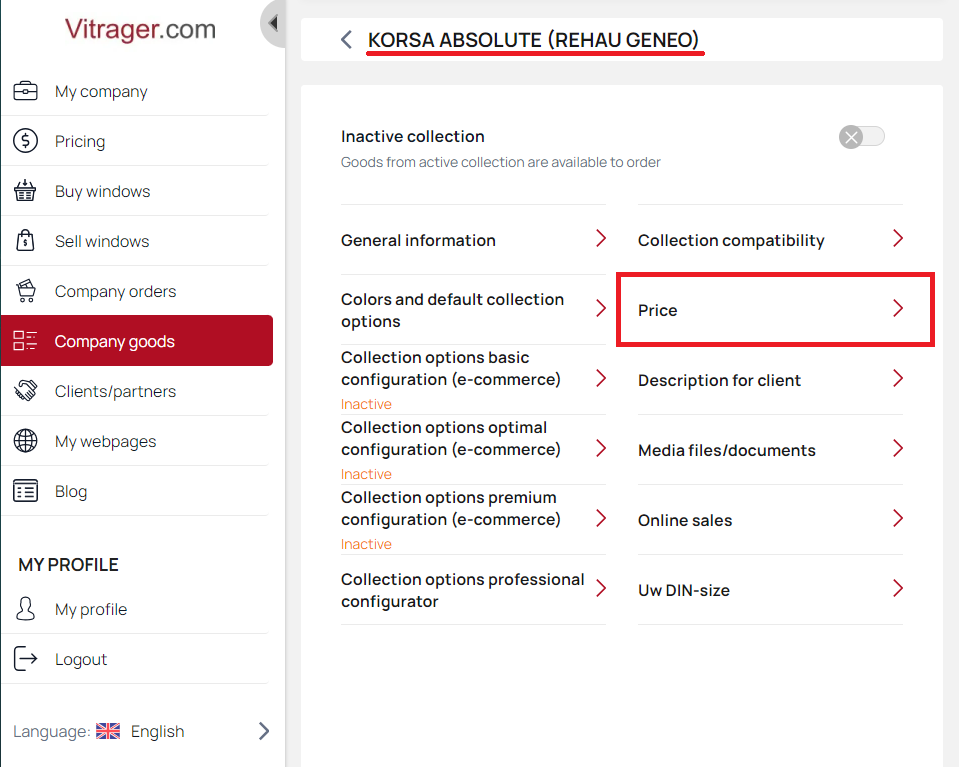
Prices are uploaded in XML format. To recieve template file in XML format, scroll to the end of the page and press the Get File Template button.
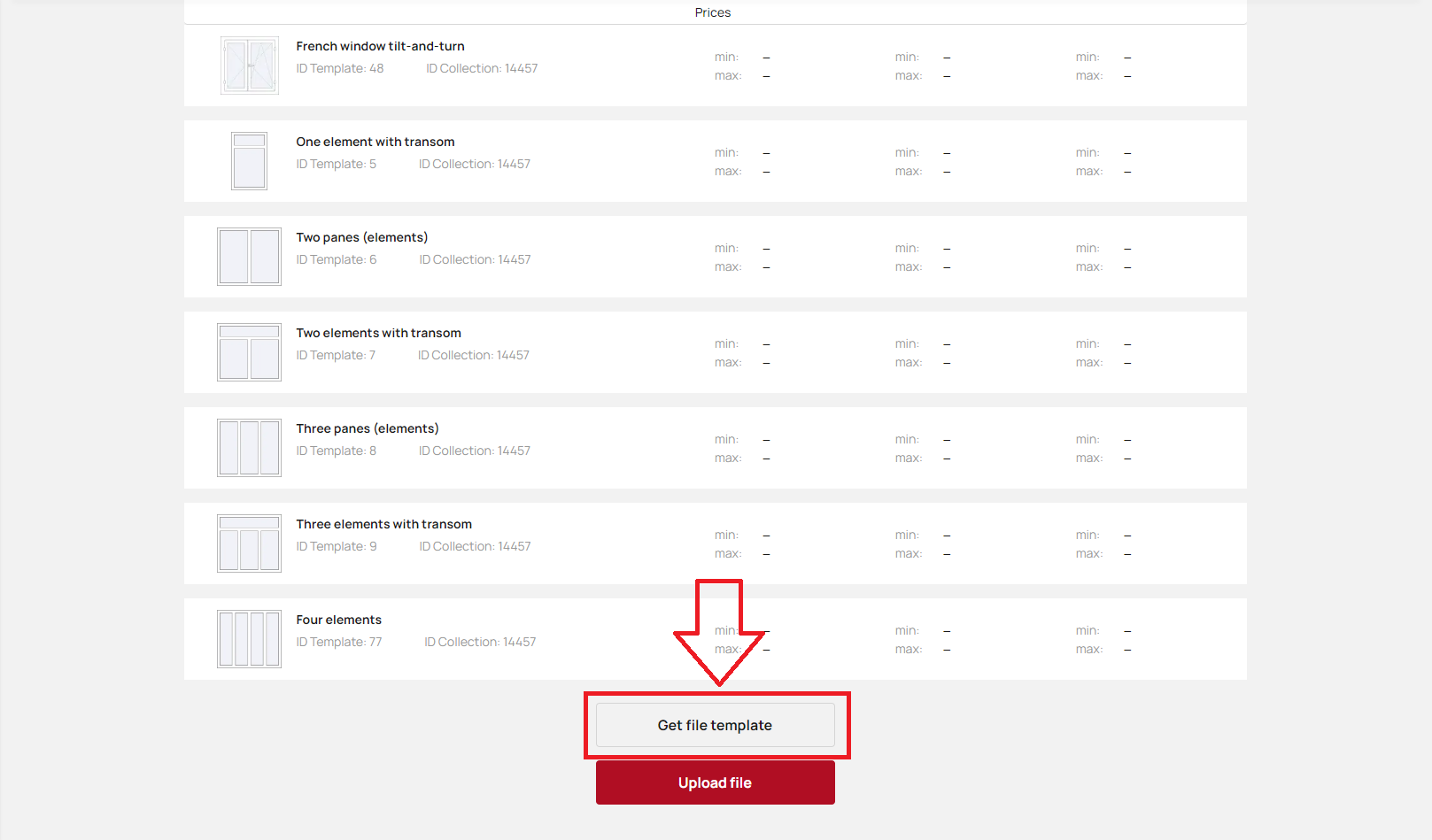
In opened tab choose type of the constructions (you can select all by pressing the corresponding button or choose manually) and click the Download button.
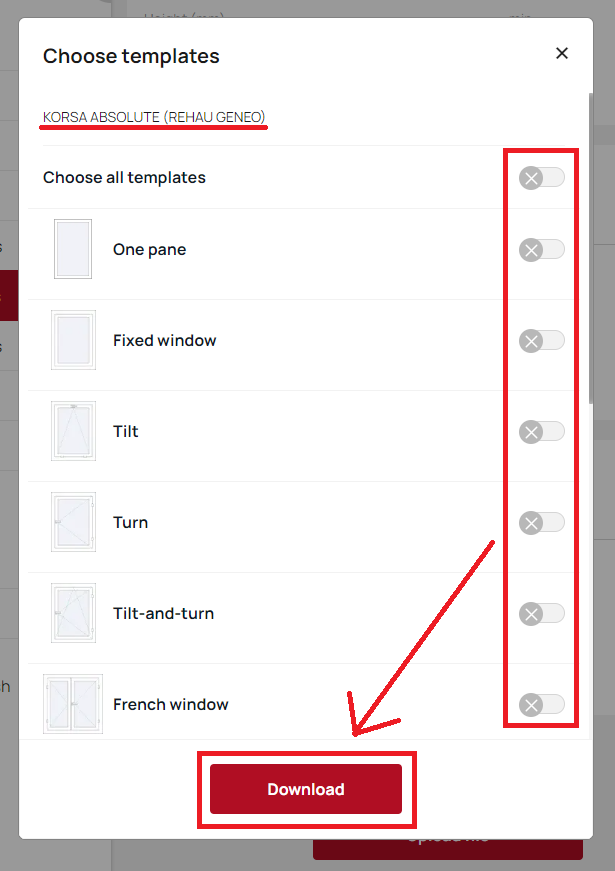
After editing the template according to your goods click Download File button and choose edited file.
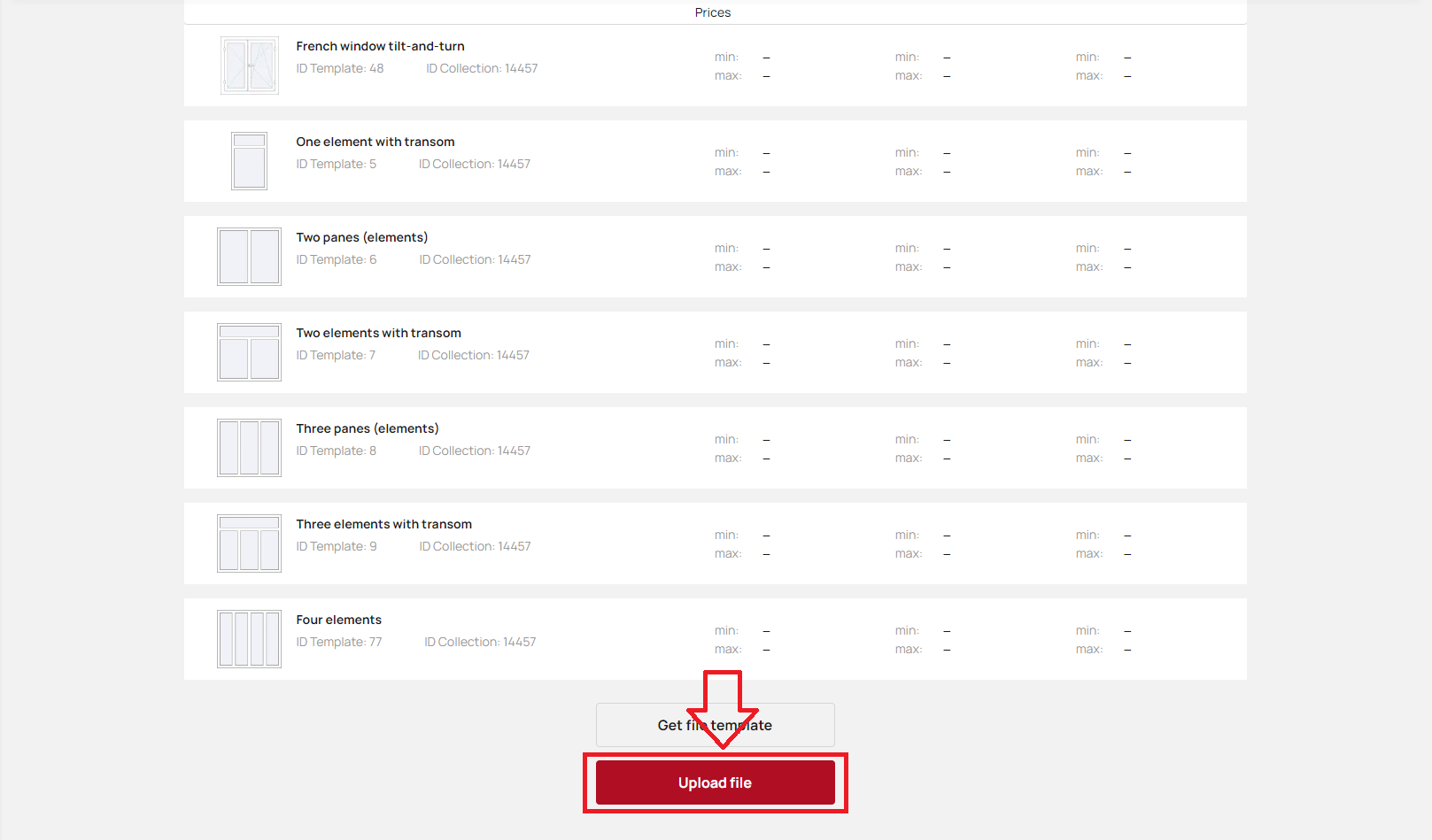
Uploading files description
Collection prices uploading files description
Construction prices on a web portal is calculated on the basis of downloaded price grids for basic templates, using interpolation, the resulting price doesn`t differ fromthe calculated one in relation to material costs. Price grid view (as an example):
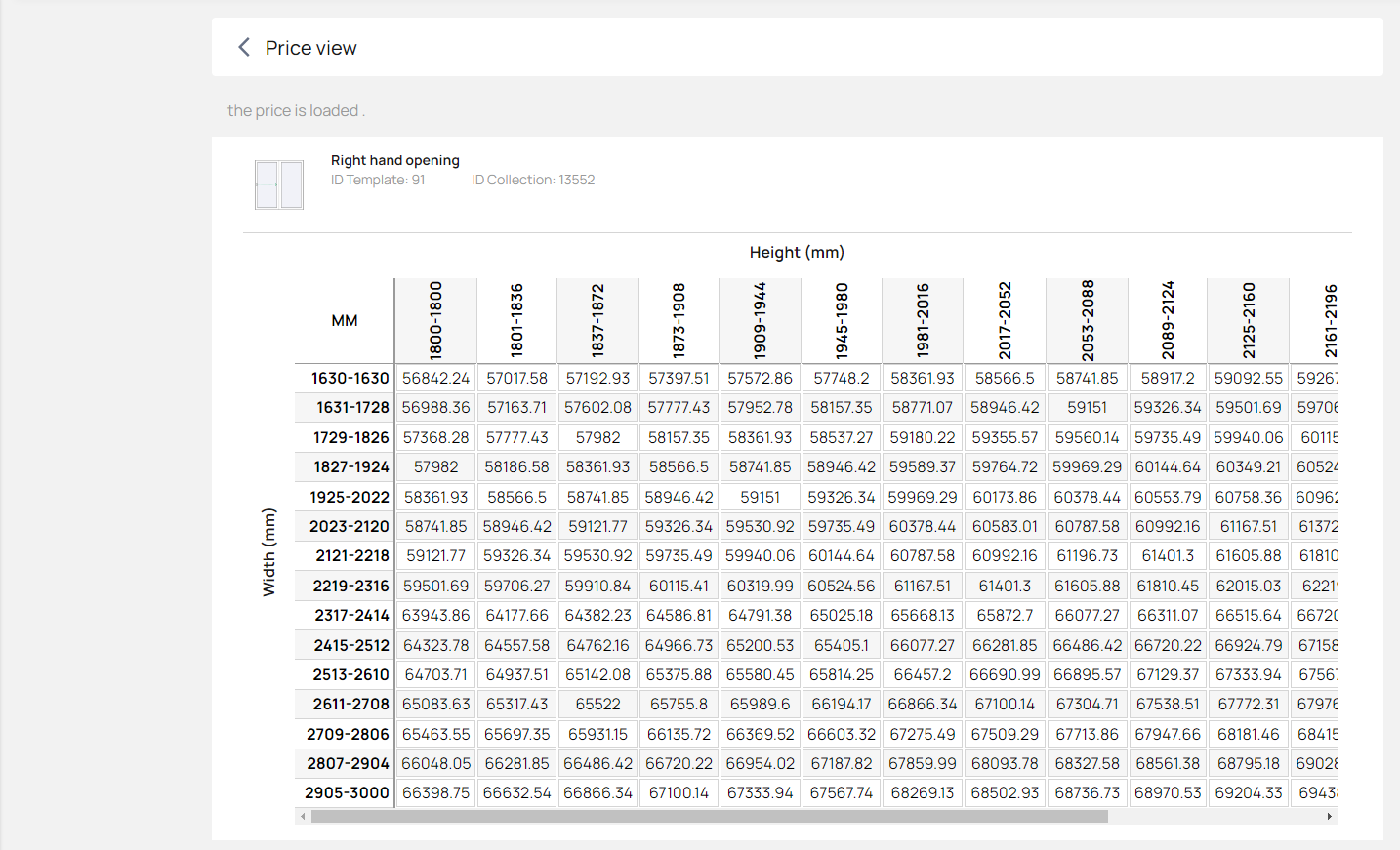
To create a price grid, we take the minimal and maximum allowable sizes for each template separately. We calculate a even step in width and height, as practice has shown, 10 points are enough for an accurate calculation. We calculate the structures of the corresponding template by changing the dimensions relative to the step. If it is not possible to make a structure when crossing some dimensions - this pair of dimensions (height + width) is skipped.
Construction calculation is made in full configuration, usually that construction is complected with the most common options.
Options includes the following parameters:
For windows collections:
- Collection colors by default (outside, inside, profile color)
- Sealing color
- Handle
- Impost
- Glazing-units
- Hacking security
For balcony doors:
- Collection colors by default (outside, inside, profile color)
- Sealing color
- Handle
- Impost
- Glazing-units
- Hacking security
- Threshold
For entry doors:
- Collection colors by default (outside, inside, profile color)
- Sealing color
- Handle
- Glazing-units
- Hinges
- Lock system
- Threshold
- Horizontal connector
- Vertical connector
The calculation results are saved to an xml file:
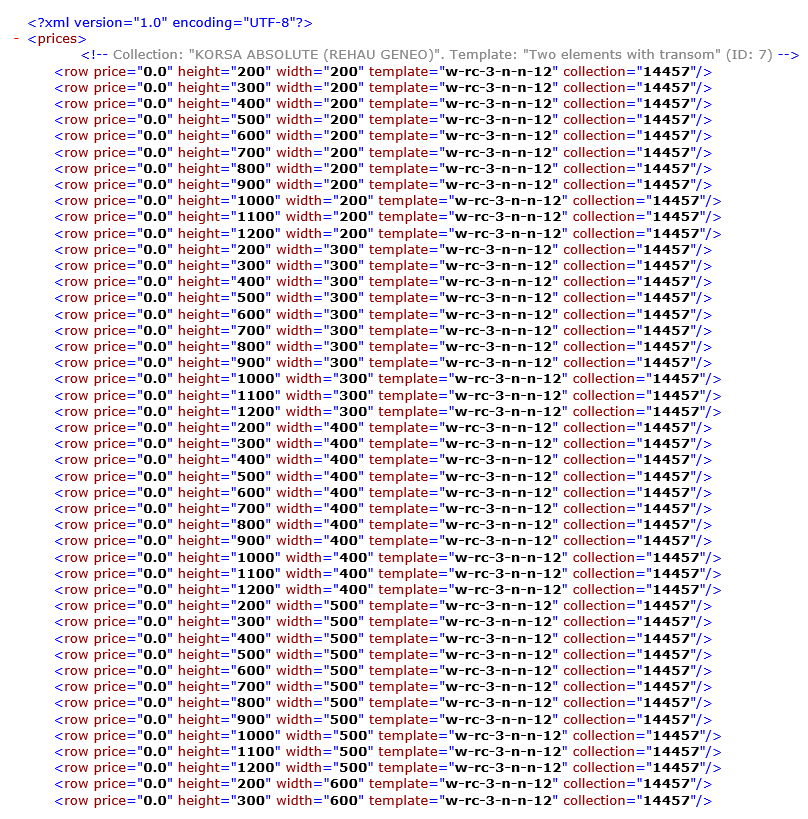
The required parameters are: collection, template, width, height, price, the rest are informative.
The price grid for one collection must contain data for all sizes and templates, when loading prices, all current data for the collection is cleared and the current data is recorded. Different collections can be loaded with different files.
Update Assortment Prices
Additional assortment is devided into two options according to cost calculation principle:
- Double-glazing category. The result price consists of three parts.
- area price (price_primary)
- perimeter price (price_secondary)
- piece price (price_piece)
- An example of this element in file (item code on the portal and three prices):
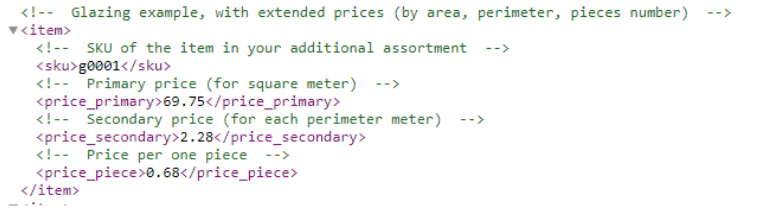
- all other categories currently have only one price per unit of measurement, an example of such an item is in the file (item code on the portal and price):

You can upload prices for the entire additional assortment in one file. Prices are changed only for the assortment present in the file, i.e. only those items for which there are changes can be present in the file. An example of the resulting file: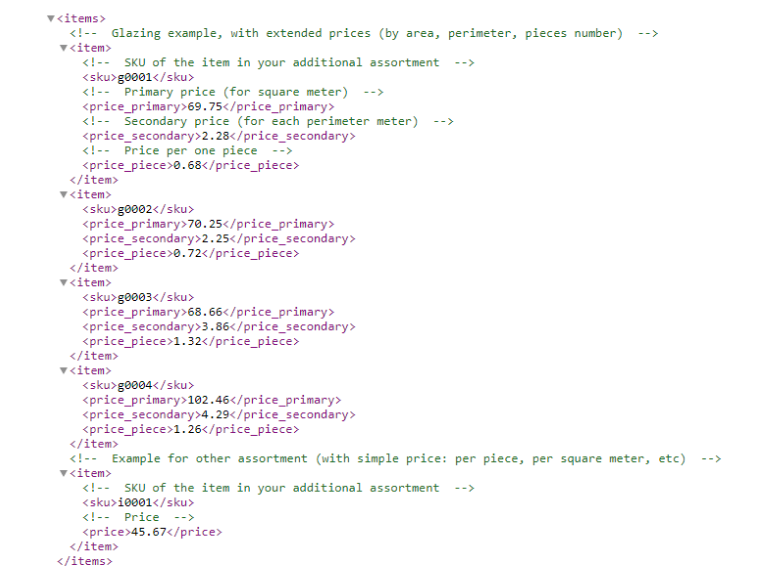
The system has the concept of a "derivative double-glazed unit" - the main purpose of which is to simplify price administration. That means, there is a basic double-glazed unit with its own prices for the area, perimeter and unit. Or there can be many derivatives of this basic one, where the prices for the area and perimeter are calculated by a coefficient to the prices of the basic double-glazed unit, and the price per unit is different for each. Please note that if there are "derivative" double-glazed units in the list when loading prices, they will lose connection with the main one and become independent.