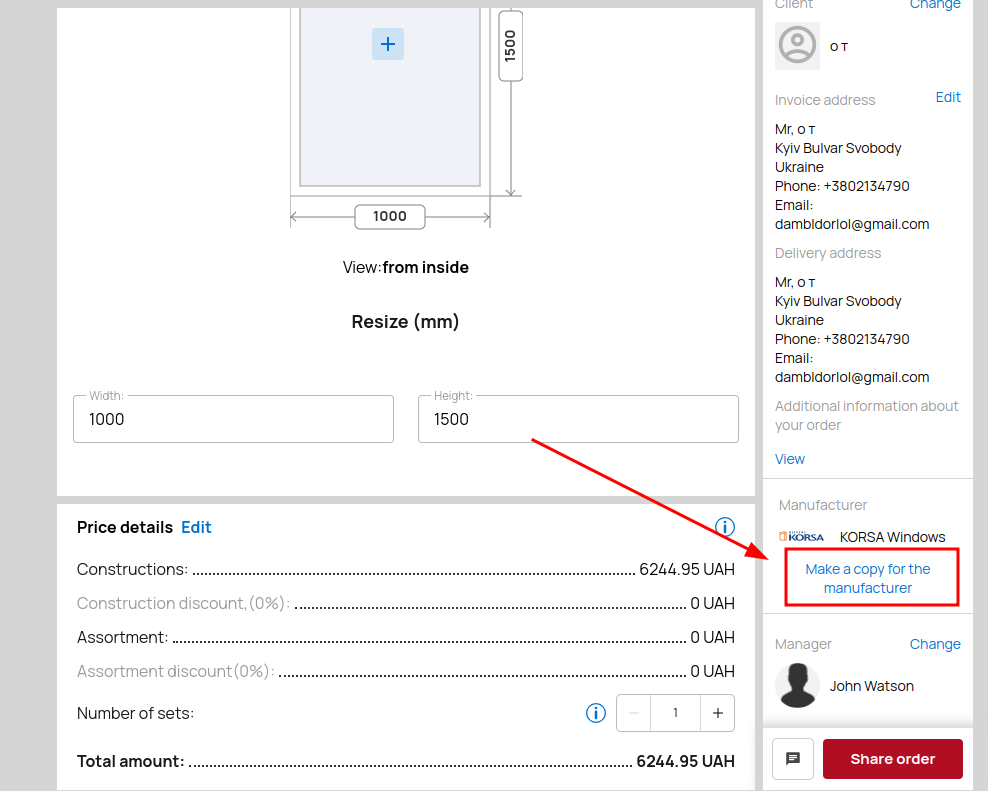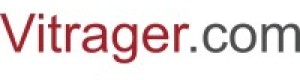Company orders
The menu Buy windows and Sell windows is available only in the dealer's interface.
In "Buy windows" - contains orders between the dealer and manufacturers, "Sell windows" - places orders between the dealer and customers.
The Company Orders menu is available to everyone and contains all types of orders.
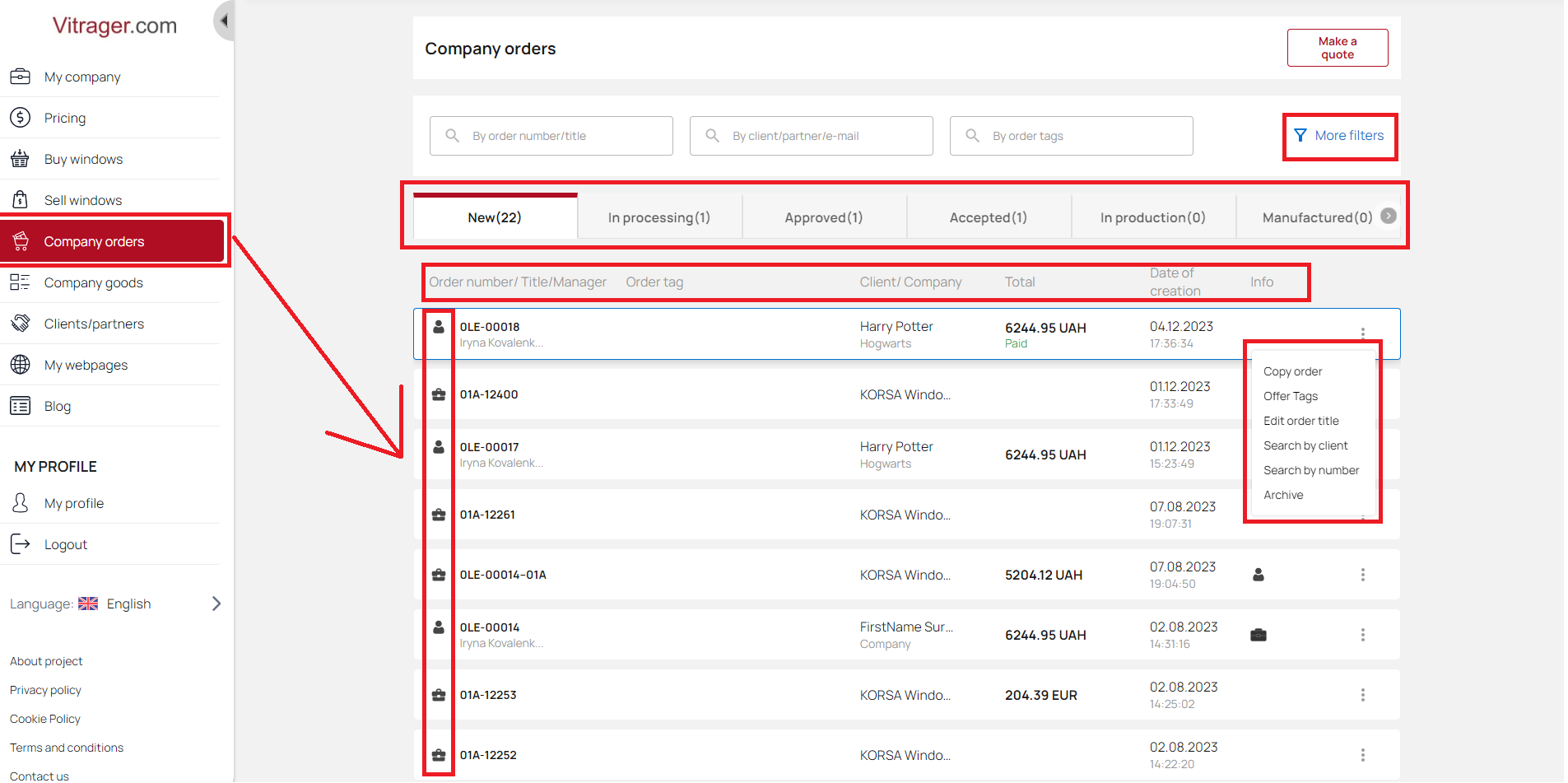
You can use the search fields to quickly find a specific order. For greater convenience, you can use all search fields at the same time.
Or you can apply filters.
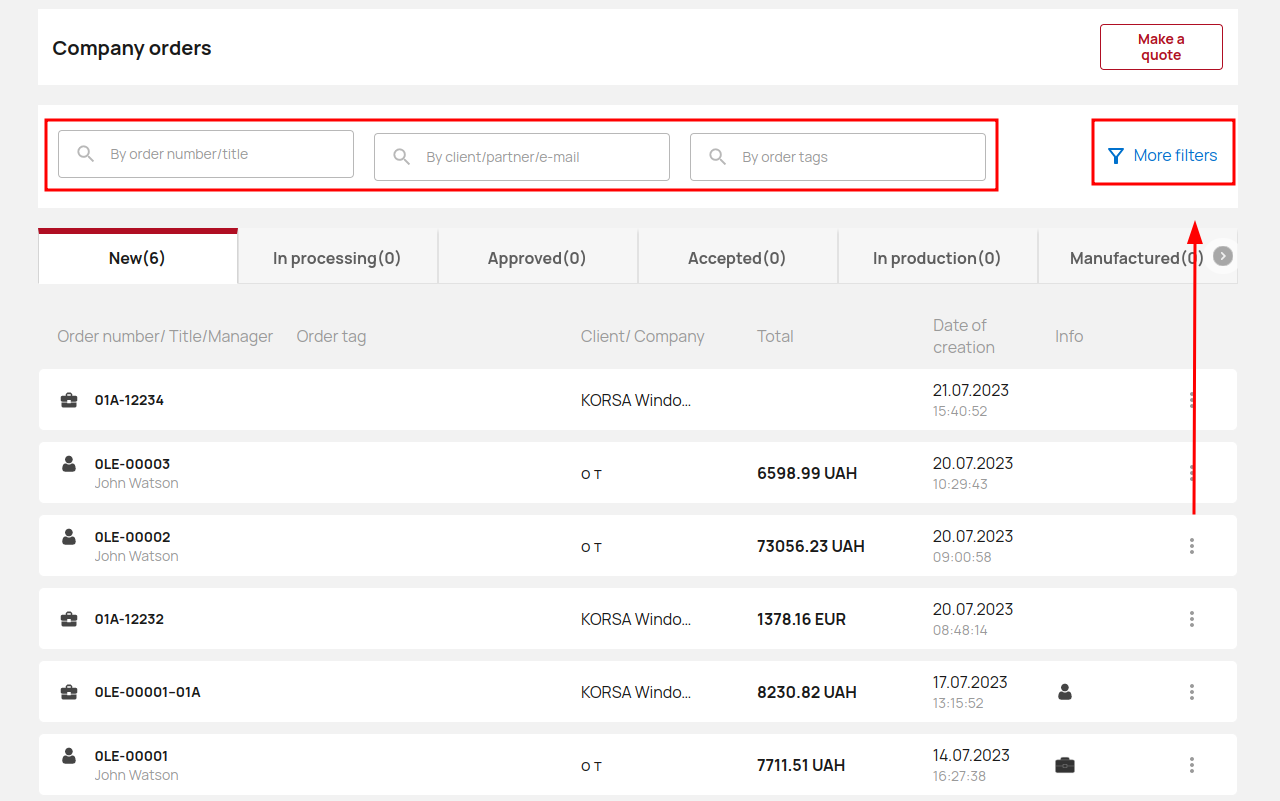
Click More Filters and open a pop-up window with available options.
Select the Manager, Payment Status, Company and Creation Date. Click Apply to view the search results.
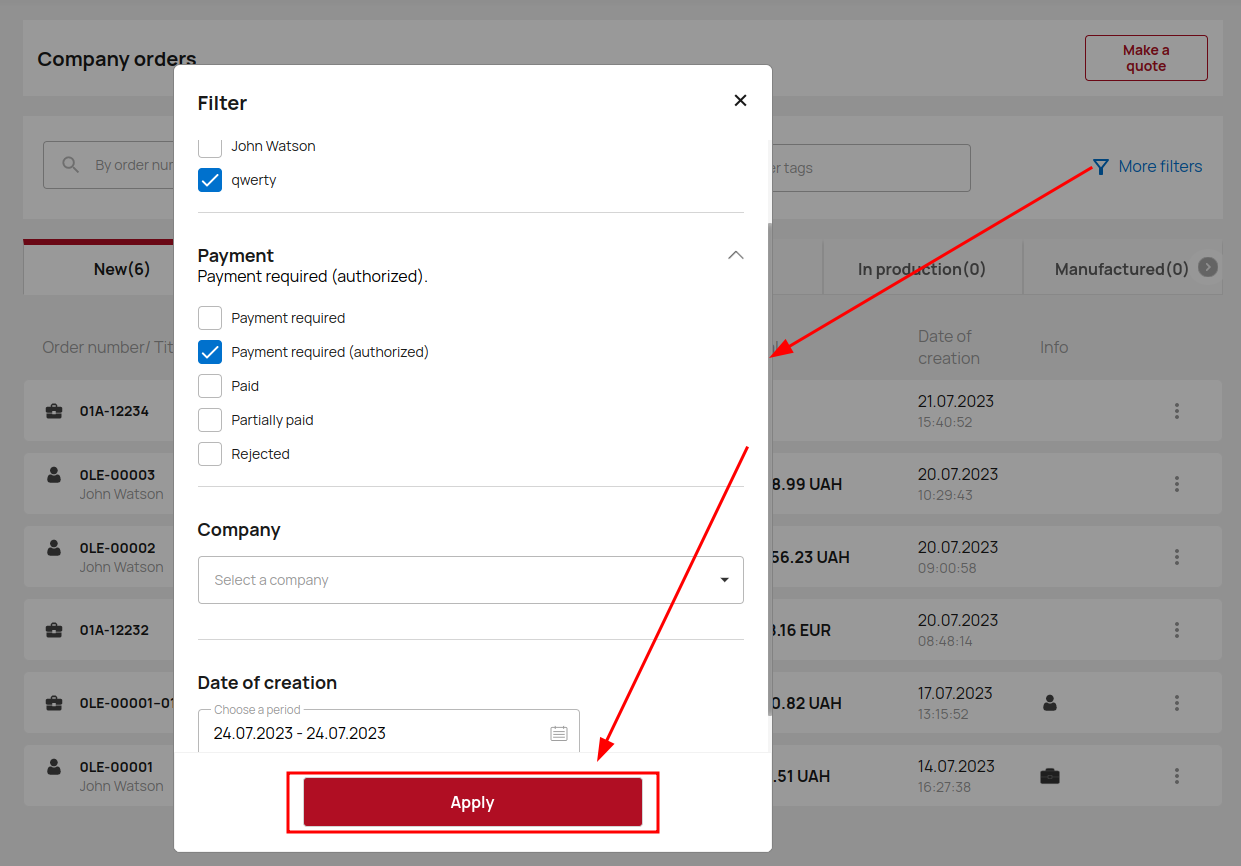
Click more for more order management options.
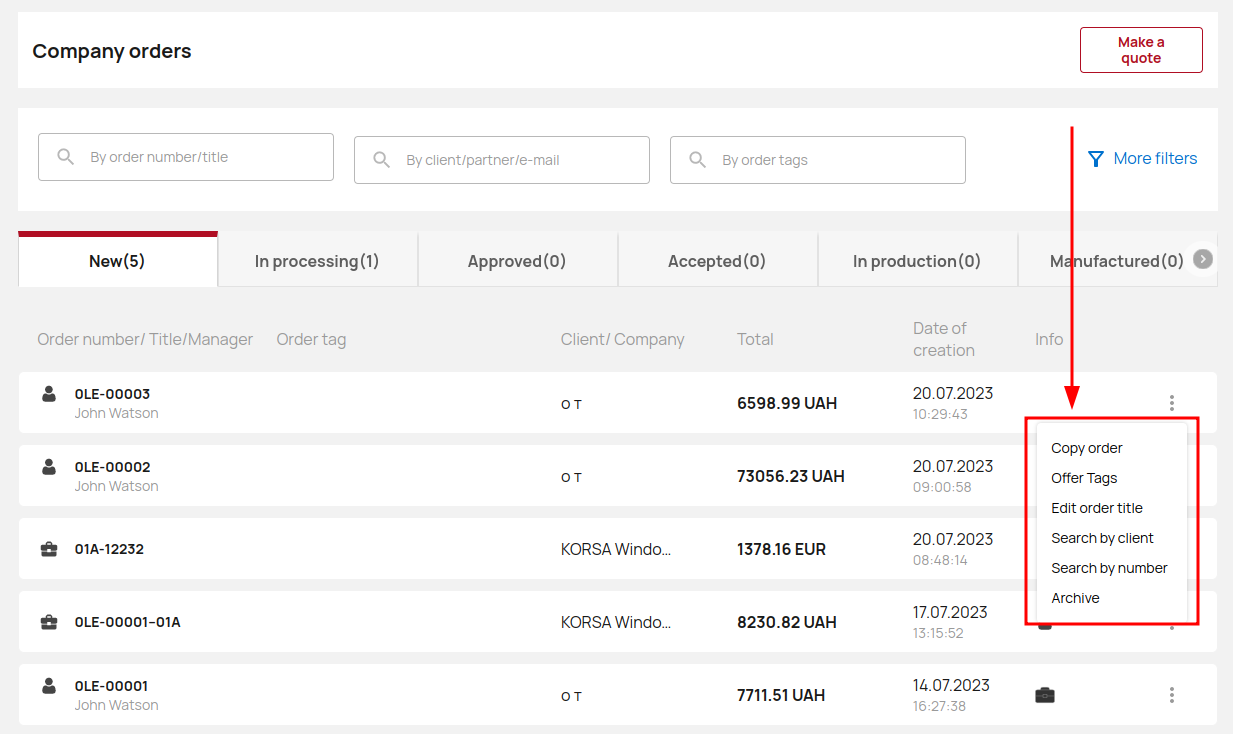
Or you can create your own quote. Go to Company Order and click Make a quote.
Professional configurator
To create your first quote, go to Company Order and click Make a quote.
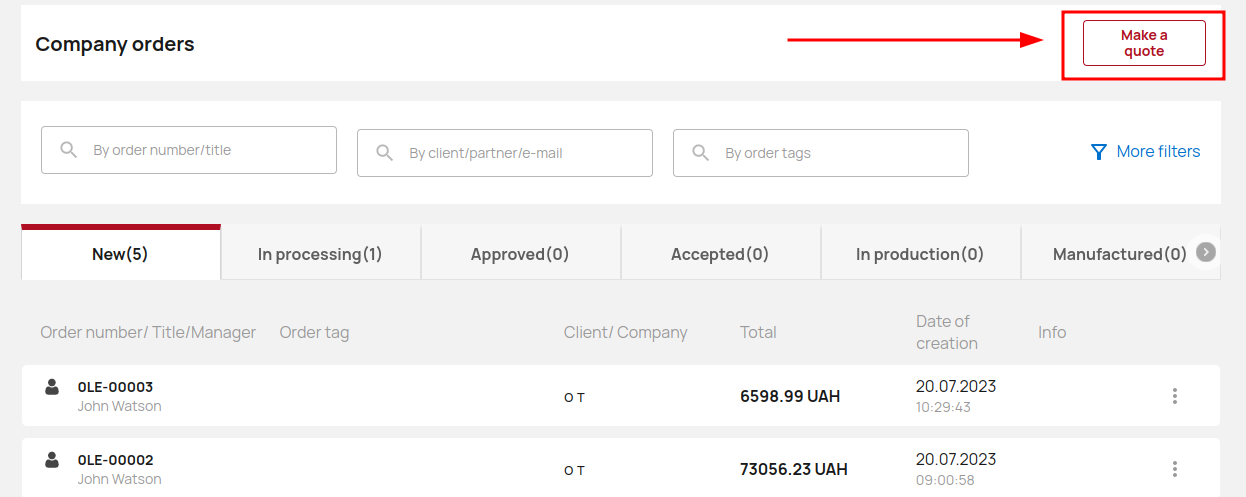
Select a client from the list or create a new one for which the calculation will be made. Click the Next button.
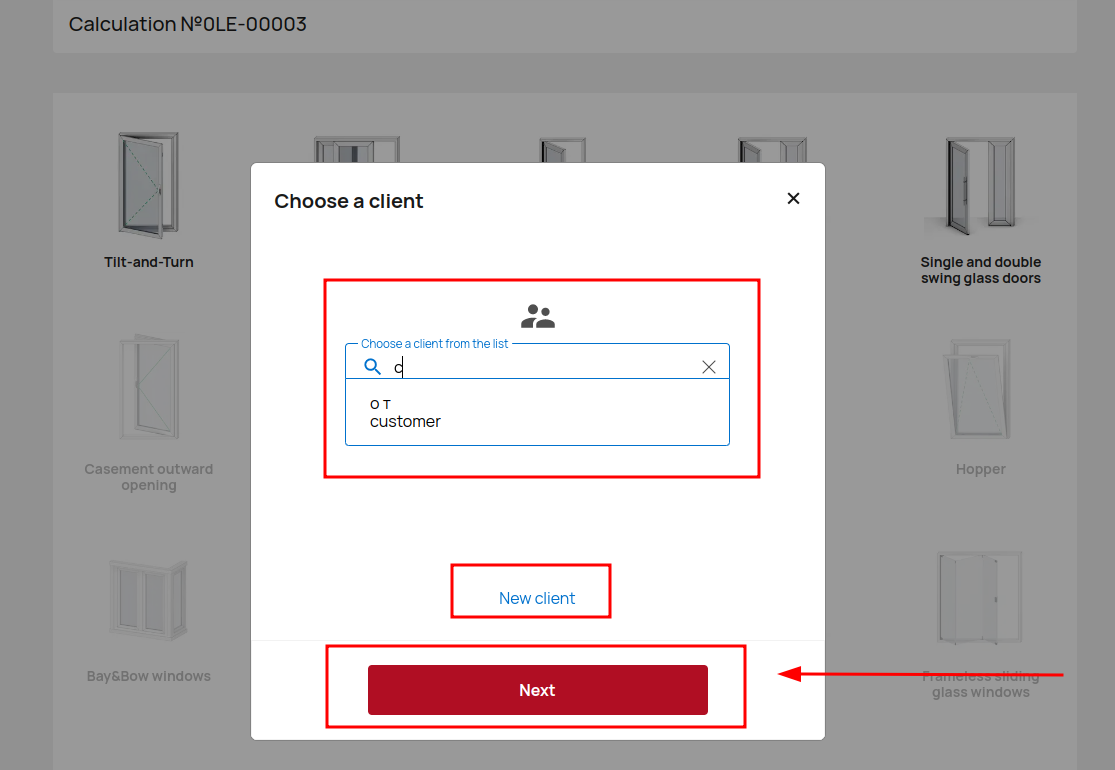
Select the window / door type and dimensions for your new quote.
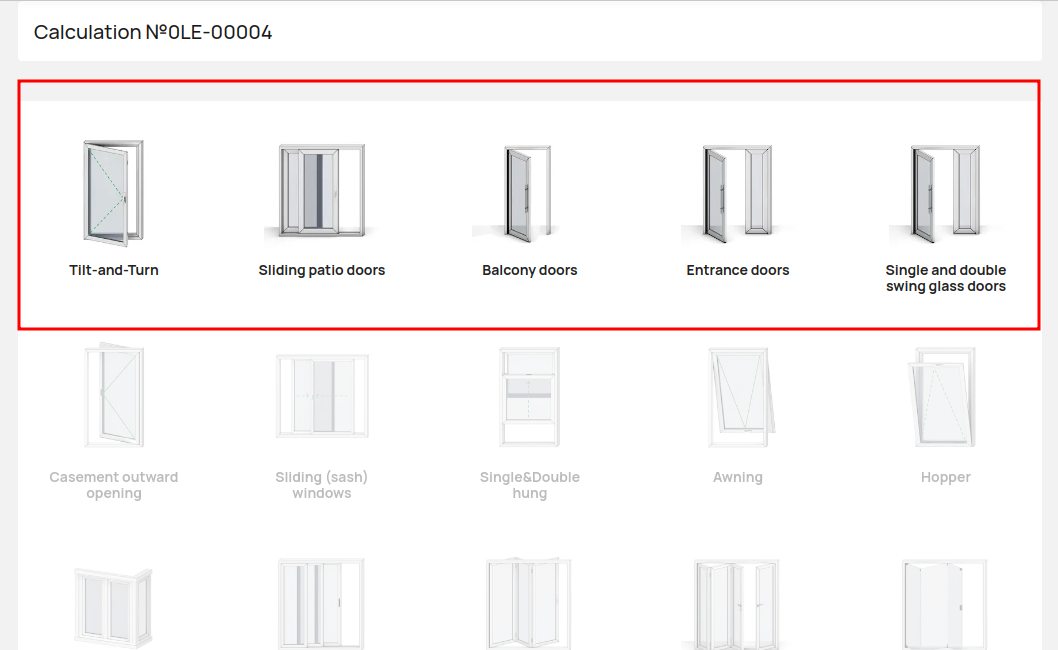
Select the shape of the construction and click on it.
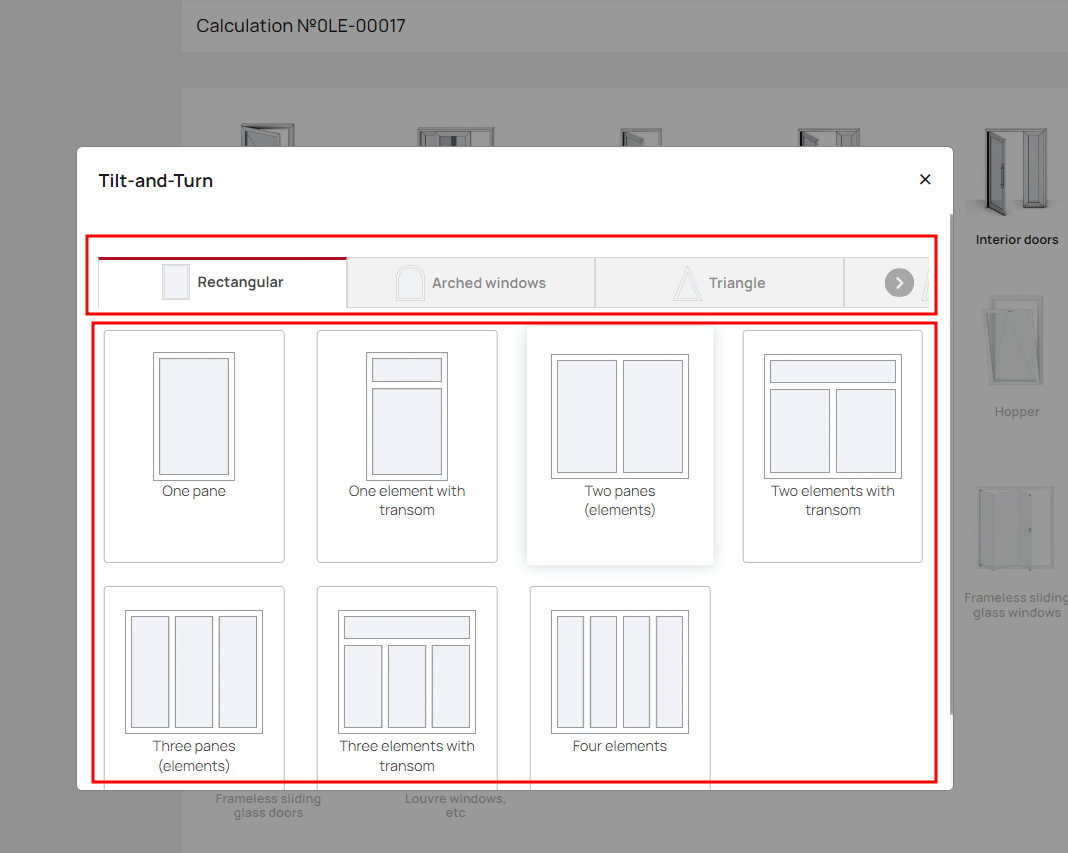
Now you can see a professional configurator that opens many possibilities for editing the order.
The professional configurator is divided into 5 parts
Structures (located from the very top)
In this block, you can add many new constructions or create a copy of existing ones.
This way you can add different constructions with different characteristics to the order and increase it.
To add new construction click New Construction and select an available construction form.
The left part
The left part contains information about the collection, options and additional accessories
- Collection characteristics
- Glazing
- Construction color
- Gasket or sealant color
- Heat transfer coefficient
- Warranty
- Profile
- Accesories
Each of the blocks has information (general or personal), and can also be changed, supplemented, cleared by the administrator.
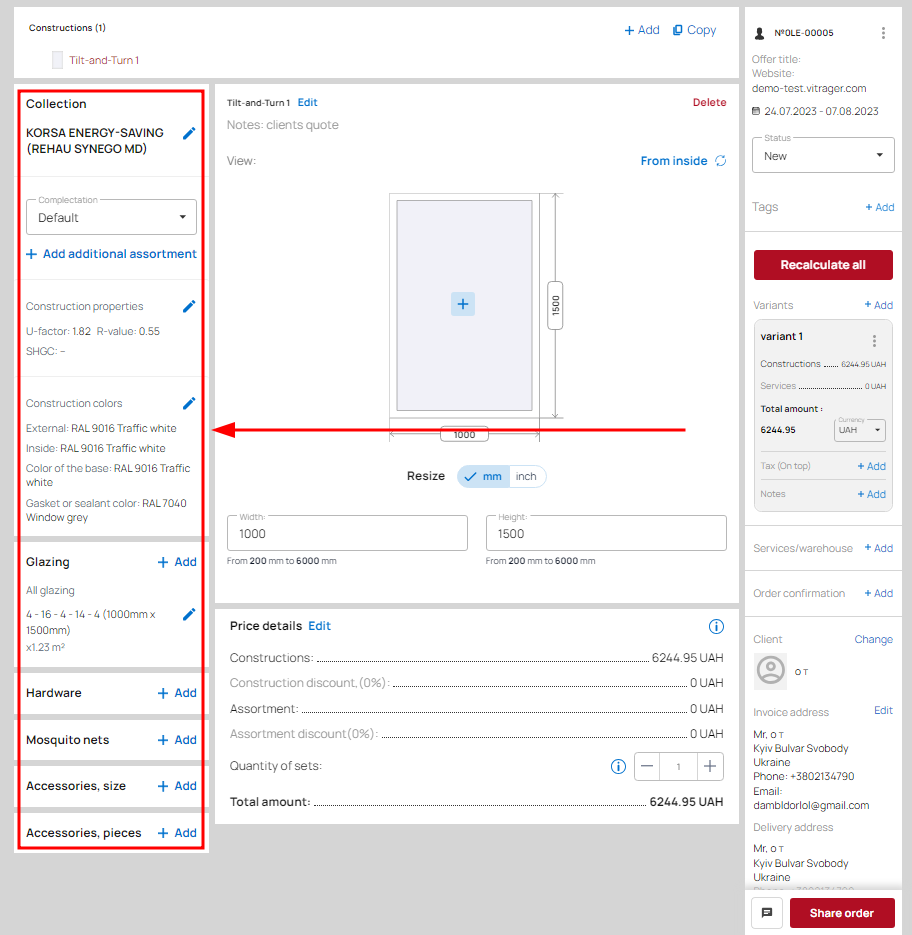
Please note that when you change the collection or any of the glazing units, your heat transfer coefficient will automatically change. However, you can change it yourself (Ug is the heat transfer coefficient of the double-glazed unit).
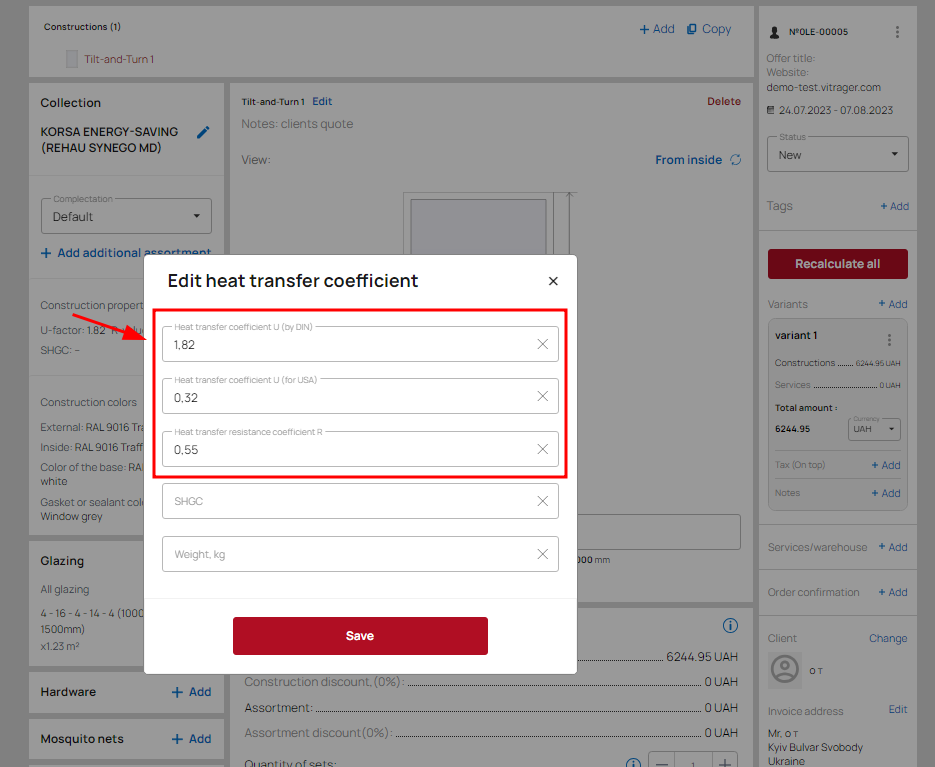
The central part
The central part is intended for editing the dimensions, opening construction parameters and its description.
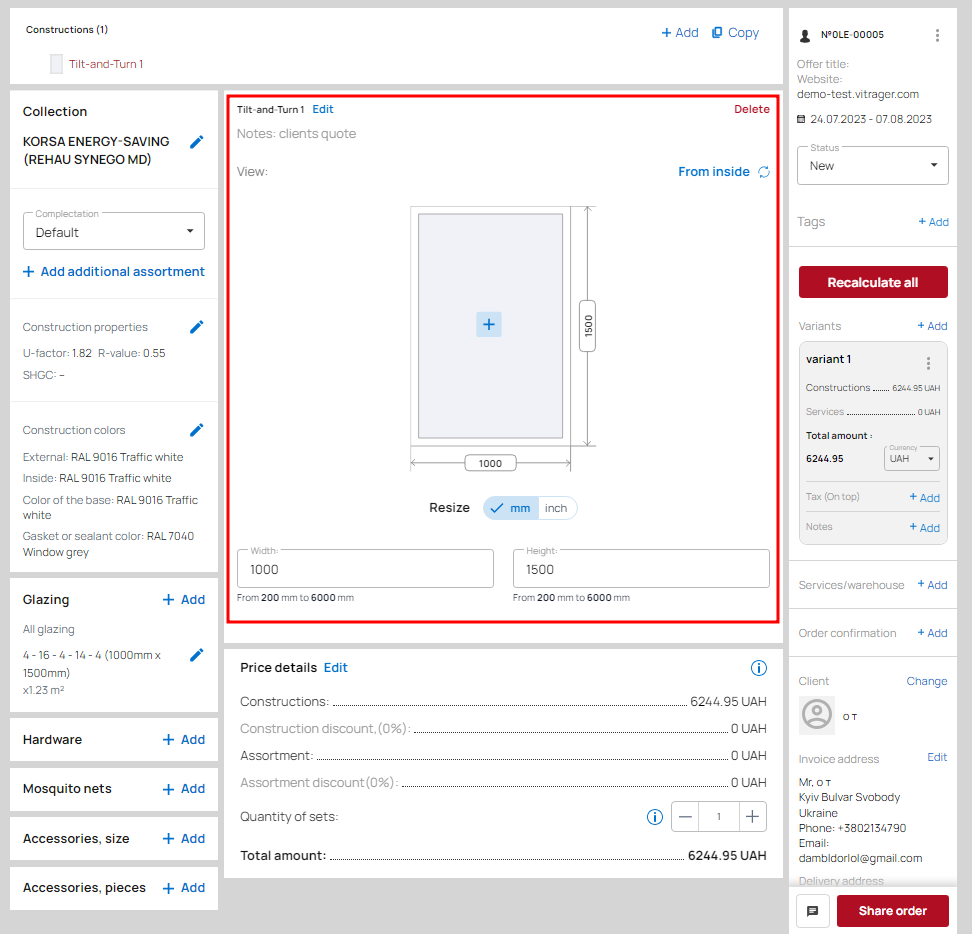
The description created by the administrator will be displayed for the client both in online file with clients quote and in PDF.
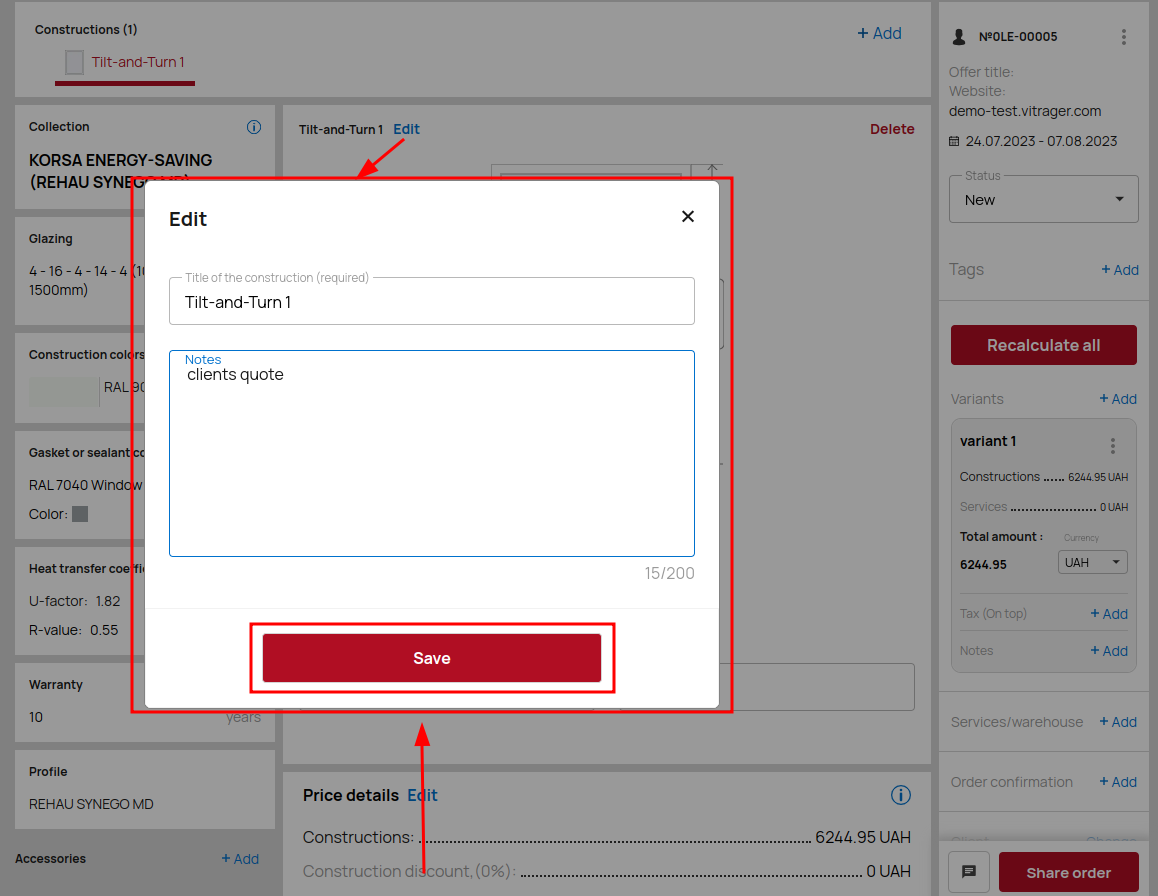
Price details
The price details block from the very bottom shows the price for this construction, the construction discount, the price for the assortment and the discount, the number of sets and the total amount.
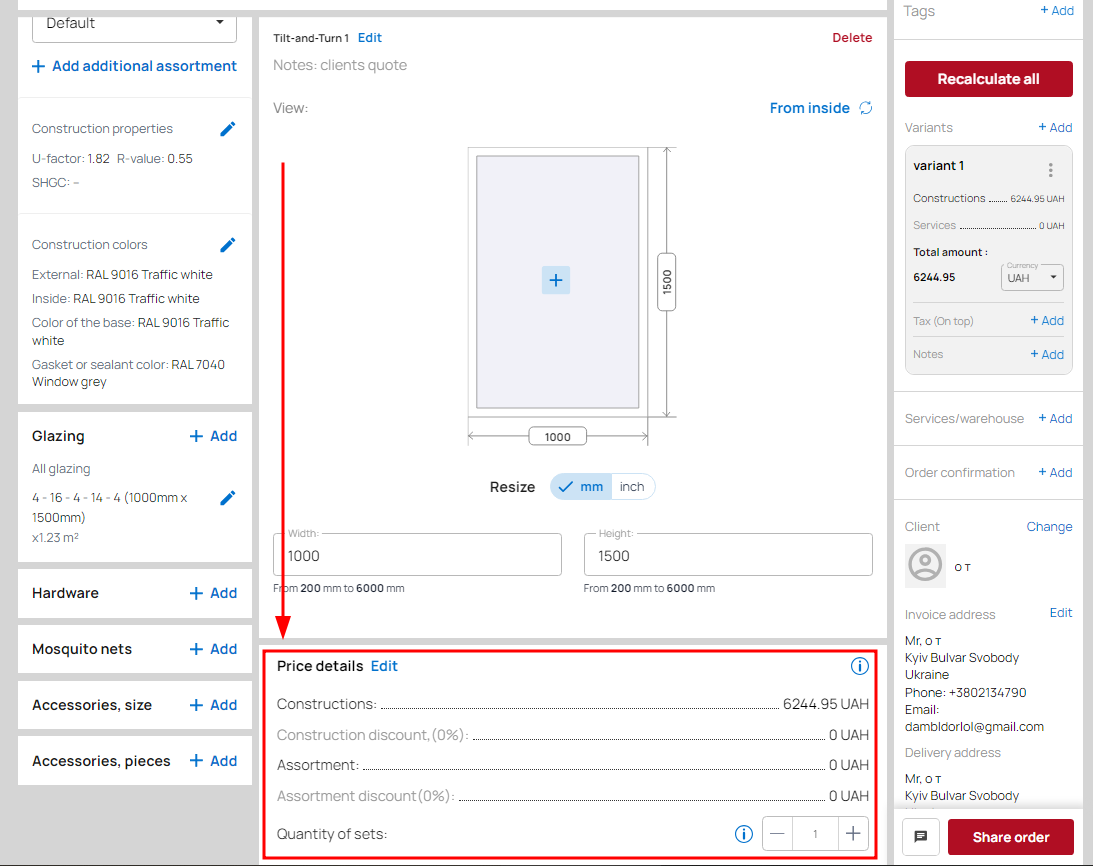
You can also edit this block by clicking the Edit button.

Make the necessary changes to the price and click Save in the pop-up window.
The right part
The right part contains general information about the order:
- basic details (title, website, offer validity period, order status)
- tags
- construction cost variants
- services/warehouse
- order confirmation
- client data
- manager data
- chat
- the "Share order" button
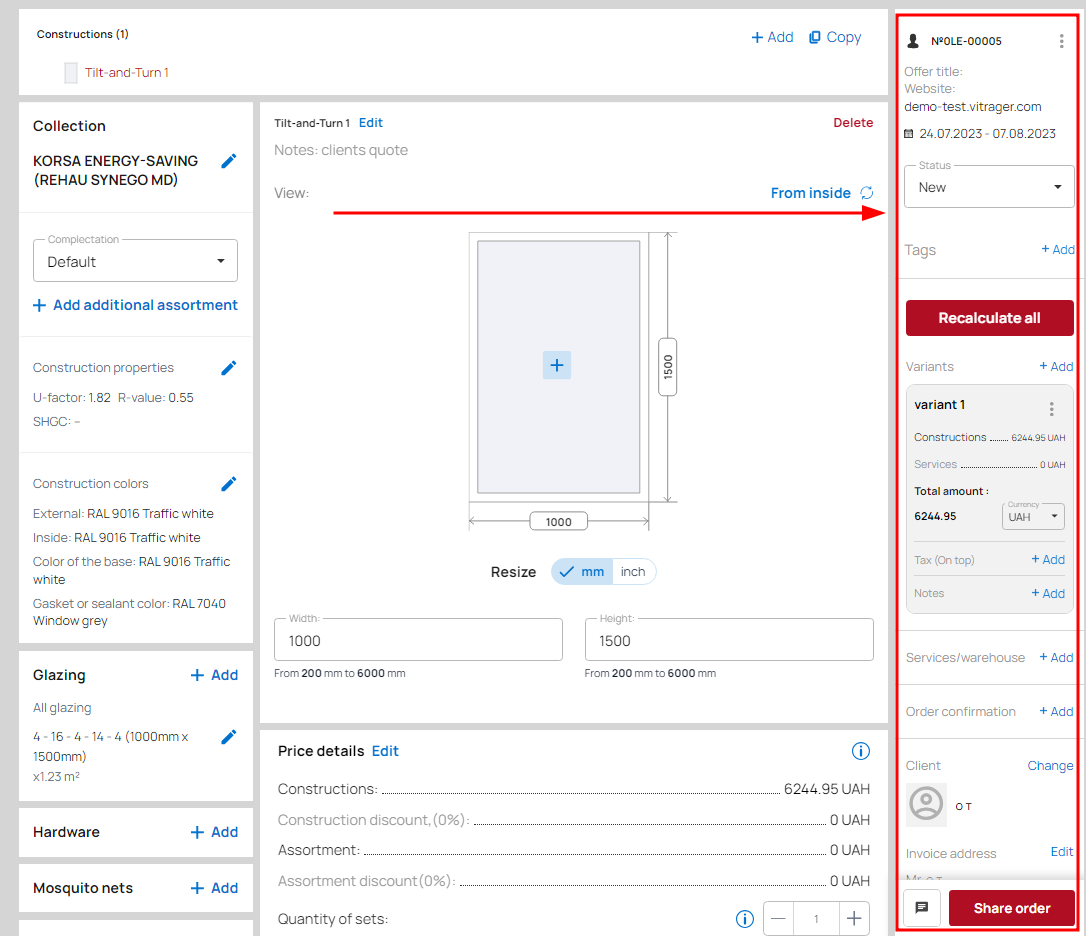
Statuses
You can change the order status according to the available options.
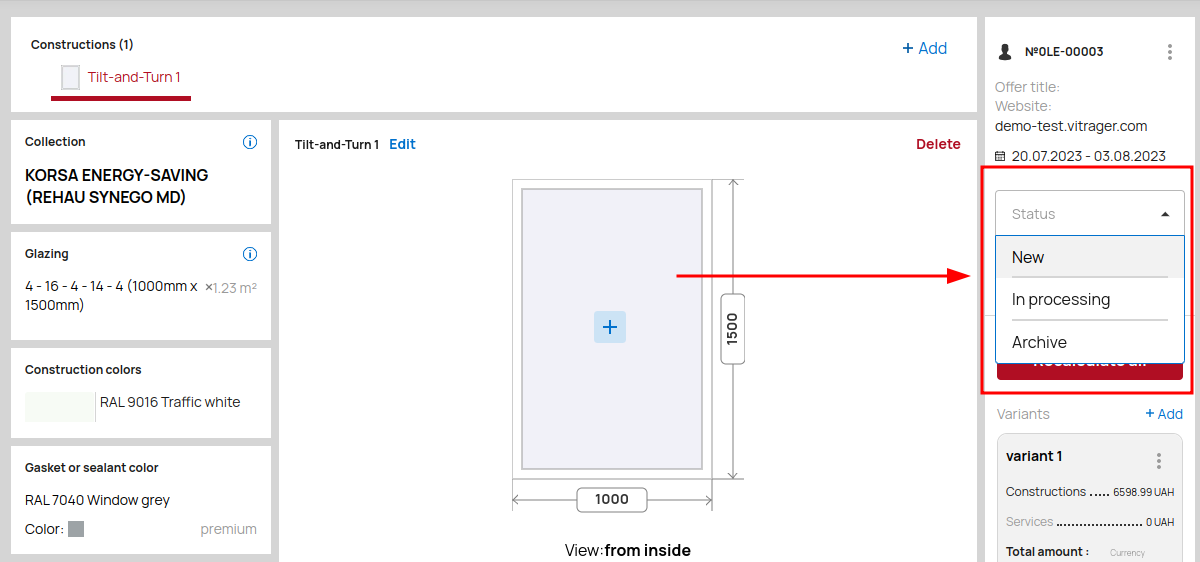
You can create an order for a manufacturer from an order for a customer only from the first three statuses ("New order", "In Processing", "Approved").
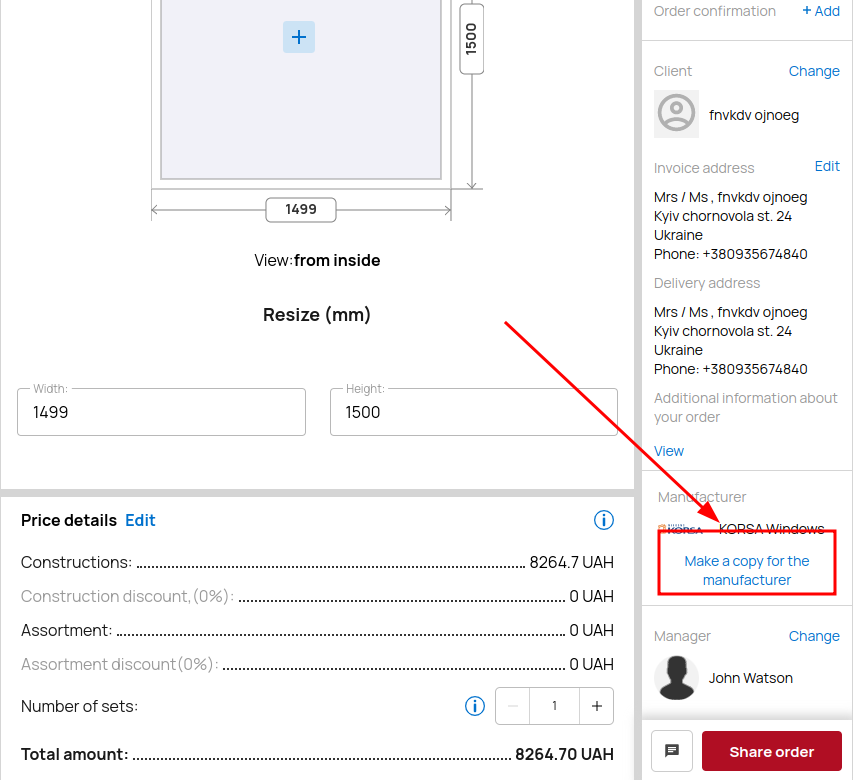
You can create an order for a customer from an order for a manufacturer in all statuses except "Archive".
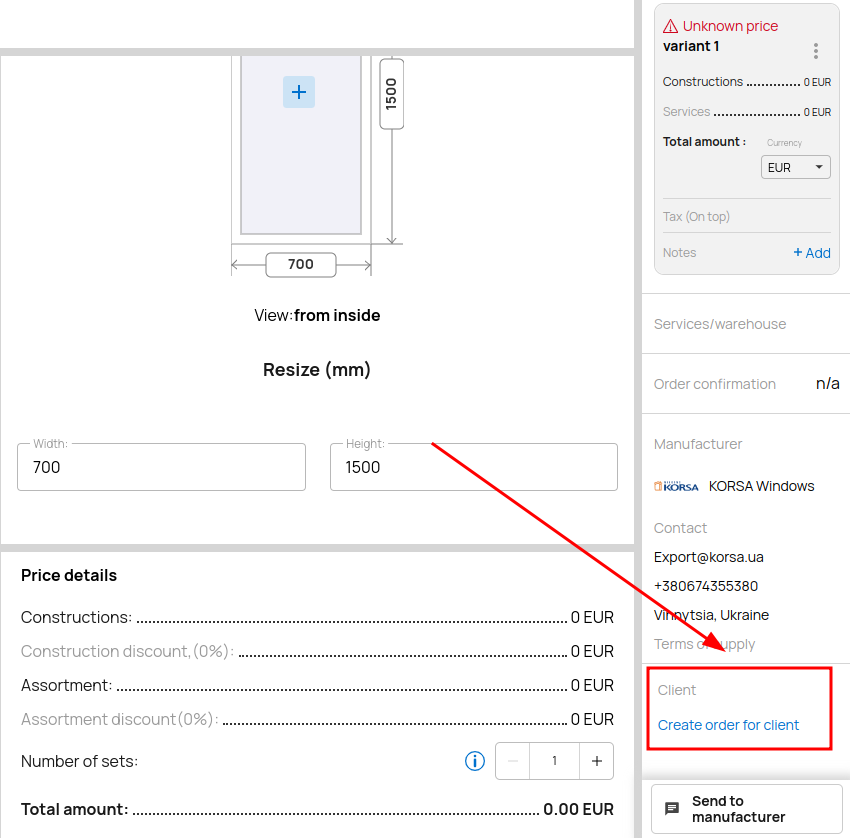
When creating an order for a manufacturer from an order for a client: if the status was "New order", "In Processing" - the manufacturer order will have the status "New order"; if the status was "Approved" - the manufacturer order will also have the status "Approved".
You can sync customer and manufacturer orders, and sync notes on those orders.
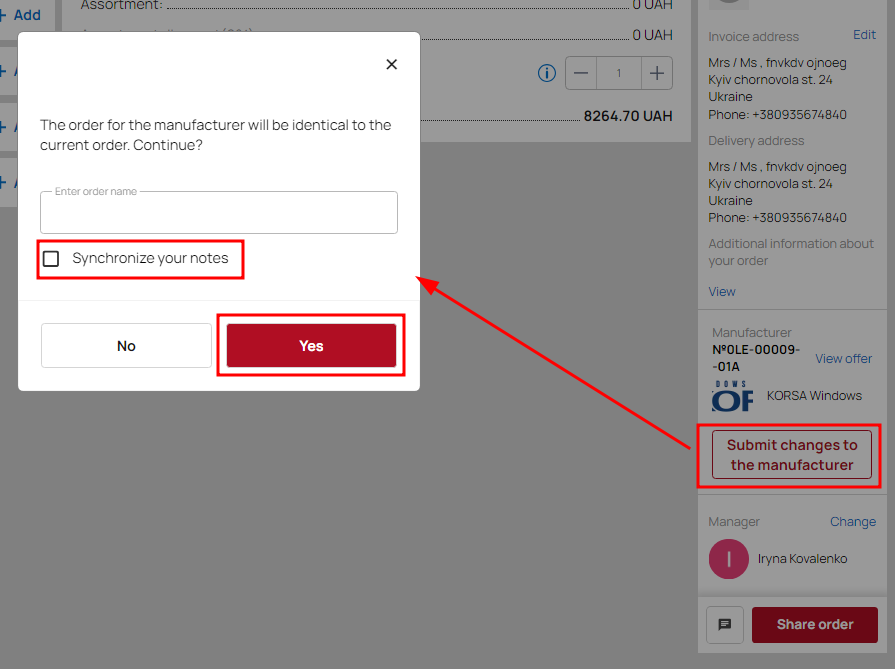
When creating an order for a customer from an order for a manufacturer, the status in the new order will be the same as in the manufacturer's order.
The statuses "New order", "In Processing", "Archive" are not synchronous, i.e. Manufacturer/Dealer and Dealer/Customer orders may have different status values. The rest of the statuses are synchronous - that is, when the status changes in one order, it automatically changes to the same status in another.
Please note that you cannot change your status to any other status at any time. Your available statuses depend on the status you have already selected.
The statuses: "Accepted", "In production", "Manufactured", "Shipped" characterize the movement of the order on the side of the manufacturer. Therefore, in Manufacturer/Dealer orders, only the Manufacturer can change the status to current, if there is a Dealer/Client order, its status is also changed (synchronized).
In the absence of a Manufacturer/Dealer order, the distributor has the option to move the Dealer/Client order according to the production status (“Accepted”, “In production”, “Manufactured”, “Shipped”).
The status “Executed” is the status of the executor. That is, if the order goes through a partner, then only the dealer can transfer the order to this status (orders are synchronized). If direct sale (Manufacturer/Customer) - then the Manufacturer.
Further settings
Add construction cost variants by clicking the Add button.
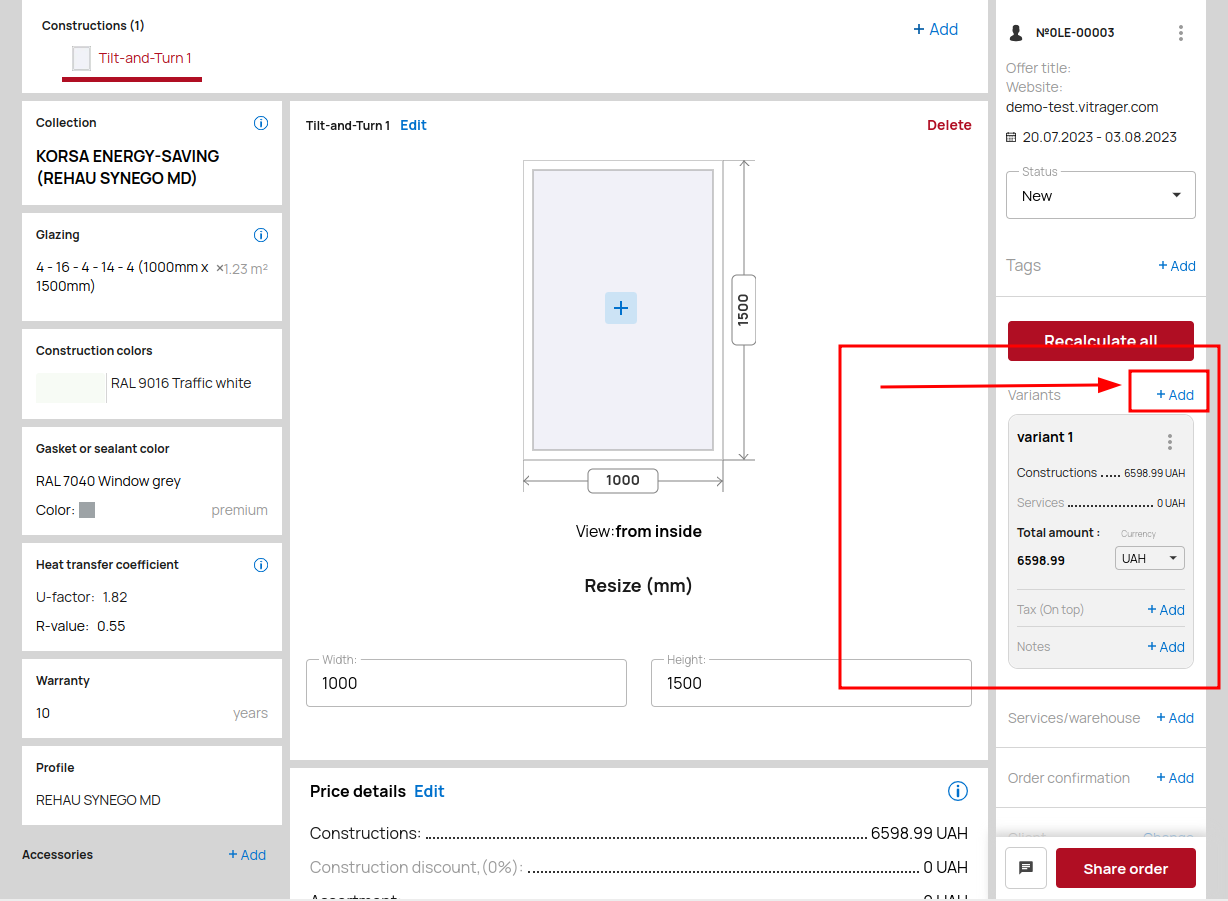
Choose a tax for your order ( Pricing - Taxes).
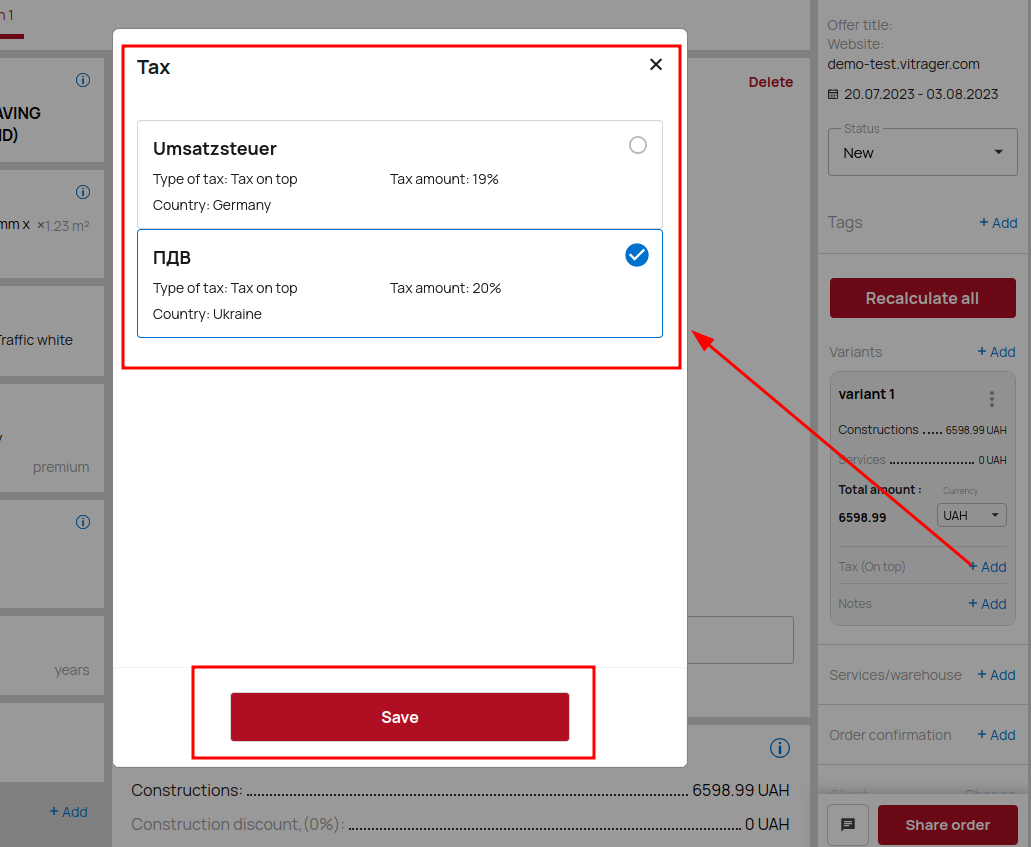
To add additional services and warehouses, click the Add button. Then select services or warehouse and click Next.
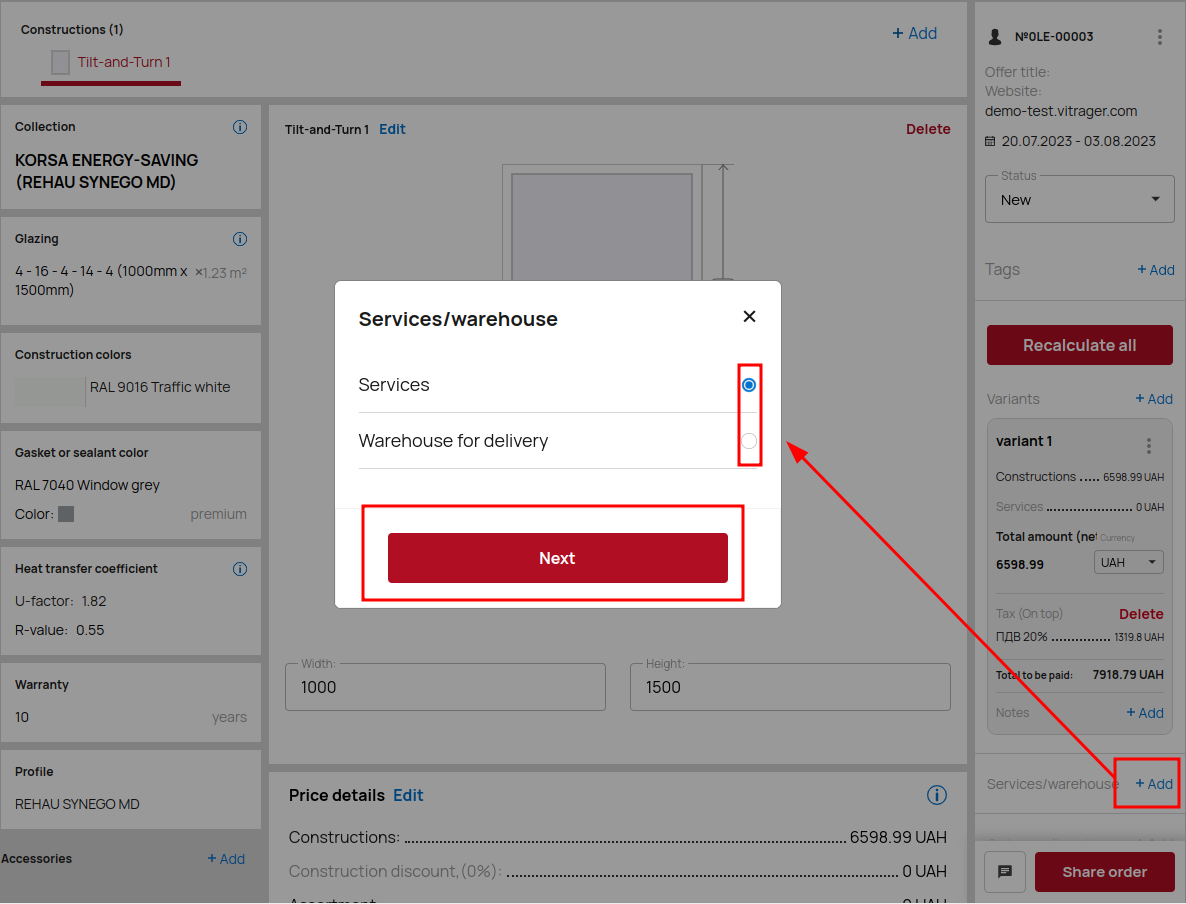
Select the required services, select a price according to the settings (Company services) or enter a different price. 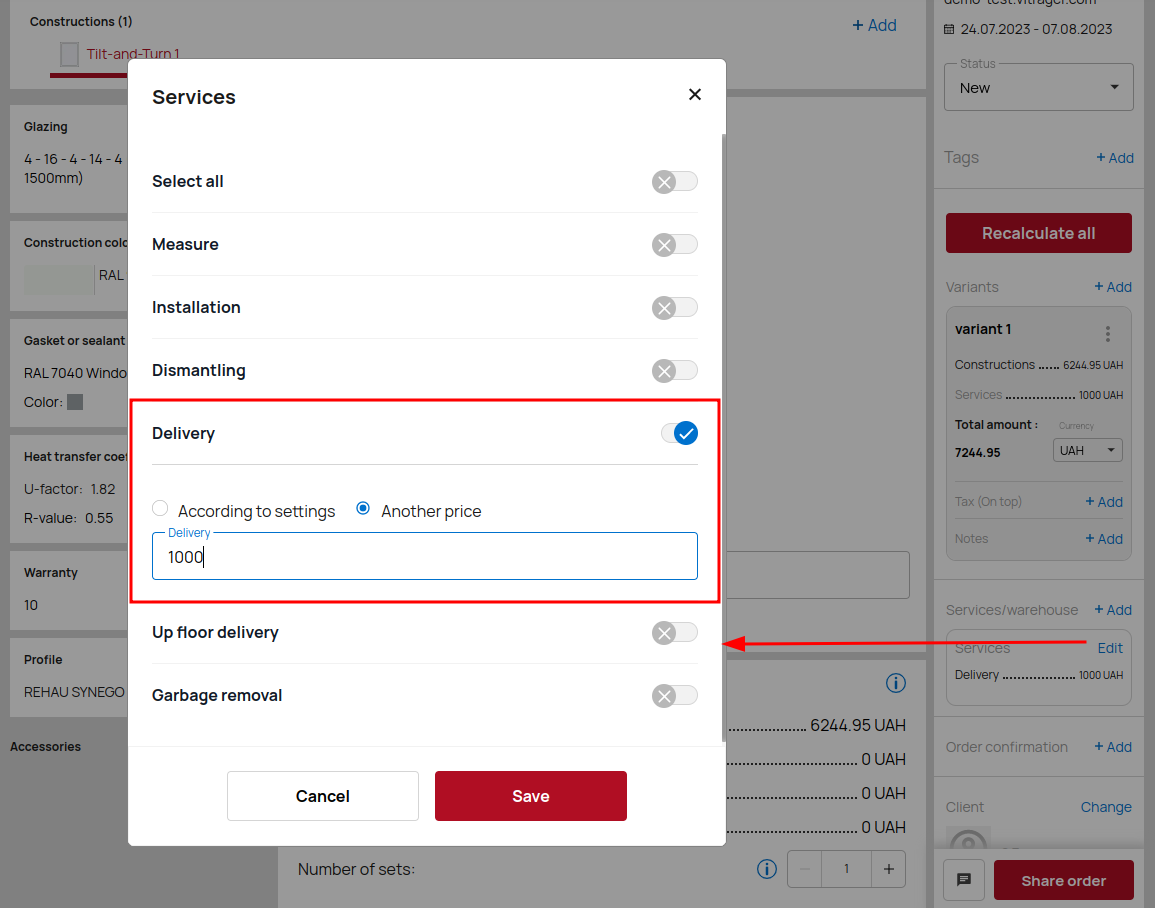
Please note that for all services except delivery, you must select a different price and enter it manually if you want to include it in the total price.
After all the settings, you should to confirm the order. Select the required legal entity, payment method, order payment term. After choosing the payment term of the order, your order is confirmed.
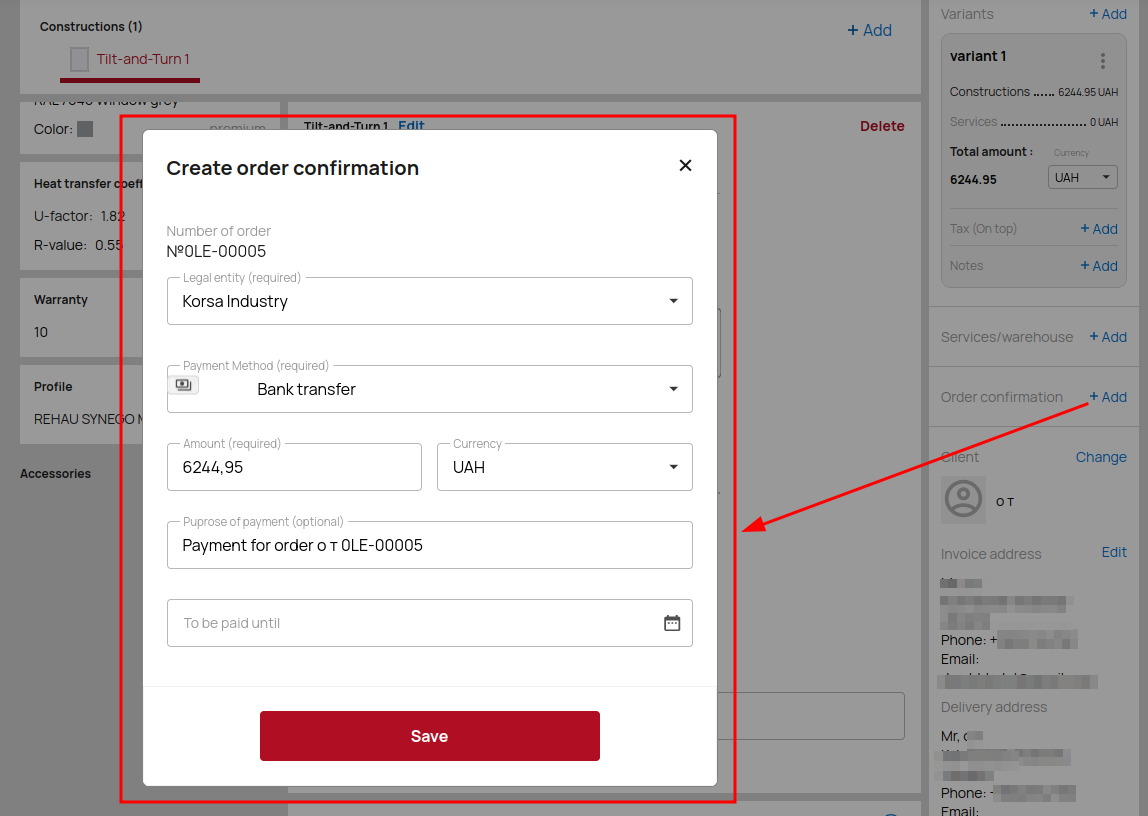
Check the payment amount and currency. After confirming the order, it requires payment. After confirming the order, it will require payment.
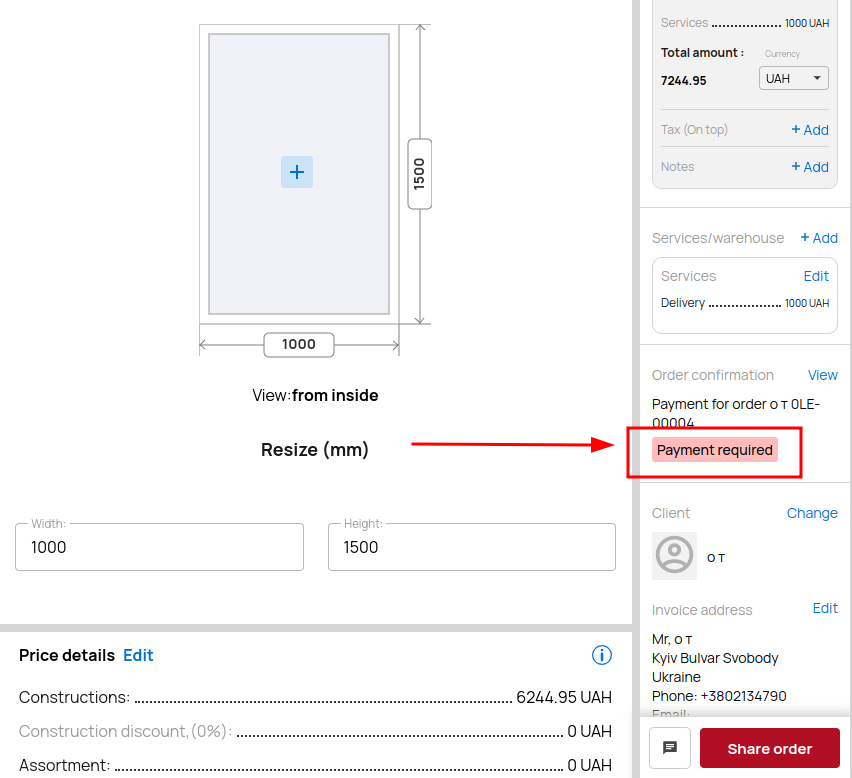
After the customer sends the funds, the responsible manager can change this status by clicking the View button and change the Status to Paid or Partially paid.
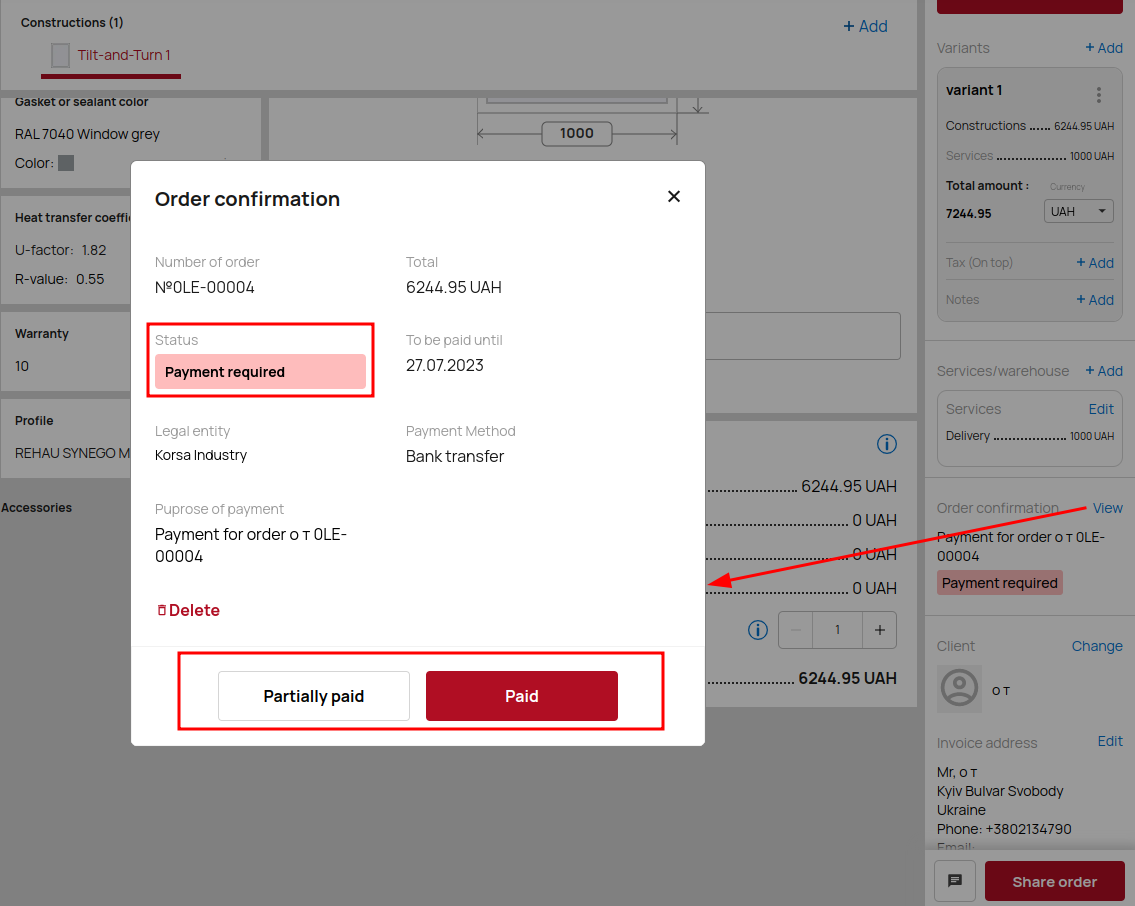
Confirm the status change by clicking the Yes button.
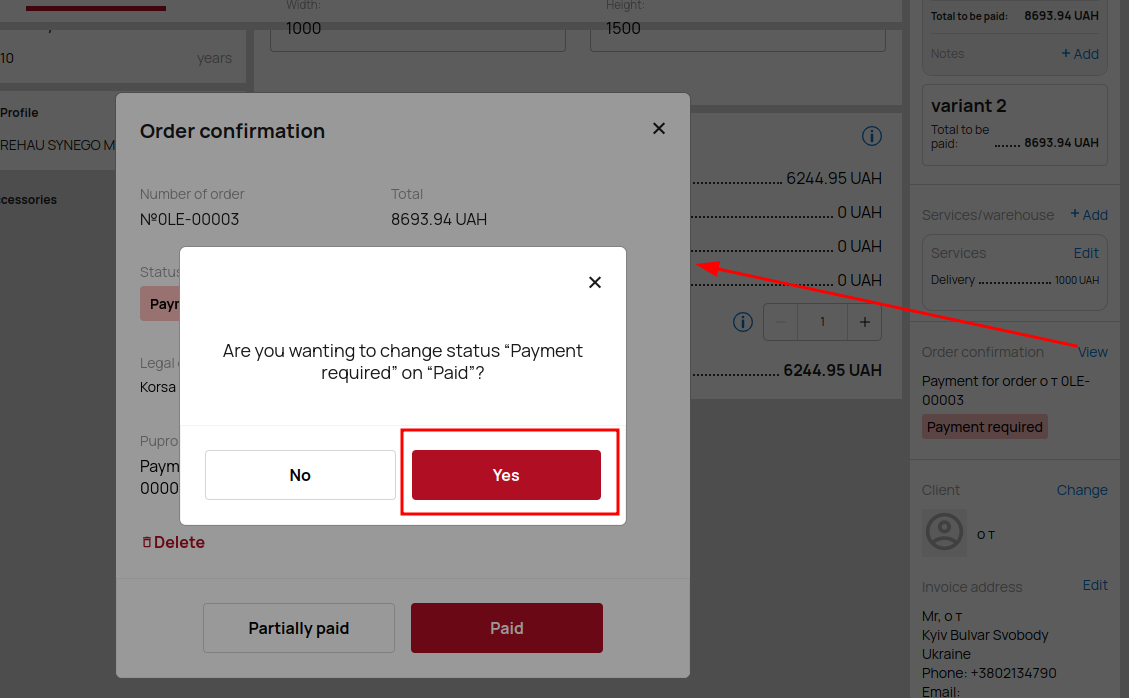
Your order has now changed status.
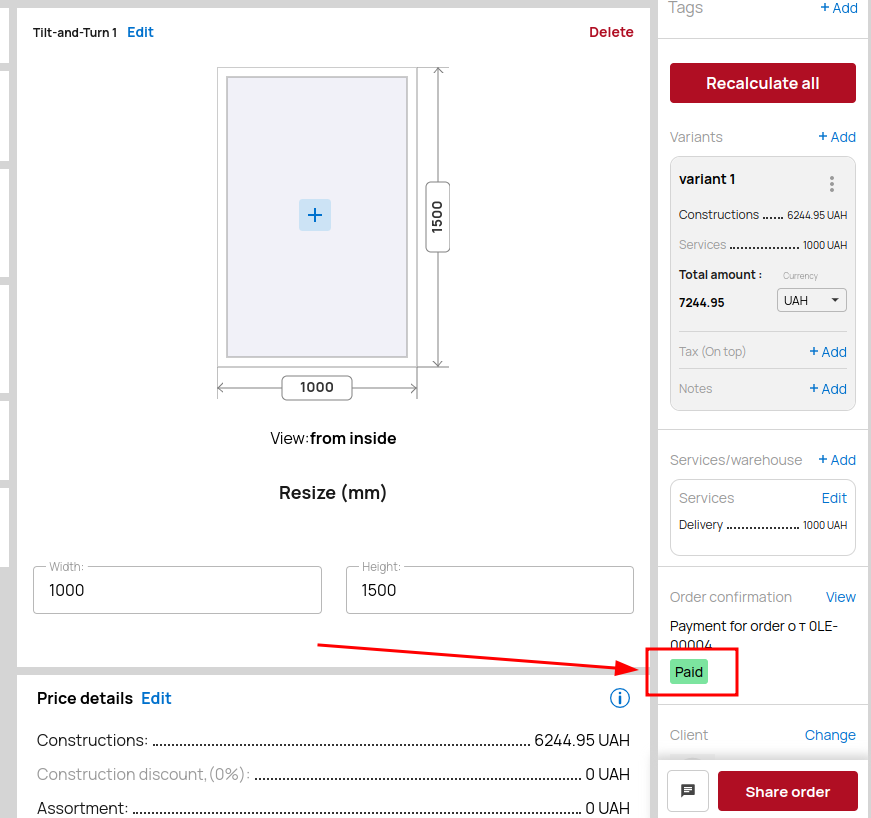
Add customer details to the order by clicking the Edit button, entering the customer details and clicking the Save button.
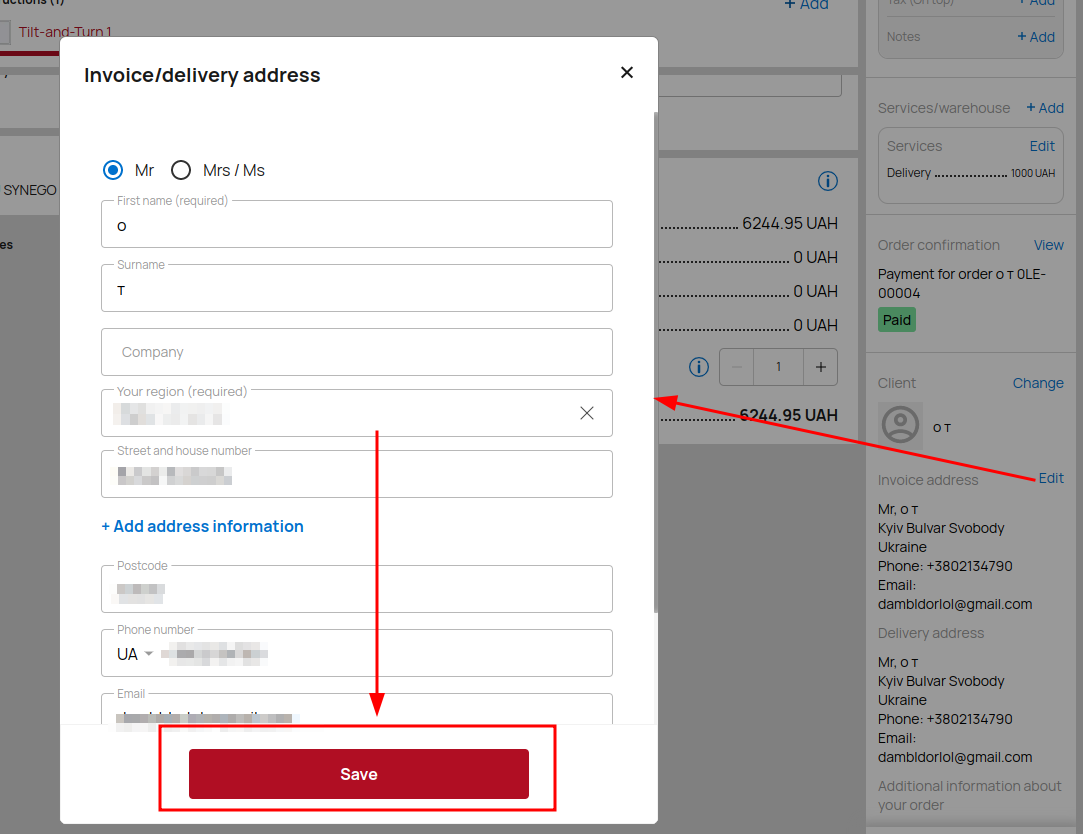
Share order
Click Share order to get a link to your offer, download it in PDF format for customers or specialists. You can also choose the language of the PDF order.
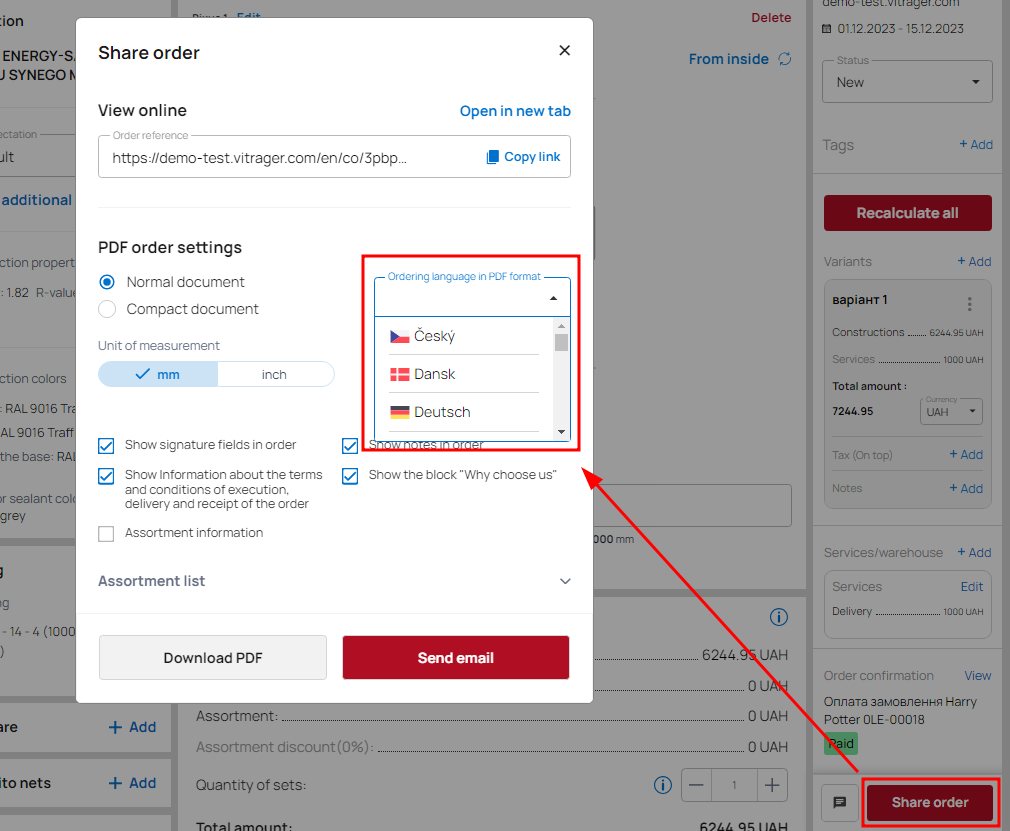
Clicking the Open in new tab button opens an online quote with all designs, options, order status, notes (if filled), shipping and payment information.
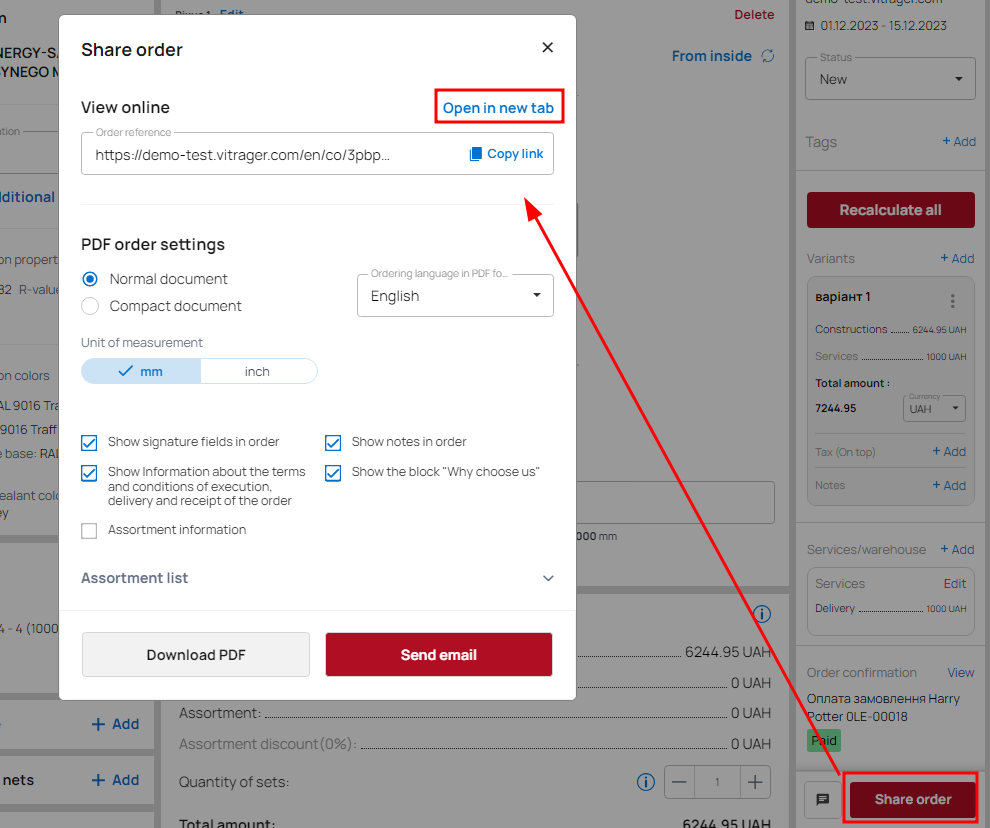
If you want to download a PDF file, you have 2 options: normal and compact.
PDF download for the customer (Normal document):
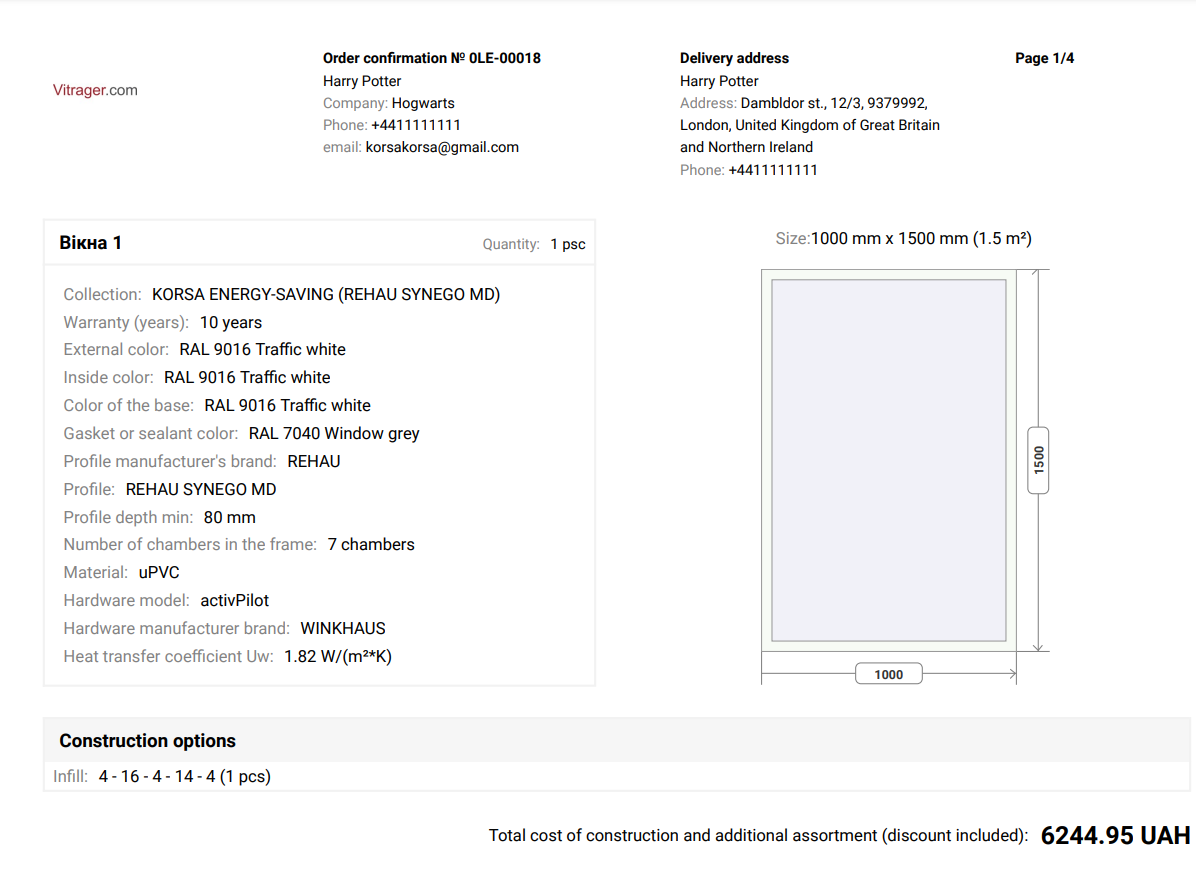
Download PDF for professionals (Compact document):
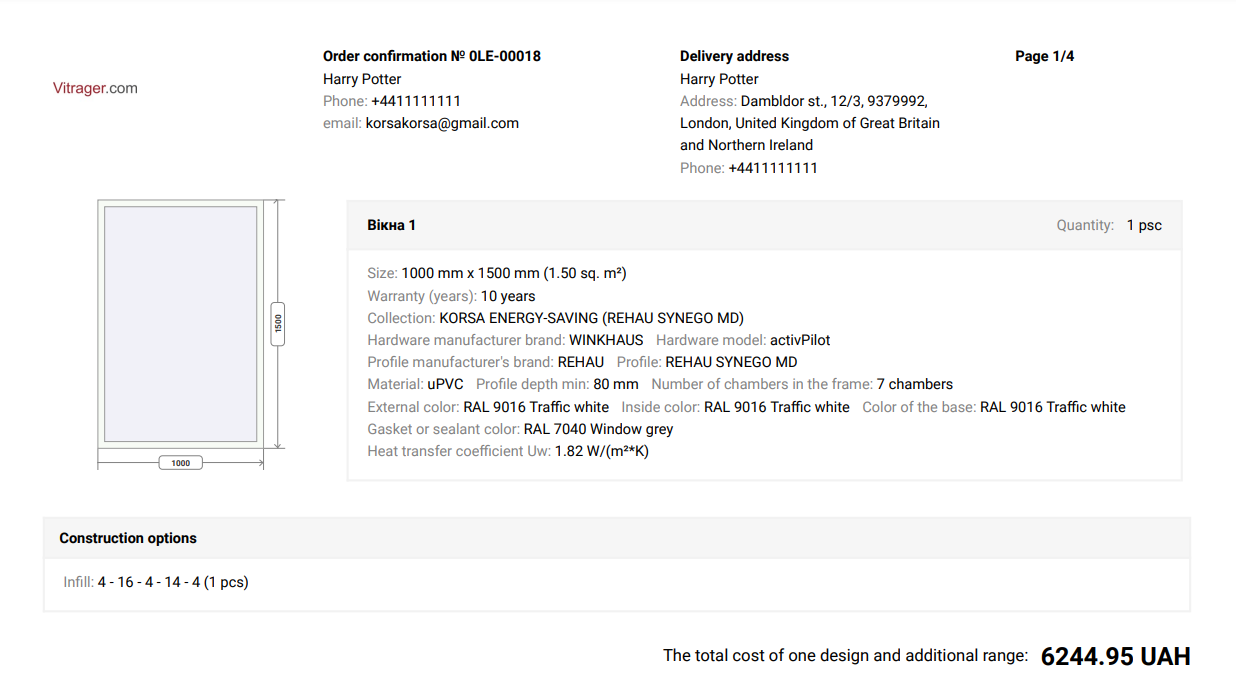
If you have multiple variants with construction prices, a PDF proposal will be created only for the variant you selected.
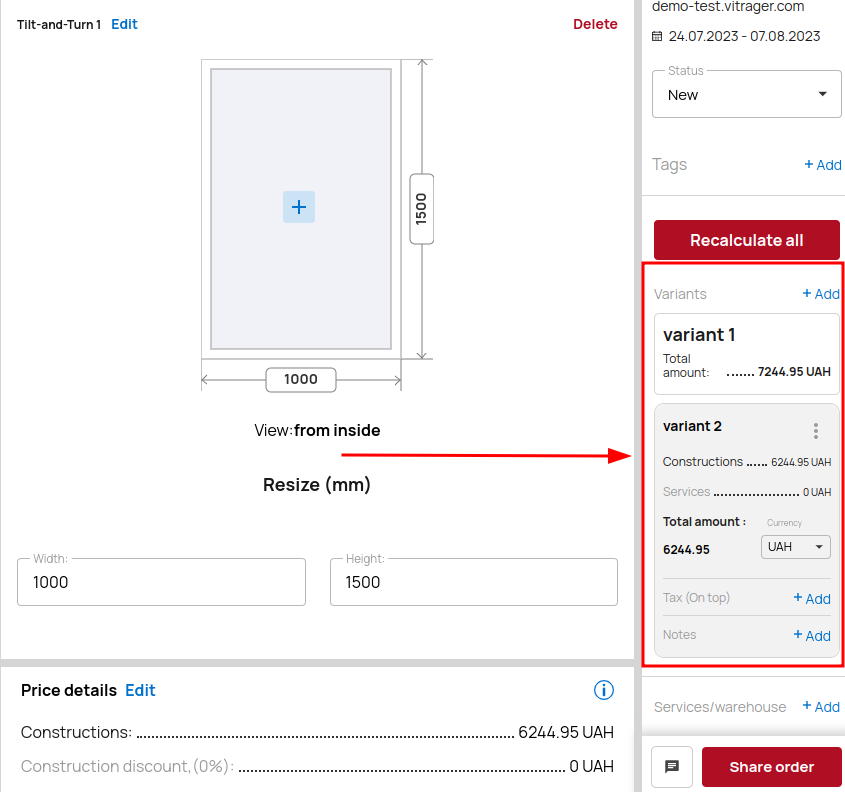
When the quote is finalized, it should be sent to your client. By clicking the Share order button, you can write out various settings for sending.
You can copy the online link (URL) of the offer, select the language for the PDF file, specify the recipient's email address and write a message to the customer. It is also possible to add fields for the customer's signature in the order, if necessary, and add/edit the assortment list.
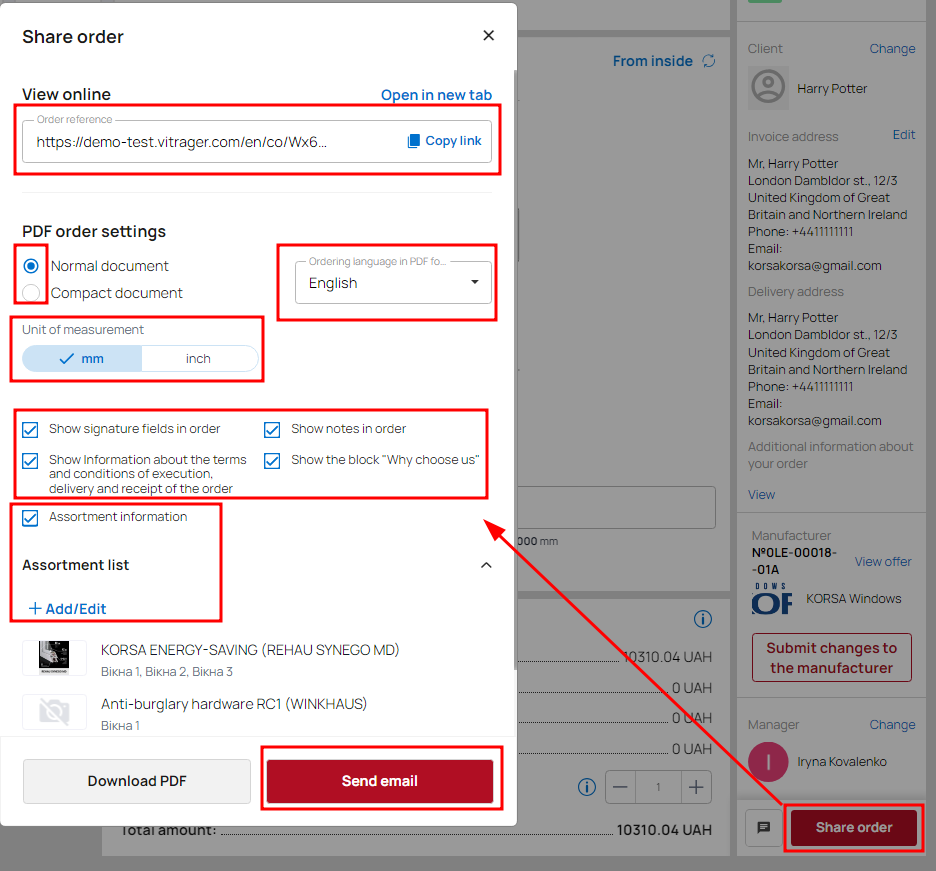
After all these settings, your order will appear in your Company orders.
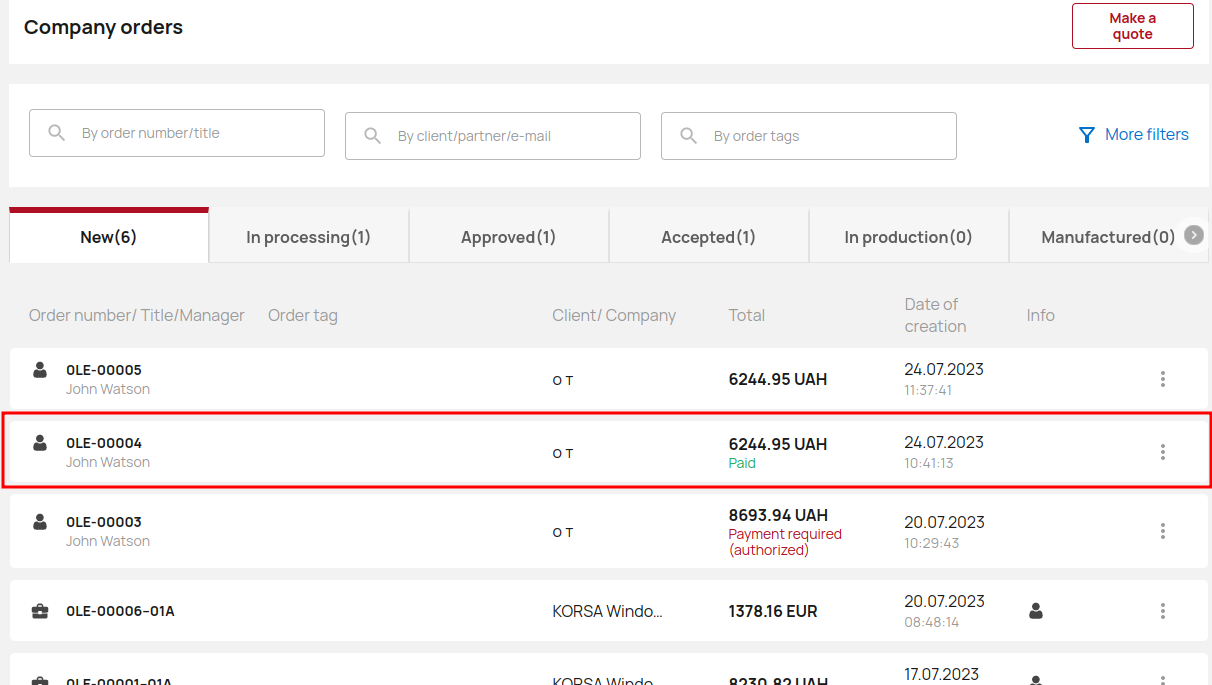
If you are a distributor and have set a zero markup on the supplier's product, you will see the order created at the price of your purchase.
To clarify the price/completion and terms of production of the order with the supplier, it is necessary to send him a copy of the order by clicking Make a copy for the manufacturer.